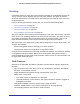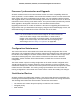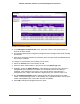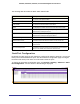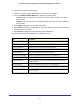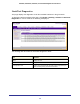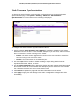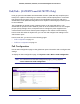User Manual
Table Of Contents
- GS728TS, GS728TPS, GS752TS, and GS752TPS Gigabit Smart Switches
- Contents
- 1. Getting Started
- Getting Started with the Smart Switches
- Switch Management Interface
- Connecting the Switch to the Network
- Switch Discovery in a Network with a DHCP Server
- Switch Discovery in a Network without a DHCP Server
- Configuring the Network Settings on the Administrative System
- Web Access
- Smart Control Center Utilities
- Understanding the User Interfaces
- Interface Naming Convention
- 2. Configuring System Information
- 3. Configuring Switching Information
- 4. Configuring Routing
- 5. Configuring Quality of Service
- 6. Managing Device Security
- 7. Monitoring the System
- 8. Maintaining the System
- 9. Accessing Help
- A. Hardware Specifications and Default Values
- B. Configuration Examples
- C. Notification of Compliance
- Index
66
GS728TS, GS728TPS, GS752TS, and GS752TPS Gigabit Smart Switches
The following table describes the Basic Stack Status fields.
Field Description
Unit ID The unit ID of the specific switch.
Switch Description The description for the unit can be configured by the user.
Serial Number The unique box serial number for this switch.
Uptime The displays the relative time since the last reboot of the switch.
Preconfigured Model Identifier This field displays the model type assigned by the device
manufacturer to identify the device.
Plugged-in Model Identifier This field displays the model type assigned by the device
manufacturer to identify the plugged-in device.
Expected Code Type This field indicates the expected code type on this unit.
Detected Code Version This field indicates the detected version of code on this unit.
Detected Code Version in Flash The displays the Release number and version number of the code
stored in flash.
SFS Last Attempt Status This displays the status of last tried stack firmware synchronisation.
“None” is the default value if SFS has not been tried.
Stack Port Configuration
By default, the stack ports on each switch are configured for stacking. However, you can use
these ports as standard Ethernet ports. Use the Stack Port configuration page to configure
the mode of the stack ports and to view information about the ports.
To display the Stack Port Configuration page, click System
Stacking Advanced Stack
Port Configuration. A screen similar to the following is displayed.