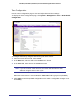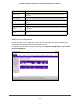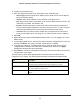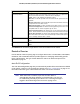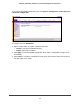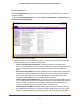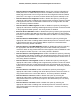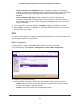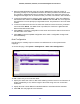User Manual
Table Of Contents
- GS728TS, GS728TPS, GS752TS, and GS752TPS Gigabit Smart Switches
- Contents
- 1. Getting Started
- Getting Started with the Smart Switches
- Switch Management Interface
- Connecting the Switch to the Network
- Switch Discovery in a Network with a DHCP Server
- Switch Discovery in a Network without a DHCP Server
- Configuring the Network Settings on the Administrative System
- Web Access
- Smart Control Center Utilities
- Understanding the User Interfaces
- Interface Naming Convention
- 2. Configuring System Information
- 3. Configuring Switching Information
- 4. Configuring Routing
- 5. Configuring Quality of Service
- 6. Managing Device Security
- 7. Monitoring the System
- 8. Maintaining the System
- 9. Accessing Help
- A. Hardware Specifications and Default Values
- B. Configuration Examples
- C. Notification of Compliance
- Index
41
GS728TS, GS728TPS, GS752TS, and GS752TPS Gigabit Smart Switches
Time Configuration
Use the Time Configuration page to view and adjust date and time settings.
To display the Time Configuration page, click System > Management > Time > SNTP Global
Configuration.
To configure the time by using the CPU clock cycle as the source:
1. From the Clock Source field, select Local.
2. In the Date field, enter the date in the DD/MM/YYYY format.
3. In the Time field, enter the time in HH:MM:SS format.
Note: If you do not enter a date and time, the switch will calculate the date
and time using the CPU’s clock cycle.
When the Clock Source is set to Local, the Time Zone field is grayed out (disabled).
4. Click Apply to send the updated configuration to the switch. Configuration changes occur
immediately.