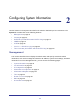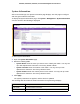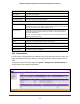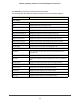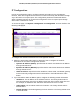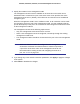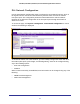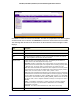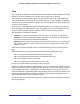User Manual
Table Of Contents
- GS728TS, GS728TPS, GS752TS, and GS752TPS Gigabit Smart Switches
- Contents
- 1. Getting Started
- Getting Started with the Smart Switches
- Switch Management Interface
- Connecting the Switch to the Network
- Switch Discovery in a Network with a DHCP Server
- Switch Discovery in a Network without a DHCP Server
- Configuring the Network Settings on the Administrative System
- Web Access
- Smart Control Center Utilities
- Understanding the User Interfaces
- Interface Naming Convention
- 2. Configuring System Information
- 3. Configuring Switching Information
- 4. Configuring Routing
- 5. Configuring Quality of Service
- 6. Managing Device Security
- 7. Monitoring the System
- 8. Maintaining the System
- 9. Accessing Help
- A. Hardware Specifications and Default Values
- B. Configuration Examples
- C. Notification of Compliance
- Index
32
GS728TS, GS728TPS, GS752TS, and GS752TPS Gigabit Smart Switches
System Information
After a successful login, the System Information page displays. Use this page to configure
and view general device information.
To display the System Information page, click System > Management > System Information.
A screen similar to the following is displayed.
To define system information:
1. Open the System Information page.
2. Define the following fields:
• System Name. Enter the name you want to use to identify this switch. You may use
up to 255 alphanumeric characters. The factory default is blank.
• System Location. Enter the location of this switch. You may use up to 255
alphanumeric characters. The factory default is blank.
• System Contact. Enter the contact person for this switch. You may use up to 255
alphanumeric characters. The factory default is blank.
3. Click Apply.
The system parameters are applied, and the device is updated.
The following table describes the status information the System Page displays.
Field Description
Serial Number The serial number of the switch.
System Object OID The base object ID for the switch's enterprise MIB.