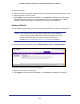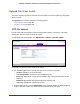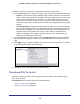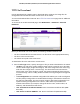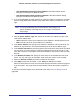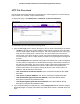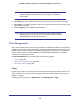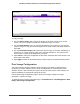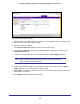User Manual
Table Of Contents
- GS728TS, GS728TPS, GS752TS, and GS752TPS Gigabit Smart Switches
- Contents
- 1. Getting Started
- Getting Started with the Smart Switches
- Switch Management Interface
- Connecting the Switch to the Network
- Switch Discovery in a Network with a DHCP Server
- Switch Discovery in a Network without a DHCP Server
- Configuring the Network Settings on the Administrative System
- Web Access
- Smart Control Center Utilities
- Understanding the User Interfaces
- Interface Naming Convention
- 2. Configuring System Information
- 3. Configuring Switching Information
- 4. Configuring Routing
- 5. Configuring Quality of Service
- 6. Managing Device Security
- 7. Monitoring the System
- 8. Maintaining the System
- 9. Accessing Help
- A. Hardware Specifications and Default Values
- B. Configuration Examples
- C. Notification of Compliance
- Index
290
GS728TS, GS728TPS, GS752TS, and GS752TPS Gigabit Smart Switches
To configure Dual Image settings:
1. Select the ID of the stack member to configure, or select All to configure all units in the
stack with the same dual image settings.
2. Select the image to configure.
The Current-active field displays the name of the active image.
3. To configure a descriptive name for the selected software image, type the name in the
Image Description field.
4. To set the selected image as the active image, select the Active Image check box.
Note: After activating an image, you must perform a system reset of the
stack in order to run the new code.
5. To remove the selected image from permanent storage on the switch, select the Delete
Image check box. You cannot delete the active image.
6. Click Cancel to cancel the operation on the screen and reset the data on the screen to the
latest value of the switch.
7. Click Apply to apply the settings to the switch.