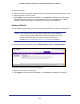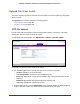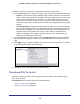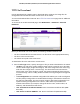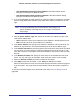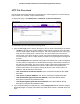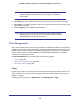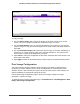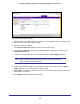User Manual
Table Of Contents
- GS728TS, GS728TPS, GS752TS, and GS752TPS Gigabit Smart Switches
- Contents
- 1. Getting Started
- Getting Started with the Smart Switches
- Switch Management Interface
- Connecting the Switch to the Network
- Switch Discovery in a Network with a DHCP Server
- Switch Discovery in a Network without a DHCP Server
- Configuring the Network Settings on the Administrative System
- Web Access
- Smart Control Center Utilities
- Understanding the User Interfaces
- Interface Naming Convention
- 2. Configuring System Information
- 3. Configuring Switching Information
- 4. Configuring Routing
- 5. Configuring Quality of Service
- 6. Managing Device Security
- 7. Monitoring the System
- 8. Maintaining the System
- 9. Accessing Help
- A. Hardware Specifications and Default Values
- B. Configuration Examples
- C. Notification of Compliance
- Index
281
GS728TS, GS728TPS, GS752TS, and GS752TPS Gigabit Smart Switches
To reboot the switch:
1. Select the Unit ID of the stack member to reboot, or select All to reboot all units in the stack.
2. Select the check box on the page.
3. Click Apply to reset the switch immediately, or click Cancel to abandon the reset request.
After the switch reset begins, the management interface is not available until the switch
completes the boot cycle. After the switch resets, the login screen appears.
Factory Default
Use the Factory Default page to reset the system configuration to the factory default values.
Note: If you reset the switch to the default configuration, the IP address is
reset to 192.168.0.239, and the DHCP client is enabled. If you loose
network connectivity after you reset the switch to the factory
defaults, see Connecting the Switch to the Network on page 11.
To access the Factory Defaults page, click Maintenance > Reset > Factory Default.
To reset the switch to the factory default settings:
1. Select the check box on the page.
2. Click Apply to reset the switch immediately, or click Cancel to abandon the changes.