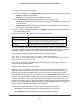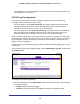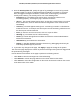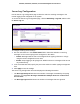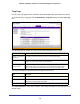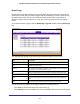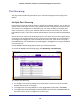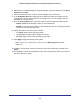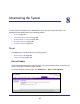User Manual
Table Of Contents
- GS728TS, GS728TPS, GS752TS, and GS752TPS Gigabit Smart Switches
- Contents
- 1. Getting Started
- Getting Started with the Smart Switches
- Switch Management Interface
- Connecting the Switch to the Network
- Switch Discovery in a Network with a DHCP Server
- Switch Discovery in a Network without a DHCP Server
- Configuring the Network Settings on the Administrative System
- Web Access
- Smart Control Center Utilities
- Understanding the User Interfaces
- Interface Naming Convention
- 2. Configuring System Information
- 3. Configuring Switching Information
- 4. Configuring Routing
- 5. Configuring Quality of Service
- 6. Managing Device Security
- 7. Monitoring the System
- 8. Maintaining the System
- 9. Accessing Help
- A. Hardware Specifications and Default Values
- B. Configuration Examples
- C. Notification of Compliance
- Index
279
GS728TS, GS728TPS, GS752TS, and GS752TPS Gigabit Smart Switches
4. Alternatively, to configure settings for a specific interface, enter the interface ID in the Go To
Interface and click Go.
5. Select the check box next to a port or LAG to configure it as a source port.
6. In the Destination Port field, specify the port to which port traffic is be copied. Use the
<unit>/g<port> format to specify the port, for example 1/g1. You can configure only one
destination port on the system.
7. From the Session Mode menu, select the mode for port mirroring on the selected port:
• Enable. Multiple Port Mirroring is active on the selected port.
• Disable. Port mirroring is not active on the selected port, but the mirroring information
is retained. This is the default value.
8. Specify the traffic on the source port to monitor:
• Tx and Rx: Both ingress and egress traffic.
• Tx only: Egress traffic (traffic leaving the port) only.
• Rx only: Ingress traffic (traffic entering the port) only.
9. Click Apply to apply the settings to the system.
Note: If the port is configured as a source port, the Mirroring Port field value
is Mirrored.
10. To delete a mirrored port, select the check box next to the mirrored port, and then click
Delete.
11. Click Cancel to cancel the configuration on the screen and reset the data on the screen to
the latest value of the switch.