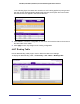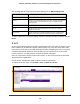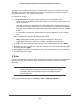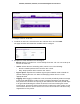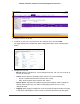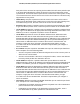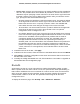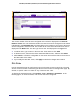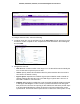User Manual
Table Of Contents
- GS728TS, GS728TPS, GS752TS, and GS752TPS Gigabit Smart Switches
- Contents
- 1. Getting Started
- Getting Started with the Smart Switches
- Switch Management Interface
- Connecting the Switch to the Network
- Switch Discovery in a Network with a DHCP Server
- Switch Discovery in a Network without a DHCP Server
- Configuring the Network Settings on the Administrative System
- Web Access
- Smart Control Center Utilities
- Understanding the User Interfaces
- Interface Naming Convention
- 2. Configuring System Information
- 3. Configuring Switching Information
- 4. Configuring Routing
- 5. Configuring Quality of Service
- 6. Managing Device Security
- 7. Monitoring the System
- 8. Maintaining the System
- 9. Accessing Help
- A. Hardware Specifications and Default Values
- B. Configuration Examples
- C. Notification of Compliance
- Index
246
GS728TS, GS728TPS, GS752TS, and GS752TPS Gigabit Smart Switches
To configure rules for an IP ACL:
1. To add an IP ACL rule, select the ACL ID to add the rule to and click Add.
The page displays the extended ACL Rule Configuration fields, as the following figure
shows.
2. Configure the new rule.
• Rule ID. Specify a number from 1–10 to identify the IP ACL rule. You can create up to
10 rules for each ACL.
• Action. Selects the ACL forwarding action, which is one of the following:
• Permit. Forwards packets which meet the ACL criteria.
• Deny. Drops packets which meet the ACL criteria.
• Egress Queue. Specifies the hardware egress queue identifier used to handle all
packets matching this ACL rule. Enter an identifying number from 0–6 in the
appropriate field.
• Logging. When logging is enabled for a rule, the switch periodically sends a message
to the log file indicating the number of times a packet matched the rule during that