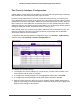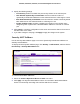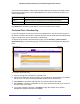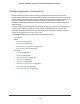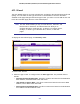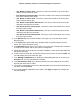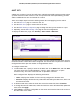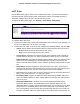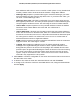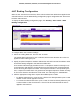User Manual
Table Of Contents
- GS728TS, GS728TPS, GS752TS, and GS752TPS Gigabit Smart Switches
- Contents
- 1. Getting Started
- Getting Started with the Smart Switches
- Switch Management Interface
- Connecting the Switch to the Network
- Switch Discovery in a Network with a DHCP Server
- Switch Discovery in a Network without a DHCP Server
- Configuring the Network Settings on the Administrative System
- Web Access
- Smart Control Center Utilities
- Understanding the User Interfaces
- Interface Naming Convention
- 2. Configuring System Information
- 3. Configuring Switching Information
- 4. Configuring Routing
- 5. Configuring Quality of Service
- 6. Managing Device Security
- 7. Monitoring the System
- 8. Maintaining the System
- 9. Accessing Help
- A. Hardware Specifications and Default Values
- B. Configuration Examples
- C. Notification of Compliance
- Index
232
GS728TS, GS728TPS, GS752TS, and GS752TPS Gigabit Smart Switches
5. Specify the following settings:
• Port Security. Enable or Disable the port security feature for the selected port.
• Max Allowed Dynamically Learned MAC. Sets the maximum number of
dynamically learned MAC addresses on the selected interface. Valid range is 0–600.
• Max Allowed Statically Locked MAC. Sets the maximum number of statically locked
MAC addresses on the selected interface. Valid range is 0–20.
• Enable Violation Traps. Enables or disables the sending of new violation traps
designating when a packet with a disallowed MAC address is received on a locked
port.
6. Click Cancel to cancel the configuration on the screen and reset the data on the screen to
the latest value of the switch.
7. If you make changes to the page, click Apply to apply the changes to the system.
Security MAC Address
Use the Security MAC Address page to convert a dynamically learned MAC address to a
statically locked address.
To display the Security MAC Address page, click Security > Traffic Control, and then click the
Port Security > Security MAC Address link.
To convert learned MAC addresses:
1. Select the Convert Dynamic Address to Static check box.
2. Click Apply. The Dynamic MAC Address entries are converted to Static MAC address
entries in a numerically ascending order until the Static limit is reached.