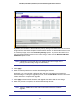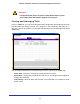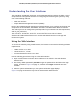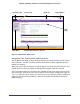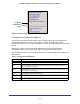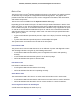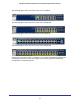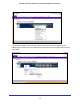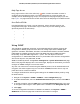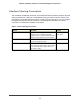User Manual
Table Of Contents
- GS728TS, GS728TPS, GS752TS, and GS752TPS Gigabit Smart Switches
- Contents
- 1. Getting Started
- Getting Started with the Smart Switches
- Switch Management Interface
- Connecting the Switch to the Network
- Switch Discovery in a Network with a DHCP Server
- Switch Discovery in a Network without a DHCP Server
- Configuring the Network Settings on the Administrative System
- Web Access
- Smart Control Center Utilities
- Understanding the User Interfaces
- Interface Naming Convention
- 2. Configuring System Information
- 3. Configuring Switching Information
- 4. Configuring Routing
- 5. Configuring Quality of Service
- 6. Managing Device Security
- 7. Monitoring the System
- 8. Maintaining the System
- 9. Accessing Help
- A. Hardware Specifications and Default Values
- B. Configuration Examples
- C. Notification of Compliance
- Index
23
GS728TS, GS728TPS, GS752TS, and GS752TPS Gigabit Smart Switches
Understanding the User Interfaces
The GS728TS, GS728TPS, GS752TS, and GS752TPS switches software includes a set of
comprehensive management functions for configuring and monitoring the system by using
one of the following methods:
• Web user interface
• Simple Network Management Protocol (SNMP)
Each of the standards-based management methods allows you to configure and monitor the
components of the GS728TS, GS728TPS, GS752TS, and GS752TPS switches software.
The method you use to manage the system depends on your network size and requirements,
and on your preference.
The GS728TS, GS728TPS, GS752TS, and GS752TPS Smart Switch Software
Administration Manual describes how to use the Web-based interface to manage and
monitor the system.
Using the Web Interface
To access the switch by using a Web browser, the browser must meet the following software
requirements:
• HTML version 4.0, or later
• HTTP version 1.1, or later
• Java Runtime Environment 1.6 or later
Use the following procedures to log on to the Web interface:
1. Open a Web browser and enter the IP address of the switch in the Web browser
address field.
2. The factory default password is password. Type the password into the field on the login
screen, as shown in
Figure 2 on page 17, and then click Login. Passwords are case
sensitive.
3. After the system authenticates you, the System Information page displays.
Figure 3 on page 24 shows the layout of the Smart Switch Web interface.