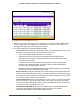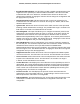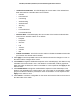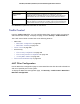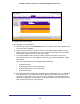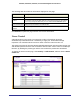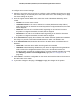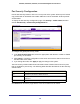User Manual
Table Of Contents
- GS728TS, GS728TPS, GS752TS, and GS752TPS Gigabit Smart Switches
- Contents
- 1. Getting Started
- Getting Started with the Smart Switches
- Switch Management Interface
- Connecting the Switch to the Network
- Switch Discovery in a Network with a DHCP Server
- Switch Discovery in a Network without a DHCP Server
- Configuring the Network Settings on the Administrative System
- Web Access
- Smart Control Center Utilities
- Understanding the User Interfaces
- Interface Naming Convention
- 2. Configuring System Information
- 3. Configuring Switching Information
- 4. Configuring Routing
- 5. Configuring Quality of Service
- 6. Managing Device Security
- 7. Monitoring the System
- 8. Maintaining the System
- 9. Accessing Help
- A. Hardware Specifications and Default Values
- B. Configuration Examples
- C. Notification of Compliance
- Index
227
GS728TS, GS728TPS, GS752TS, and GS752TPS Gigabit Smart Switches
e. Click the orange bar to display the available ports and select the port(s) you to
include in the outbound filter. Packets with the MAC address and VLAN ID you
selected will be transmitted only out of ports that are in the list. Destination ports can
be included only in the Multicast filter.
2. To delete a configured MAC Filter, select it from the menu, and then click Delete.
3. Click Cancel to cancel the configuration on the screen and reset the data on the screen to
the latest value of the switch.
4. If you make changes to the page, click Apply to apply the changes to the system.
MAC Filter Summary
Use the MAC Filter Summary page to view the MAC filters that are configured on the system.
To display the MAC Filter Summary page, click Security > Traffic Control, and then click the
MAC Filter > MAC Filter Summary link.