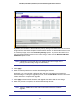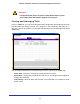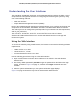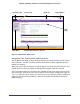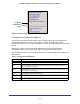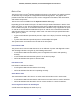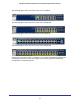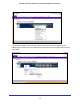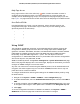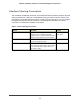User Manual
Table Of Contents
- GS728TS, GS728TPS, GS752TS, and GS752TPS Gigabit Smart Switches
- Contents
- 1. Getting Started
- Getting Started with the Smart Switches
- Switch Management Interface
- Connecting the Switch to the Network
- Switch Discovery in a Network with a DHCP Server
- Switch Discovery in a Network without a DHCP Server
- Configuring the Network Settings on the Administrative System
- Web Access
- Smart Control Center Utilities
- Understanding the User Interfaces
- Interface Naming Convention
- 2. Configuring System Information
- 3. Configuring Switching Information
- 4. Configuring Routing
- 5. Configuring Quality of Service
- 6. Managing Device Security
- 7. Monitoring the System
- 8. Maintaining the System
- 9. Accessing Help
- A. Hardware Specifications and Default Values
- B. Configuration Examples
- C. Notification of Compliance
- Index
21
GS728TS, GS728TPS, GS752TS, and GS752TPS Gigabit Smart Switches
By default, the firmware is downloaded to primary storage and will be become the active
image after the download completes and the switch reboots. To download firmware to use
as a backup image, select the Secondary Storage option. To prevent the switch from
using the downloaded firmware as the active image, make sure the Run this FW after
download option is clear.
Note: NETGEAR recommends that you download the same image as the
primary and secondary image for redundancy.
5. Click Apply.
6. Enter the switch password to continue downloading the firmware.
Optionally, you can schedule a different date and time to download and install the
firmware image. To delay the upgrade process, clear the Run Now? check box and enter
a date and time to complete the upgrade.
7. Click Apply to download the firmware and upgrade the switch with the new image.
8. When the process is complete, the switch automatically reboots.
Note: Click the Tasks tab to view status information about the firmware
upgrade.