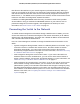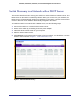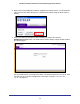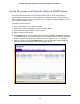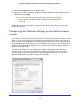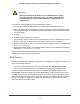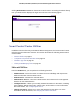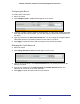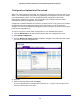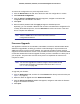User Manual
Table Of Contents
- GS728TS, GS728TPS, GS752TS, and GS752TPS Gigabit Smart Switches
- Contents
- 1. Getting Started
- Getting Started with the Smart Switches
- Switch Management Interface
- Connecting the Switch to the Network
- Switch Discovery in a Network with a DHCP Server
- Switch Discovery in a Network without a DHCP Server
- Configuring the Network Settings on the Administrative System
- Web Access
- Smart Control Center Utilities
- Understanding the User Interfaces
- Interface Naming Convention
- 2. Configuring System Information
- 3. Configuring Switching Information
- 4. Configuring Routing
- 5. Configuring Quality of Service
- 6. Managing Device Security
- 7. Monitoring the System
- 8. Maintaining the System
- 9. Accessing Help
- A. Hardware Specifications and Default Values
- B. Configuration Examples
- C. Notification of Compliance
- Index
18
GS728TS, GS728TPS, GS752TS, and GS752TPS Gigabit Smart Switches
Configuring the Device
To modify switch information:
1. Select the switch.
2. Click Configure Device. Additional fields appear on the screen.
3. To assign or update a static IP address, default gateway, or subnet mask, disable the DHCP
client and enter the new information. You can also specify a system name and location for
the switch.
4. Type the password in the Current Password field. You cannot apply the changes without a
valid switch password. The default password for the switch is password.
5. Click Apply to update the switch with the changes to the network information.
Changing the Switch Password
1. Select the switch.
2. Click Change Password. Additional fields appear on the screen.
3. Type the switch password in the Current Password field. The default password for the
switch is password.
4. Type the new password in the New Password and Confirm Password fields. The
password can contain up to 20 ASCII characters.
5. Click Apply to update the switch with the new password.