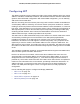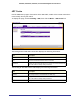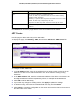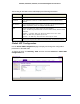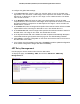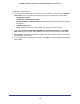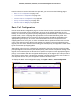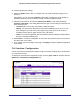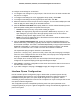User Manual
Table Of Contents
- GS728TS, GS728TPS, GS752TS, and GS752TPS Gigabit Smart Switches
- Contents
- 1. Getting Started
- Getting Started with the Smart Switches
- Switch Management Interface
- Connecting the Switch to the Network
- Switch Discovery in a Network with a DHCP Server
- Switch Discovery in a Network without a DHCP Server
- Configuring the Network Settings on the Administrative System
- Web Access
- Smart Control Center Utilities
- Understanding the User Interfaces
- Interface Naming Convention
- 2. Configuring System Information
- 3. Configuring Switching Information
- 4. Configuring Routing
- 5. Configuring Quality of Service
- 6. Managing Device Security
- 7. Monitoring the System
- 8. Maintaining the System
- 9. Accessing Help
- A. Hardware Specifications and Default Values
- B. Configuration Examples
- C. Notification of Compliance
- Index
179
GS728TS, GS728TPS, GS752TS, and GS752TPS Gigabit Smart Switches
To configure global CoS settings:
1. Select the Global radio button to configure the trust mode settings that apply to all
interfaces.
Alternatively, you can select the Interface radio button to apply trust mode settings to
individual interfaces. The per-interface setting overrides the global settings.
2. Select the trust mode for all interfaces (Global Trust Mode) or the selected interface
(Interface Trust Mode). This setting determines the type of CoS marking to trust when the
frame enters the port.
• Untrusted. Do not trust any CoS packet marking at ingress.
• 802.1p. The eight priority tags that are specified in IEEE 802.1p are p0 to p7. The
QoS setting lets you map each of the eight priority levels to one of four internal
hardware priority queues: High, Normal, Low, and Lowest.
• DSCP. The six most significant bits of the DiffServ field are called the Differentiated
Services Code Point (DSCP) bits.
3. Click Cancel to cancel the configuration on the screen and reset the data on the screen to
the latest value of the switch.
4. If you change any of the settings on the page, click Apply to send the updated configuration
to the switch.
CoS Interface Configuration
Use the CoS Interface Configuration page to apply an interface shaping rate to all interfaces
or to a specific interface.
To display the CoS Interface Configuration page, click the QoS > CoS tab, and then click the
Advanced > CoS Interface Configuration link.