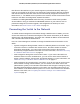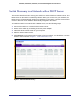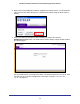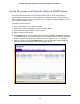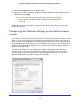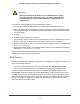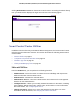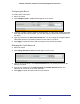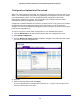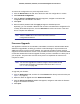User Manual
Table Of Contents
- GS728TS, GS728TPS, GS752TS, and GS752TPS Gigabit Smart Switches
- Contents
- 1. Getting Started
- Getting Started with the Smart Switches
- Switch Management Interface
- Connecting the Switch to the Network
- Switch Discovery in a Network with a DHCP Server
- Switch Discovery in a Network without a DHCP Server
- Configuring the Network Settings on the Administrative System
- Web Access
- Smart Control Center Utilities
- Understanding the User Interfaces
- Interface Naming Convention
- 2. Configuring System Information
- 3. Configuring Switching Information
- 4. Configuring Routing
- 5. Configuring Quality of Service
- 6. Managing Device Security
- 7. Monitoring the System
- 8. Maintaining the System
- 9. Accessing Help
- A. Hardware Specifications and Default Values
- B. Configuration Examples
- C. Notification of Compliance
- Index
17
GS728TS, GS728TPS, GS752TS, and GS752TPS Gigabit Smart Switches
Clicking Web Browser Access on the Smart Control Center or accessing the switch directly
from your Web browser displays the login screen shown in the following figure.
Figure 2. Login Screen
Smart Control Center Utilities
In addition to device discovery and network address assignment, the Smart Control Center
includes several maintenance features. This section describes the following Smart Control
Center utilities:
• Network Utilities on page 17
• Configuration Upload and Download on page 19
• Firmware Upgrade on page 20
• Viewing and Managing Tasks on page 22
Network Utilities
From the Network tab, you can perform the following functions:
• DHCP Refresh—Forces the switch to release the current bindings and request new
address information from the DHCP server.
• Reboot Device—Reboots the selected device.
• Web Browser Access—Launches a Web browser and connects to the management
interface for the selected device.
• Configure Device—Allows you to modify network information for the switch, including
the IP address, DHCP client mode, system name, and location. For more information
about this feature, see Configuring the Device.
• Change Password—Allows you to set a new password for the device. For more
information about this feature, see Changing the Switch Password.