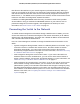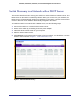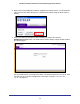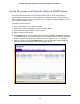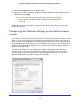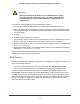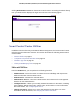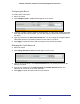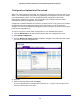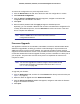User Manual
Table Of Contents
- GS728TS, GS728TPS, GS752TS, and GS752TPS Gigabit Smart Switches
- Contents
- 1. Getting Started
- Getting Started with the Smart Switches
- Switch Management Interface
- Connecting the Switch to the Network
- Switch Discovery in a Network with a DHCP Server
- Switch Discovery in a Network without a DHCP Server
- Configuring the Network Settings on the Administrative System
- Web Access
- Smart Control Center Utilities
- Understanding the User Interfaces
- Interface Naming Convention
- 2. Configuring System Information
- 3. Configuring Switching Information
- 4. Configuring Routing
- 5. Configuring Quality of Service
- 6. Managing Device Security
- 7. Monitoring the System
- 8. Maintaining the System
- 9. Accessing Help
- A. Hardware Specifications and Default Values
- B. Configuration Examples
- C. Notification of Compliance
- Index
16
GS728TS, GS728TPS, GS752TS, and GS752TPS Gigabit Smart Switches
WARNING:
When you change the IP address of your administrative system,
you will loose your connection to the rest of the network. Be sure
to write down your current network address settings before you
change them.
To modify the network settings on your administrative system:
1. On your PC, access the MS Windows operating system TCP/IP Properties.
2. Set the IP address of the administrative system to an address in the 192.168.0.0 network,
such as 192.168.0.200. The IP address must be different from that of the switch but within
the same subnet.
3. Click OK.
To configure a static address on the switch:
1. Use a straight-through cable to connect the Ethernet port on the administrative system
directly to any port on the GS728TS, GS728TPS, GS752TS, or GS752TPS.
2. Open a Web browser on your PC and connect to the management interface as described in
Web Access on page 16.
3. Change the network settings on the switch to match those of your network (this procedure is
described in
IP Configuration on page 35).
After you change the network settings on the switch, return the network configuration on your
administrative system to the original settings.
Web Access
To access the GS728TS, GS728TPS, GS752TS, or GS752TPS management interface, use
one of the following methods:
• From the Smart Control Center, select the switch and click Web Browser Access.
• Open a Web browser and enter the IP address of the switch in the address field.
You must be able to ping the IP address of the GS728TS, GS728TPS, GS752TS, or
GS752TPS management interface from your administrative system for Web access to be
available. If you used the Smart Control Center to set up the IP address and subnet mask,
either with or without a DHCP server, use that IP address in the address field of your Web
browser. If you did not change the IP address of the switch from the default value, enter
192.168.0.239 into the address field.