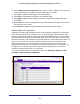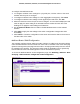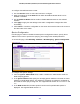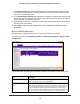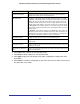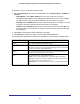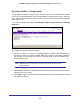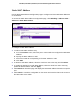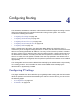User Manual
Table Of Contents
- GS728TS, GS728TPS, GS752TS, and GS752TPS Gigabit Smart Switches
- Contents
- 1. Getting Started
- Getting Started with the Smart Switches
- Switch Management Interface
- Connecting the Switch to the Network
- Switch Discovery in a Network with a DHCP Server
- Switch Discovery in a Network without a DHCP Server
- Configuring the Network Settings on the Administrative System
- Web Access
- Smart Control Center Utilities
- Understanding the User Interfaces
- Interface Naming Convention
- 2. Configuring System Information
- 3. Configuring Switching Information
- 4. Configuring Routing
- 5. Configuring Quality of Service
- 6. Managing Device Security
- 7. Monitoring the System
- 8. Maintaining the System
- 9. Accessing Help
- A. Hardware Specifications and Default Values
- B. Configuration Examples
- C. Notification of Compliance
- Index
152
GS728TS, GS728TPS, GS752TS, and GS752TPS Gigabit Smart Switches
To configure the Multicast Router:
1. To configure multicast router settings for a physical port, click the unit ID of the stack
member with the ports to configure.
2. To configure multicast router settings for a Link Aggregation Group (LAG), click LAGS.
3. To configure multicast router settings for both physical ports and LAGs, click ALL.
4. Select the check box next to the port or LAG to configure. You can select multiple ports and
LAGs to apply the same setting to the selected interfaces. Select the check box in the
heading row to apply the same settings to all interfaces.
5. Use the Multicast Router field to enable or disable Multicast Router on the selected
interface.
6. Click Apply to apply the new settings to the switch. Configuration changes take effect
immediately
7. Click Cancel to cancel the configuration on the screen and reset the data on the screen to
the latest value of the switch.
Multicast Router VLAN Configuration
The statically configured router attached (VLAN, Interface) is added to the learned multicast
router attached interface list if the interface is active and is a member of the VLAN. Snooping
dynamic learning mode (snooping interface mode or snooping VLAN mode) does not need to
be enabled on the interface. The dynamic learning mode is applicable only for dynamically
learned multicast router information (Queries from an attached true Querier).
To access the Multicast Router VLAN Configuration page, click Switching
Multicast MLD
Snooping
Multicast Router Configuration VLAN Configuration.