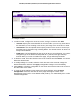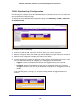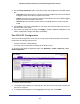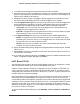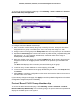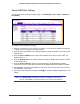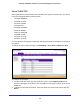User Manual
Table Of Contents
- GS728TS, GS728TPS, GS752TS, and GS752TPS Gigabit Smart Switches
- Contents
- 1. Getting Started
- Getting Started with the Smart Switches
- Switch Management Interface
- Connecting the Switch to the Network
- Switch Discovery in a Network with a DHCP Server
- Switch Discovery in a Network without a DHCP Server
- Configuring the Network Settings on the Administrative System
- Web Access
- Smart Control Center Utilities
- Understanding the User Interfaces
- Interface Naming Convention
- 2. Configuring System Information
- 3. Configuring Switching Information
- 4. Configuring Routing
- 5. Configuring Quality of Service
- 6. Managing Device Security
- 7. Monitoring the System
- 8. Maintaining the System
- 9. Accessing Help
- A. Hardware Specifications and Default Values
- B. Configuration Examples
- C. Notification of Compliance
- Index
111
GS728TS, GS728TPS, GS752TS, and GS752TPS Gigabit Smart Switches
To configure VLANs:
1. To add a VLAN, configure the VLAN ID, name, and type, and then click Add.
• VLAN ID. Specify the VLAN Identifier for the new VLAN. (You can only enter data in
this field when you are creating a new VLAN.) The range of the VLAN ID is 1–4093.
• VLAN Name. Use this optional field to specify a name for the VLAN. It can be up to
32 alphanumeric characters long, including blanks. The default is blank. VLAN ID 1 is
always named Default.
• VLAN Type. This field identifies the type of the VLAN you are configuring. You cannot
change the type of the default VLAN (VLAN ID = 1) because the type is always
Default. When you create a VLAN on this page, its type will always be Static.
2. To delete a VLAN, select the check box next to the VLAN ID and click Delete. You cannot
delete the default VLAN.
3. To modify settings for a VLAN, select the check box next to the VLAN ID, change the
desired information, and then click Apply. Configuration changes occur immediately.
4. Click Cancel to cancel the configuration on the screen and reset the data on the screen to
the latest value of the switch.
5. To reset the VLAN settings on the switch to the factory defaults, select the Reset
Configuration check box, and click OK in the popup message to confirm. If the
Management VLAN is set to a non-default VLAN (VLAN 1), it is automatically set to 1 after
a Reset Configuration.