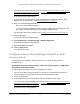User Manual
Table Of Contents
- 24-Port and 48-Port Gigabit Ethernet PoE+ Smart Switches with 4 SFP Ports
- Contents
- 1 Get Started
- Available publications
- Switch management options and default management mode
- Manage the switch by using the device UI
- About on-network and off-network access
- Access the switch on-network and connected to the Internet
- Use se a Windows-based computer to access the switch on-network and connected to the Internet
- Use the NETGEAR Insight mobile app to discover the IP address of the switch
- Use the NETGEAR Switch Discovery Tool to discover the switch when it is connected to the Internet
- Discover the switch in a network with a DHCP server using the Smart Control Center
- Use other options to discover the switch IP address
- Access the switch on-network when you know the switch IP address
- Access the switch off-network and not connected to the Internet
- Credentials for the device UI
- Register the switch
- Change the language of the device UI
- Change the management mode of the switch
- Use the Device View of the device UI
- Configure interface settings
- Access the NETGEAR support website
- Access the user manual online
- 2 Configure System Information
- View or define system information
- Configure the IP network settings for management access
- Configure the time settings
- Configure denial of service settings
- Configure DNS settings
- Configure green Ethernet settings
- Use the Device View
- Configure Power over Ethernet
- Configure SNMP
- Configure Link Layer Discovery Protocol
- Configure a DHCP L2 relay
- Configure DHCP snooping
- Configure Dynamic ARP Inspection
- Set up PoE timer schedules
- 3 Configure Switching
- Configure the port settings and maximum frame size
- Configure link aggregation groups
- Configure VLANs
- Configure a voice VLAN
- Configure Auto-VoIP
- Configure Spanning Tree Protocol
- Configure multicast
- Manage IGMP snooping
- Configure IGMP snooping
- Configure IGMP snooping for interfaces
- View, search, or clear the IGMP snooping table
- Configure IGMP snooping for VLANs
- Modify IGMP snooping settings for a VLAN
- Disable IGMP snooping on a VLAN and remove it from the table
- Configure one or more IGMP multicast router interfaces
- Configure an IGMP multicast router VLAN
- IGMP snooping querier overview
- Configure an IGMP snooping querier
- Configure an IGMP snooping querier for VLANs
- Display the status of the IGMP snooping querier for VLANs
- Manage MLD snooping
- Enable MLD snooping
- Configure MLD snooping for interfaces
- Configure the MLD VLAN settings
- Modify the MLD snooping settings for a VLAN
- Remove MLD snooping from a VLAN
- Configure one or more MLD multicast router interfaces
- Configure an MLD multicast router VLAN
- Configure an MLD snooping querier
- Configure the MLD snooping querier VLAN settings
- Configure multicast VLAN registration
- View, search, and manage the MAC address table
- Configure Layer 2 loop protection
- 4 Configure Routing
- 5 Configure Quality of Service
- 6 Manage Device Security
- Change the device admin password for the device UI
- Manage the RADIUS settings
- Configure the TACACS+ settings
- Configure authentication lists
- Manage the Smart Control Center
- Configure management access
- Control access with profiles and rules
- Configure port authentication
- Set up traffic control
- Configure access control lists
- Use the ACL Wizard to create a simple ACL
- Configure a MAC ACL
- Configure MAC ACL rules
- Configure MAC bindings
- View or delete MAC ACL bindings in the MAC binding table
- Configure a basic or extended IPv4 ACL
- Configure rules for a basic IPv4 ACL
- Configure rules for an extended IPv4 ACL
- Configure an IPv6 ACL
- Configure rules for an IPv6 ACL
- Configure IP ACL interface bindings
- View or delete IP ACL bindings in the IP ACL binding table
- Configure VLAN ACL bindings
- 7 Monitor the Switch and the Traffic
- 8 Maintain or Troubleshoot the switch
- A Configuration Examples
- B Specifications and Default Settings
24-Port and 48-Port Gigabit Ethernet PoE+ Smart Switches with 4 SFP Ports
Maintain or Troubleshoot the switch User Manual513
When this option is enabled, all switch memories and switch registers are dumped to a
file with a prefix of reg. This option is disabled by default.
13. To test if a core dump can be written to the USB device (available only if you specified USB
as the protocol), do the following:
a. Select the W
rite Core Test check box.
CAUTION:
Make sure that the Write Core check box is cleared when you click the
Apply button. Otherwise, the switch reboots.
b. Click the Apply button.
A pop-up window displays and displays the test results. You can verify if the
configured settings are correct and if the USB device is accessible.
The core dump file
name that you entered in the File Name field is used as the destination.
14. T
o write a core dump to the USB device (available only if you specified USB as the
protocol), do the following:
a. Select the W
rite Core check box.
CAUTION:
The switch reboots after you click the Apply button.
b. Click the Apply button.
The core dump is written to the USB device and the switch reboots.
15. T
o save the configuration settings, select the Save Current Settings check box.
By default, this check box is selected. You can clear the check box only if you first select
the W
rite Core check box.
CAUTION:
Make sure that the Write Core check box is cleared when you click the
Apply button. Otherwise, the switch reboots.
16. Click the Apply button.
Your settings are saved.
You cannot log in to the switch
After you enter the wrong password three times, your switch blocks further attempts to log in.
The block lasts longer each time until you get the password right:
• After 3 times: 5 minutes
• After 6 times: 10 minutes