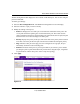Owner's Manual
Table Of Contents
- Smart Switch Software User Manual GS748T
- Contents
- About This Manual
- Chapter 1 Switch Management Overview
- Chapter 2 Using the Smartwizard Discovery Utility
- Chapter 3 Basic Web Management
- Chapter 4 Configuring the Switch
- Configuring Ports
- Configuring the Link Aggregation Group (LAG)
- Setting Up SNMP
- Configuring and Creating VLANs
- Enabling Spanning Tree Protocol
- Establishing Multicast Groups
- Enabling Jumbo Frames
- Setting Rate Limits
- Setting QoS Global Configuration
- Enabling Storm Control
- Configuring the IP Access List
- Controlling Switch Access by MAC Address and VLAN ID
- Setting up Mirroring or “Sniffer Ports”
- Viewing Packet Statistics
- Appendix A Specifications and Default Values
- Appendix B Virtual Local Area Networks (VLANs)
- Appendix C Network Cabling
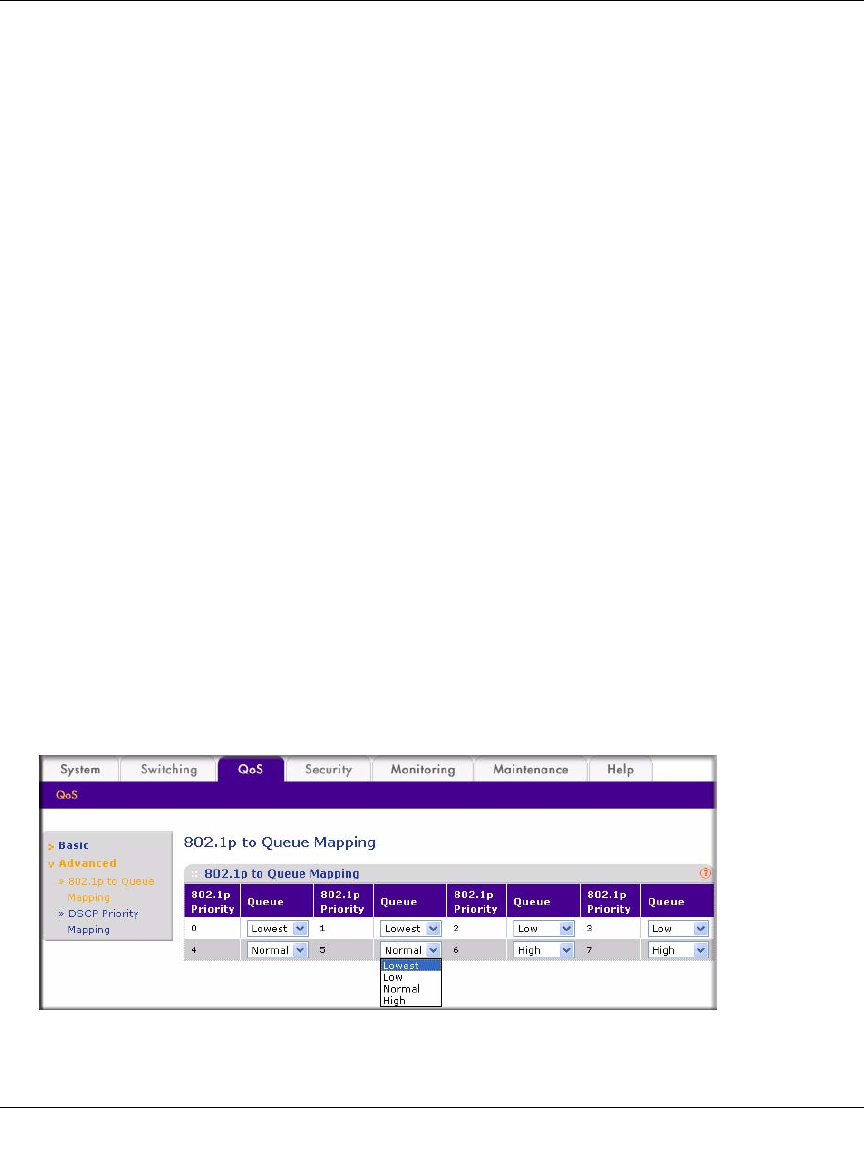
Smart Switch Software User Manual GS748T
4-18 Configuring the Switch
v1.0, October 2007
Two possible system mode implementations of QoS are supported:
• IEEE 802.1p-based QoS.
• DSCP-based (Differentiated Services Code Point) QoS.
To specify the QoS Global system mode:
1. Select QoS > Basic > QoS Global Configuration from the main menu. The QoS Global
Configuration screen will display.
2. Select either the 802.1p Based radio box or the DSCP Based radio box.
3. Click Apply.
IEEE 802.1p-Based QoS
IEEE 802.1p-based QoS enables the user to map each of the eight priority levels specified in IEEE
802.1p (p0 to p7) to one of four internal hardware priority queues: High, Normal, Low, and
Lowest. The eight priority levels specified in IEEE 802.1p (p0 to p7) are implemented by a three-
bit priority field in the VLAN tag. The switch empties the four hardware priority queues in order,
from High to Lowest. Packets are transferred to empty the buffers of each higher hardware priority
queue in turn before the next lower hardware priority queue can begin to transfer its received
packets through the switch.
The 802.1p to Queue Mapping table contains fields for mapping 802.1p priority values to the four
hardware traffic queues
To map 802.1p priorities to queues:
1. Select QoS > Advanced > 802.1p Queue Mapping. The 802.1p to Queue Mapping screen will
display.
Figure 4-20