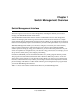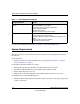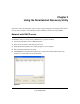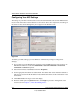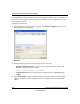Owner's Manual
Table Of Contents
- Smart Switch Software User Manual GS748T
- Contents
- About This Manual
- Chapter 1 Switch Management Overview
- Chapter 2 Using the Smartwizard Discovery Utility
- Chapter 3 Basic Web Management
- Chapter 4 Configuring the Switch
- Configuring Ports
- Configuring the Link Aggregation Group (LAG)
- Setting Up SNMP
- Configuring and Creating VLANs
- Enabling Spanning Tree Protocol
- Establishing Multicast Groups
- Enabling Jumbo Frames
- Setting Rate Limits
- Setting QoS Global Configuration
- Enabling Storm Control
- Configuring the IP Access List
- Controlling Switch Access by MAC Address and VLAN ID
- Setting up Mirroring or “Sniffer Ports”
- Viewing Packet Statistics
- Appendix A Specifications and Default Values
- Appendix B Virtual Local Area Networks (VLANs)
- Appendix C Network Cabling
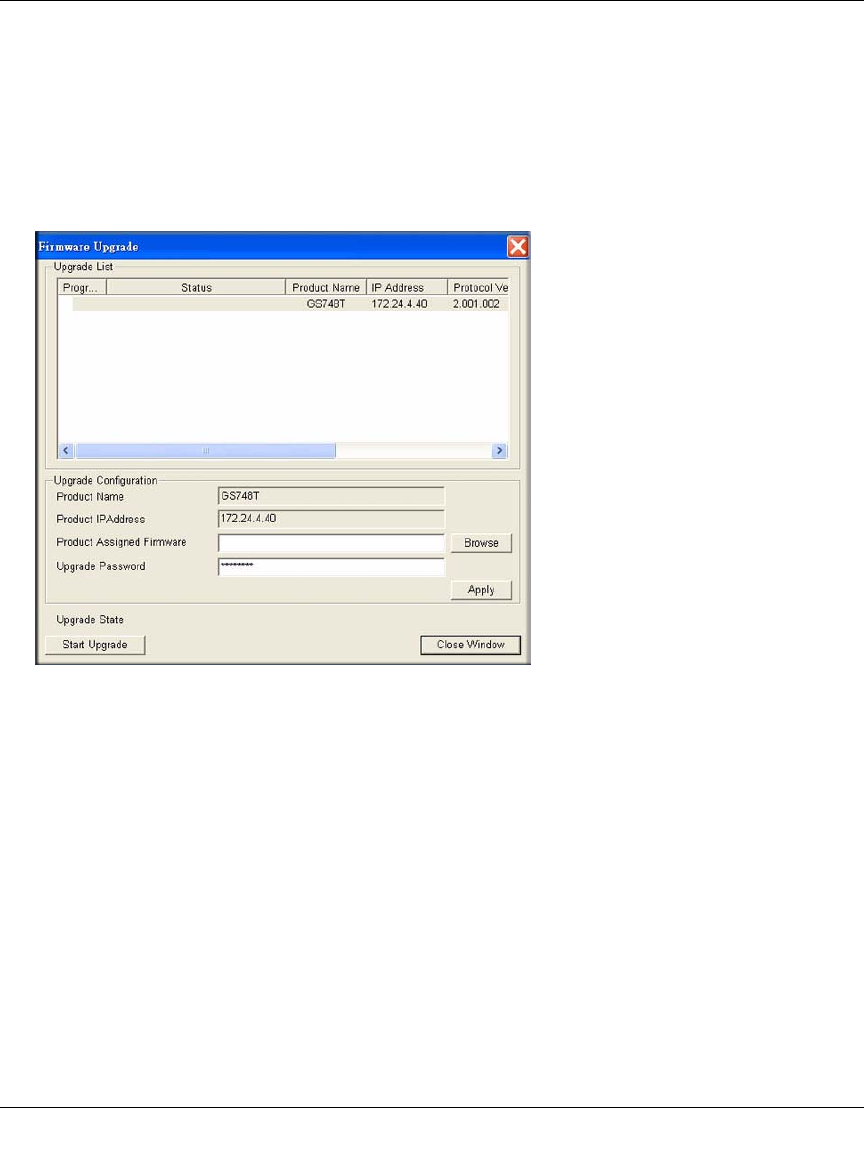
Smart Switch Software User Manual GS748T
2-6 Using the Smartwizard Discovery Utility
v1.0, October 2007
have downloaded or otherwise obtained the firmware upgrade and that you have it available as a
binary file on your computer. This procedure uses the TFTP protocol to implement the transfer
from computer to switch.
To upgrade your firmware:
1. After selecting the switch you want to upgrade, click Firmware Upgrade (see Figure 2-1).
The following screen will display:
2. Enter the following values into the appropriate places in the form
• Product Assigned Firmware: The location of the new firmware file. You can click
Browse to locate the file. For example:
tftp://{tftp address}/{file name}
• Upgrade Password: Enter your password; the default password is password. Click
Apply.
3. Click Start Upgrade to begin loading the upgrade. The system software is automatically
loaded to all stacking members. When the process is complete, the switch automatically
reboots.
Figure 2-6