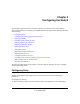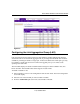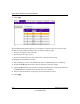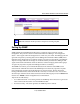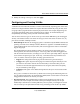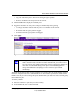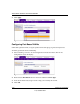Owner's Manual
Table Of Contents
- Smart Switch Software User Manual GS748T
- Contents
- About This Manual
- Chapter 1 Switch Management Overview
- Chapter 2 Using the Smartwizard Discovery Utility
- Chapter 3 Basic Web Management
- Chapter 4 Configuring the Switch
- Configuring Ports
- Configuring the Link Aggregation Group (LAG)
- Setting Up SNMP
- Configuring and Creating VLANs
- Enabling Spanning Tree Protocol
- Establishing Multicast Groups
- Enabling Jumbo Frames
- Setting Rate Limits
- Setting QoS Global Configuration
- Enabling Storm Control
- Configuring the IP Access List
- Controlling Switch Access by MAC Address and VLAN ID
- Setting up Mirroring or “Sniffer Ports”
- Viewing Packet Statistics
- Appendix A Specifications and Default Values
- Appendix B Virtual Local Area Networks (VLANs)
- Appendix C Network Cabling
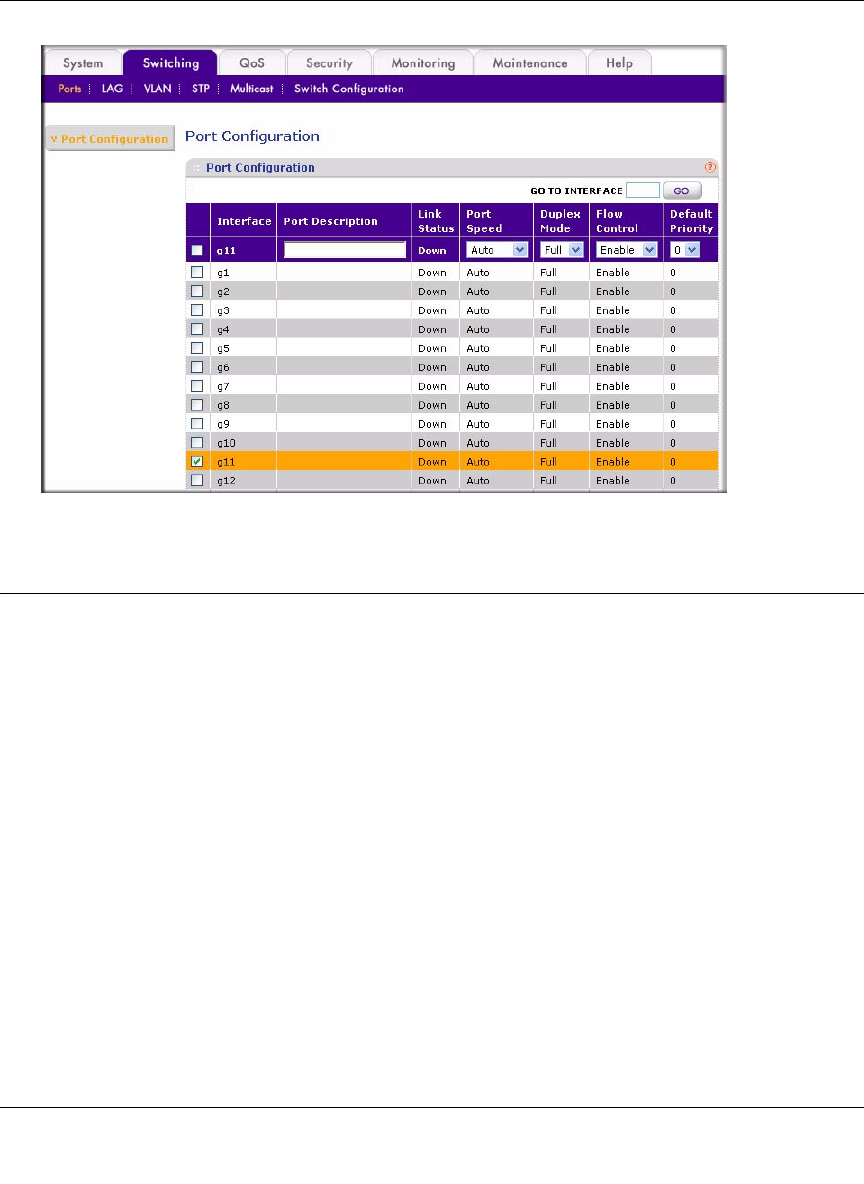
Smart Switch Software User Manual GS748T
Configuring the Switch 4-3
v1.0, October 2007
Configuring the Link Aggregation Group (LAG)
Link Aggregation Groups (otherwise known as Port Trunking) enables multiple links between
switches to work as one virtual link (aggregate link) to provide greater bandwidth than would be
available by confining the traffic to a single port. LAGs can be defined for similar port types only.
For example, a 10/100 port cannot form a LAG with a gigabit port. Up to 10 LAGs can be
operating at the same time.
The LAG table displays the status and administration settings for all the available LAGs, also
known as trunks. The GS748T Smart Switch supports 10 static LAGs.
To enable or disable a LAG:
1. Select Switching > LAG > LAG Configuration from the main menu. The LAG Configuration
screen will display.
2. Select the row of the LAG ID you want to enable or disable.
3. From the Admin Mode pull-down menu, select Enable or Disable.
Figure 4-8