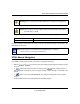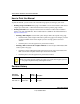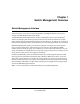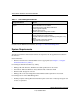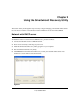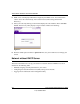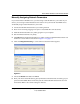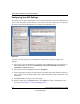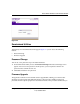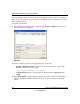Owner's Manual
Table Of Contents
- Smart Switch Software User Manual GS748T
- Contents
- About This Manual
- Chapter 1 Switch Management Overview
- Chapter 2 Using the Smartwizard Discovery Utility
- Chapter 3 Basic Web Management
- Chapter 4 Configuring the Switch
- Configuring Ports
- Configuring the Link Aggregation Group (LAG)
- Setting Up SNMP
- Configuring and Creating VLANs
- Enabling Spanning Tree Protocol
- Establishing Multicast Groups
- Enabling Jumbo Frames
- Setting Rate Limits
- Setting QoS Global Configuration
- Enabling Storm Control
- Configuring the IP Access List
- Controlling Switch Access by MAC Address and VLAN ID
- Setting up Mirroring or “Sniffer Ports”
- Viewing Packet Statistics
- Appendix A Specifications and Default Values
- Appendix B Virtual Local Area Networks (VLANs)
- Appendix C Network Cabling
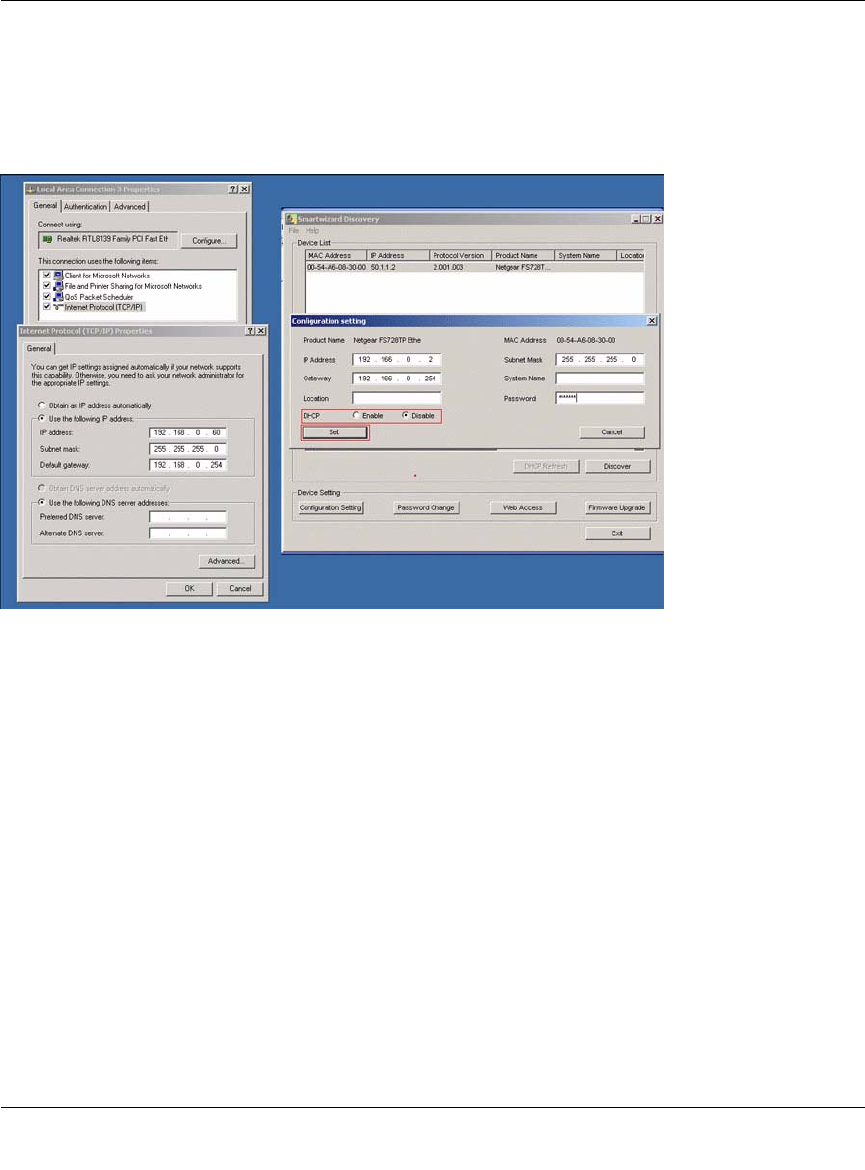
Smart Switch Software User Manual GS748T
2-4 Using the Smartwizard Discovery Utility
v1.0, October 2007
Configuring Your NIC Settings
The settings of your NIC on the host that accesses the GS748T Smart Switch, under MS Windows
OS, are made with entries into the Windows screens shown below. For comparison, the settings of
the switch are also shown although they do not appear in the Windows view.
To modify your NIC settings (you need Windows Administrator privilege to change these
settings):
1. On your PC, access the MS Windows operating system TCP/IP Properties page as shown. In
MS Windows XP this is found in Control Panel > Network Connections > Local Area
Connection > General: Properties.
2. Select Internet Protocol (TCP/IP) and click on Properties.
3. Set the appropriate IP address and subnet mask. The subnet mask value should be identical to
that set in the switch. The PC IP address must be different from that of the switch but lie in the
same subnet.
4. Click Web Access. The Login screen will display.
5. Enter the default password password. Then, click Login to proceed to management of the
switch covered in Chapter 3, “Basic Web Management”.
Figure 2-4