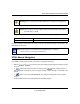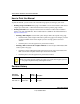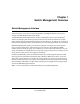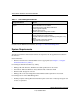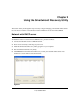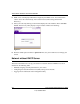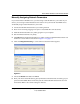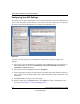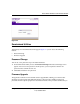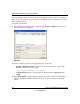Owner's Manual
Table Of Contents
- Smart Switch Software User Manual GS748T
- Contents
- About This Manual
- Chapter 1 Switch Management Overview
- Chapter 2 Using the Smartwizard Discovery Utility
- Chapter 3 Basic Web Management
- Chapter 4 Configuring the Switch
- Configuring Ports
- Configuring the Link Aggregation Group (LAG)
- Setting Up SNMP
- Configuring and Creating VLANs
- Enabling Spanning Tree Protocol
- Establishing Multicast Groups
- Enabling Jumbo Frames
- Setting Rate Limits
- Setting QoS Global Configuration
- Enabling Storm Control
- Configuring the IP Access List
- Controlling Switch Access by MAC Address and VLAN ID
- Setting up Mirroring or “Sniffer Ports”
- Viewing Packet Statistics
- Appendix A Specifications and Default Values
- Appendix B Virtual Local Area Networks (VLANs)
- Appendix C Network Cabling
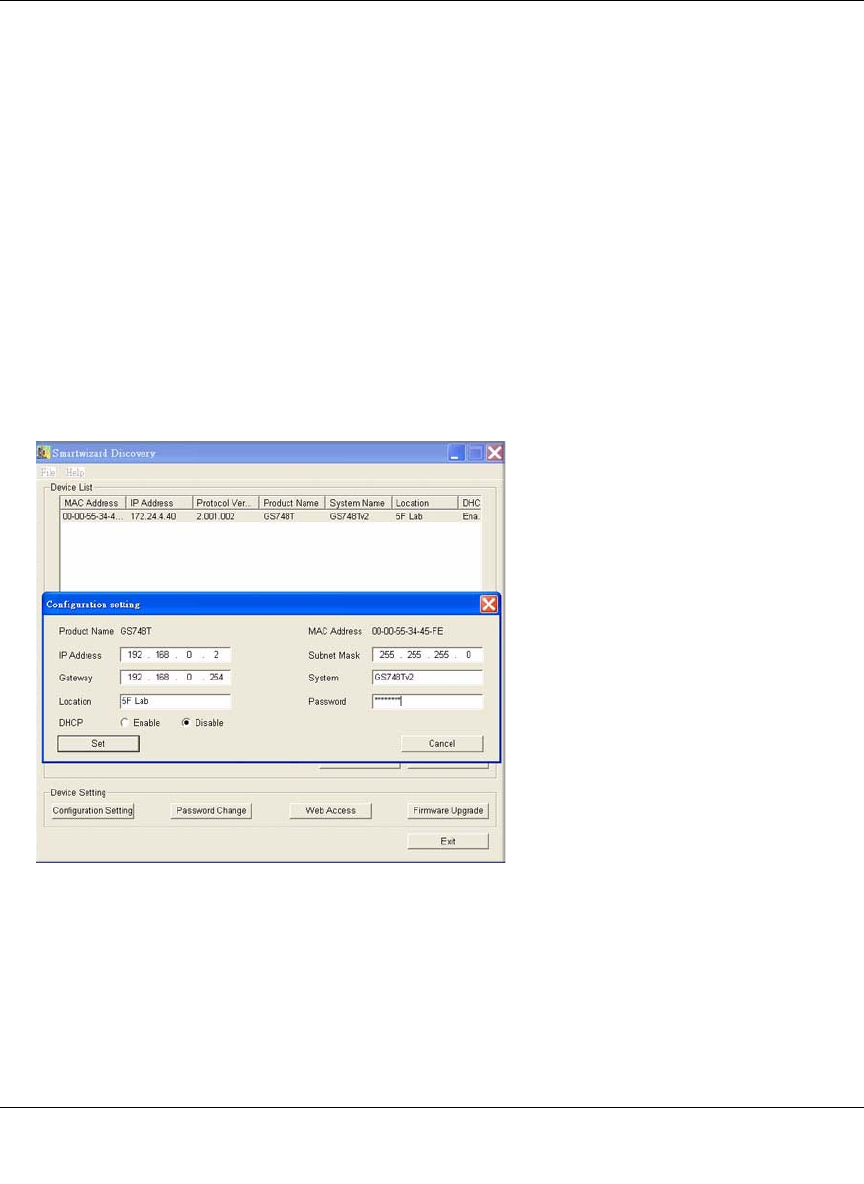
Smart Switch Software User Manual GS748T
Using the Smartwizard Discovery Utility 2-3
v1.0, October 2007
Manually Assigning Network Parameters
If your network has no DHCP service, you must assign a static IP address to your switch. If you
choose, you can assign a static IP address to the switch even if your network has DHCP service.
To manually assign a static IP address to your switch:
1. Connect the GS748T Smart Switch to your existing network.
2. Power on the switch by plugging in the power cord (Default IP is 192.168.0.239).
3. Install the Smartwizard Discovery Utility program on your computer
4. Start the Smartwizard Discovery utility.
5. Click Discover for the Smartwizard Discovery Utility to find your GS748T Smart Switch. You
should see a screen similar to that shown in Figure 2-1 on page 2-1.
6. Click on Configuration Setting. A screen similar to that shown below appears.
7. Choose the Disable radio button for DHCP.
8. Enter your chosen switch IP address, gateway IP address and subnet mask, and then type your
password and click Set. Please ensure that your PC and the GS748T Smart Switch are in the
same subnet. Make a note of these settings for later use.
Figure 2-3