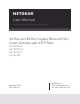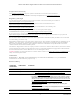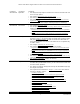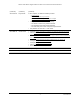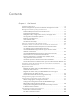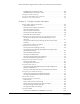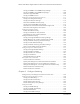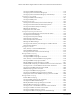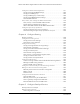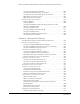User Manual
Table Of Contents
- 24-Port and 48-Port Gigabit Ethernet PoE+ Smart Switches with 4 SFP Ports
- Contents
- 1 Get Started
- Available publications
- Switch management options and default management mode
- Manage the switch by using the device UI
- About on-network and off-network access
- Access the switch on-network and connected to the Internet
- Use se a Windows-based computer to access the switch on-network and connected to the Internet
- Use the NETGEAR Insight mobile app to discover the IP address of the switch
- Use the NETGEAR Switch Discovery Tool to discover the switch when it is connected to the Internet
- Discover the switch in a network with a DHCP server using the Smart Control Center
- Use other options to discover the switch IP address
- Access the switch on-network when you know the switch IP address
- Access the switch off-network and not connected to the Internet
- Credentials for the device UI
- Register the switch
- Change the language of the device UI
- Change the management mode of the switch
- Use the Device View of the device UI
- Configure interface settings
- Access the NETGEAR support website
- Access the user manual online
- 2 Configure System Information
- View or define system information
- Configure the IP network settings for management access
- Configure the time settings
- Configure denial of service settings
- Configure DNS settings
- Configure green Ethernet settings
- Use the Device View
- Configure Power over Ethernet
- Configure SNMP
- Configure Link Layer Discovery Protocol
- Configure a DHCP L2 relay
- Configure DHCP snooping
- Configure Dynamic ARP Inspection
- Set up PoE timer schedules
- 3 Configure Switching
- Configure the port settings and maximum frame size
- Configure link aggregation groups
- Configure VLANs
- Configure a voice VLAN
- Configure Auto-VoIP
- Configure Spanning Tree Protocol
- Configure multicast
- Manage IGMP snooping
- Configure IGMP snooping
- Configure IGMP snooping for interfaces
- View, search, or clear the IGMP snooping table
- Configure IGMP snooping for VLANs
- Modify IGMP snooping settings for a VLAN
- Disable IGMP snooping on a VLAN and remove it from the table
- Configure one or more IGMP multicast router interfaces
- Configure an IGMP multicast router VLAN
- IGMP snooping querier overview
- Configure an IGMP snooping querier
- Configure an IGMP snooping querier for VLANs
- Display the status of the IGMP snooping querier for VLANs
- Manage MLD snooping
- Enable MLD snooping
- Configure MLD snooping for interfaces
- Configure the MLD VLAN settings
- Modify the MLD snooping settings for a VLAN
- Remove MLD snooping from a VLAN
- Configure one or more MLD multicast router interfaces
- Configure an MLD multicast router VLAN
- Configure an MLD snooping querier
- Configure the MLD snooping querier VLAN settings
- Configure multicast VLAN registration
- View, search, and manage the MAC address table
- Configure Layer 2 loop protection
- 4 Configure Routing
- 5 Configure Quality of Service
- 6 Manage Device Security
- Change the device admin password for the device UI
- Manage the RADIUS settings
- Configure the TACACS+ settings
- Configure authentication lists
- Manage the Smart Control Center
- Configure management access
- Control access with profiles and rules
- Configure port authentication
- Set up traffic control
- Configure access control lists
- Use the ACL Wizard to create a simple ACL
- Configure a MAC ACL
- Configure MAC ACL rules
- Configure MAC bindings
- View or delete MAC ACL bindings in the MAC binding table
- Configure a basic or extended IPv4 ACL
- Configure rules for a basic IPv4 ACL
- Configure rules for an extended IPv4 ACL
- Configure an IPv6 ACL
- Configure rules for an IPv6 ACL
- Configure IP ACL interface bindings
- View or delete IP ACL bindings in the IP ACL binding table
- Configure VLAN ACL bindings
- 7 Monitor the Switch and the Traffic
- 8 Maintain or Troubleshoot the switch
- A Configuration Examples
- B Specifications and Default Settings
5
Contents
Chapter 1 Get Started
Available publications . . . . . . . . . . . . . . . . . . . . . . . . . . . . . . . . . . . . . . . . . . . . 15
Switch management options and default management mode . . . . . . . . .16
Manage the switch by using the device UI . . . . . . . . . . . . . . . . . . . . . . . . . . . 17
Software Requirements to use the device UI . . . . . . . . . . . . . . . . . . . . . .17
Supported web browsers. . . . . . . . . . . . . . . . . . . . . . . . . . . . . . . . . . . . . . .17
Navigation tabs, configuration menus, and page menu. . . . . . . . . . . . .17
Configuration and Status Options . . . . . . . . . . . . . . . . . . . . . . . . . . . . . . .19
Buttons in the device UI . . . . . . . . . . . . . . . . . . . . . . . . . . . . . . . . . . . . . . . .19
User-defined fields . . . . . . . . . . . . . . . . . . . . . . . . . . . . . . . . . . . . . . . . . . . .20
Context-sensitive help . . . . . . . . . . . . . . . . . . . . . . . . . . . . . . . . . . . . . . . . .20
About on-network and off-network access. . . . . . . . . . . . . . . . . . . . . . . . . . . 20
Access the switch on-network and connected to the Internet . . . . . . . . . .21
Use se a Windows-based computer to access the switch
on-network and connected to the Internet . . . . . . . . . . . . . . . . . . . . . . . .22
Use the NETGEAR Insight mobile app to discover the IP
address of the switch . . . . . . . . . . . . . . . . . . . . . . . . . . . . . . . . . . . . . . . . . .23
Use the NETGEAR Switch Discovery Tool to discover the
switch when it is connected to the Internet. . . . . . . . . . . . . . . . . . . . . . . .24
Discover the switch in a network with a DHCP server
using the Smart Control Center . . . . . . . . . . . . . . . . . . . . . . . . . . . . . . . . .26
Use other options to discover the switch IP address. . . . . . . . . . . . . . . .27
Access the switch on-network when you know the switch IP address .27
Access the switch off-network and not connected to the Internet . . . . . . .29
Credentials for the device UI . . . . . . . . . . . . . . . . . . . . . . . . . . . . . . . . . . . . . . 30
Register the switch . . . . . . . . . . . . . . . . . . . . . . . . . . . . . . . . . . . . . . . . . . . . . . . 32
Register the switch with your NETGEAR account and
access the switch online . . . . . . . . . . . . . . . . . . . . . . . . . . . . . . . . . . . . . . . .32
Register the switch with your NETGEAR account and get a
registration key for offline access . . . . . . . . . . . . . . . . . . . . . . . . . . . . . . . .33
Access the switch offline with a registration key. . . . . . . . . . . . . . . . . . . .34
Change the language of the device UI . . . . . . . . . . . . . . . . . . . . . . . . . . . . . . 36
Change the management mode of the switch . . . . . . . . . . . . . . . . . . . . . . . 37
About changing the management mode . . . . . . . . . . . . . . . . . . . . . . . . .37
Change the management mode to NETGEAR Insight
Mobile App and Insight Cloud Portal. . . . . . . . . . . . . . . . . . . . . . . . . . . . .38
Change the management mode back to Directly Connect
to Web-browser Interface . . . . . . . . . . . . . . . . . . . . . . . . . . . . . . . . . . . . . .39
Use the Device View of the device UI . . . . . . . . . . . . . . . . . . . . . . . . . . . . . . . 42
Power LED in the Device View. . . . . . . . . . . . . . . . . . . . . . . . . . . . . . . . . . .44
Fan LED in the Device View . . . . . . . . . . . . . . . . . . . . . . . . . . . . . . . . . . . . .44