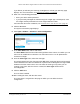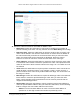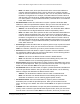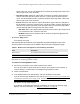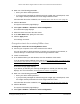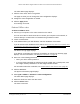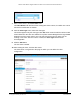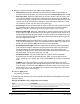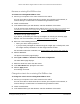User Manual
Table Of Contents
- 24-Port and 48-Port Gigabit Ethernet PoE+ Smart Switches with 4 SFP Ports
- Contents
- 1 Get Started
- Available publications
- Switch management options and default management mode
- Manage the switch by using the device UI
- About on-network and off-network access
- Access the switch on-network and connected to the Internet
- Use se a Windows-based computer to access the switch on-network and connected to the Internet
- Use the NETGEAR Insight mobile app to discover the IP address of the switch
- Use the NETGEAR Switch Discovery Tool to discover the switch when it is connected to the Internet
- Discover the switch in a network with a DHCP server using the Smart Control Center
- Use other options to discover the switch IP address
- Access the switch on-network when you know the switch IP address
- Access the switch off-network and not connected to the Internet
- Credentials for the device UI
- Register the switch
- Change the language of the device UI
- Change the management mode of the switch
- Use the Device View of the device UI
- Configure interface settings
- Access the NETGEAR support website
- Access the user manual online
- 2 Configure System Information
- View or define system information
- Configure the IP network settings for management access
- Configure the time settings
- Configure denial of service settings
- Configure DNS settings
- Configure green Ethernet settings
- Use the Device View
- Configure Power over Ethernet
- Configure SNMP
- Configure Link Layer Discovery Protocol
- Configure a DHCP L2 relay
- Configure DHCP snooping
- Configure Dynamic ARP Inspection
- Set up PoE timer schedules
- 3 Configure Switching
- Configure the port settings and maximum frame size
- Configure link aggregation groups
- Configure VLANs
- Configure a voice VLAN
- Configure Auto-VoIP
- Configure Spanning Tree Protocol
- Configure multicast
- Manage IGMP snooping
- Configure IGMP snooping
- Configure IGMP snooping for interfaces
- View, search, or clear the IGMP snooping table
- Configure IGMP snooping for VLANs
- Modify IGMP snooping settings for a VLAN
- Disable IGMP snooping on a VLAN and remove it from the table
- Configure one or more IGMP multicast router interfaces
- Configure an IGMP multicast router VLAN
- IGMP snooping querier overview
- Configure an IGMP snooping querier
- Configure an IGMP snooping querier for VLANs
- Display the status of the IGMP snooping querier for VLANs
- Manage MLD snooping
- Enable MLD snooping
- Configure MLD snooping for interfaces
- Configure the MLD VLAN settings
- Modify the MLD snooping settings for a VLAN
- Remove MLD snooping from a VLAN
- Configure one or more MLD multicast router interfaces
- Configure an MLD multicast router VLAN
- Configure an MLD snooping querier
- Configure the MLD snooping querier VLAN settings
- Configure multicast VLAN registration
- View, search, and manage the MAC address table
- Configure Layer 2 loop protection
- 4 Configure Routing
- 5 Configure Quality of Service
- 6 Manage Device Security
- Change the device admin password for the device UI
- Manage the RADIUS settings
- Configure the TACACS+ settings
- Configure authentication lists
- Manage the Smart Control Center
- Configure management access
- Control access with profiles and rules
- Configure port authentication
- Set up traffic control
- Configure access control lists
- Use the ACL Wizard to create a simple ACL
- Configure a MAC ACL
- Configure MAC ACL rules
- Configure MAC bindings
- View or delete MAC ACL bindings in the MAC binding table
- Configure a basic or extended IPv4 ACL
- Configure rules for a basic IPv4 ACL
- Configure rules for an extended IPv4 ACL
- Configure an IPv6 ACL
- Configure rules for an IPv6 ACL
- Configure IP ACL interface bindings
- View or delete IP ACL bindings in the IP ACL binding table
- Configure VLAN ACL bindings
- 7 Monitor the Switch and the Traffic
- 8 Maintain or Troubleshoot the switch
- A Configuration Examples
- B Specifications and Default Settings
24-Port and 48-Port Gigabit Ethernet PoE+ Smart Switches with 4 SFP Ports
Configure Quality of Service User Manual313
- Mask. The MAC mask, which specifies the bits in the source MAC address to
compare against the Ethernet frame. Use Fs and zeros to configure the MAC
mask. An F means that the bit is checked, and a zero in a bit position means that
the data is not significant. For example, if the MAC address is aa:bb:cc:dd:ee:ff,
and the mask is ff:ff:00:00:00:00, all MAC addresses with aa:bb:xx:xx:xx:xx result
in a match (where x is any hexadecimal number). Note that this is not a wildcard
mask, which ACLs use.
• Destination MAC. Select this radio button to require a packet’
s destination MAC
address to match the specified MAC address. After you select the radio button, use
the following fields to configure the destination MAC address match criteria:
- Address.
The destination MAC address to match. The destination MAC address
is specified as six two-digit hexadecimal numbers separated by colons.
- Mask.
The MAC mask, which specifies the bits in the destination MAC address to
compare against an Ethernet frame. Use Fs and zeros to configure the MAC
mask. An F means that the bit is checked, and a zero in a bit position means that
the data is not significant. For example, if the MAC address is aa:bb:cc:dd:ee:ff,
and the mask is ff:ff:00:00:00:00, all MAC addresses with aa:bb:xx:xx:xx:xx result
in a match (where x is any hexadecimal number). Note that this is not a wildcard
mask, which ACLs use.
• Protocol Type. Select this radio button to require a packet’
s Layer 4 protocol to match
the specified protocol, which you must select from the menu. The menu includes
Other as a selection, which lets you enter a protocol number from 0 to 255.
• Source IP. Select this radio button to require a packet’
s source IP address to match
the specified IP address. After you select the radio button, use the following fields to
configure the source IP address match criteria:
- Address.
The source IP address format to match in dotted-decimal.
- Mask.
The bit mask in IP dotted-decimal format indicating which parts of the
source IP address to use for matching against packet content.
• Source L4 Port. Select this radio button to require a packet’
s TCP/UDP source port to
match the specified protocol, which you must select from the menu. The range is 0 to
65535. The menu includes Other as an option for unnamed ports.
• Destination IP. Select this radio button to require a packet’
s destination IP address to
match the specified IP address. After you select the radio button, use the following
fields to configure the destination IP address match criteria:
- Address.
The destination IP address format to match in dotted-decimal.
- Mask.
The bit mask in IP dotted-decimal format indicating which parts of the
destination IP address to use for matching against packet content.
• Destination L4 Port. Select this radio button to require a packet’
s TCP/UDP
destination port to match the specified protocol, which you must select from the
menu. The range is 0 to 65535. The menu includes Other as an option for unnamed
ports.
• IP DSCP. Select this radio button to require the packet’
s IP DiffServ Code Point
(DSCP) value to match the specified IP DSCP keyword code, which you must select
from the menu. The menu includes Other as a selection, which lets you enter an IP