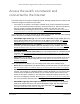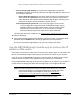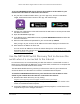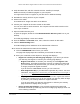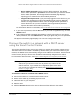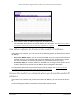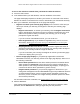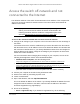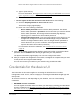User Manual
Table Of Contents
- 24-Port and 48-Port Gigabit Ethernet PoE+ Smart Switches with 4 SFP Ports
- Contents
- 1 Get Started
- Available publications
- Switch management options and default management mode
- Manage the switch by using the device UI
- About on-network and off-network access
- Access the switch on-network and connected to the Internet
- Use se a Windows-based computer to access the switch on-network and connected to the Internet
- Use the NETGEAR Insight mobile app to discover the IP address of the switch
- Use the NETGEAR Switch Discovery Tool to discover the switch when it is connected to the Internet
- Discover the switch in a network with a DHCP server using the Smart Control Center
- Use other options to discover the switch IP address
- Access the switch on-network when you know the switch IP address
- Access the switch off-network and not connected to the Internet
- Credentials for the device UI
- Register the switch
- Change the language of the device UI
- Change the management mode of the switch
- Use the Device View of the device UI
- Configure interface settings
- Access the NETGEAR support website
- Access the user manual online
- 2 Configure System Information
- View or define system information
- Configure the IP network settings for management access
- Configure the time settings
- Configure denial of service settings
- Configure DNS settings
- Configure green Ethernet settings
- Use the Device View
- Configure Power over Ethernet
- Configure SNMP
- Configure Link Layer Discovery Protocol
- Configure a DHCP L2 relay
- Configure DHCP snooping
- Configure Dynamic ARP Inspection
- Set up PoE timer schedules
- 3 Configure Switching
- Configure the port settings and maximum frame size
- Configure link aggregation groups
- Configure VLANs
- Configure a voice VLAN
- Configure Auto-VoIP
- Configure Spanning Tree Protocol
- Configure multicast
- Manage IGMP snooping
- Configure IGMP snooping
- Configure IGMP snooping for interfaces
- View, search, or clear the IGMP snooping table
- Configure IGMP snooping for VLANs
- Modify IGMP snooping settings for a VLAN
- Disable IGMP snooping on a VLAN and remove it from the table
- Configure one or more IGMP multicast router interfaces
- Configure an IGMP multicast router VLAN
- IGMP snooping querier overview
- Configure an IGMP snooping querier
- Configure an IGMP snooping querier for VLANs
- Display the status of the IGMP snooping querier for VLANs
- Manage MLD snooping
- Enable MLD snooping
- Configure MLD snooping for interfaces
- Configure the MLD VLAN settings
- Modify the MLD snooping settings for a VLAN
- Remove MLD snooping from a VLAN
- Configure one or more MLD multicast router interfaces
- Configure an MLD multicast router VLAN
- Configure an MLD snooping querier
- Configure the MLD snooping querier VLAN settings
- Configure multicast VLAN registration
- View, search, and manage the MAC address table
- Configure Layer 2 loop protection
- 4 Configure Routing
- 5 Configure Quality of Service
- 6 Manage Device Security
- Change the device admin password for the device UI
- Manage the RADIUS settings
- Configure the TACACS+ settings
- Configure authentication lists
- Manage the Smart Control Center
- Configure management access
- Control access with profiles and rules
- Configure port authentication
- Set up traffic control
- Configure access control lists
- Use the ACL Wizard to create a simple ACL
- Configure a MAC ACL
- Configure MAC ACL rules
- Configure MAC bindings
- View or delete MAC ACL bindings in the MAC binding table
- Configure a basic or extended IPv4 ACL
- Configure rules for a basic IPv4 ACL
- Configure rules for an extended IPv4 ACL
- Configure an IPv6 ACL
- Configure rules for an IPv6 ACL
- Configure IP ACL interface bindings
- View or delete IP ACL bindings in the IP ACL binding table
- Configure VLAN ACL bindings
- 7 Monitor the Switch and the Traffic
- 8 Maintain or Troubleshoot the switch
- A Configuration Examples
- B Specifications and Default Settings
24-Port and 48-Port Gigabit Ethernet PoE+ Smart Switches with 4 SFP Ports
Get Started User Manual21
Access the switch on-network and
connected to the Internet
The DHCP client on the switch is enabled by default, allowing a DHCP server or router on the
network to assign an IP address to the switch.
• If the switch is on-network, connected to a DHCP server, and connected to the Internet,
you can use a Windows-based computer to access the device UI. We also recommend
that you register the switch with NETGEAR to activate your warranty. For more
information about accessing the device UI, see
Use se a Windows-based computer to
access the switch on-network and connected to the Internet on page 22.
If you use a Mac, or if you do not know the IP address of the switch, use one of the following
tools to discover the IP address of the switch on the network:
• NETGEAR Insight mobile app:
You can install the NETGEAR Insight mobile app on an
iOS or Android mobile device and discover the IP address of the switch. See
Use the
NETGEAR Insight mobile app to discover the IP address of the switch on page 23.
• NETGEAR Switch Discovery Tool (NSDT): If you use a Mac or a Windows-based
computer
, you can use the NSDT to discover the switch on your network. See
Use the
NETGEAR Switch Discovery Tool to discover the switch when it is connected to the
Internet on page 24.
• NETGEAR Smart Control Center (SCC): You can install the SCC on a Windows-based
computer. See
Discover the switch in a network with a DHCP server using the Smart
Control Center on page 26.
• Other tools: You can also get the IP address of the switch from the DHCP server in the
network or use an IP scanner utility. See
Use other options to discover the switch IP
address on page 27.
When you know the IP address, you can configure the switch in the following ways:
• Device UI: For configuration of all switch features, access the switch over the device UI.
See
Access the switch on-network when you know the switch IP address on page 27.
• NETGEAR Smart Control Center (SCC): For configuration of a limited number of switch
features, use the SCC on a Windows-based computer
. By default, you can use the SCC
to discover the IP address of the switch, but you cannot use the SCC to perform any
actions on the switch. However, if you enable the configuration option of the SCC, you
can use it to configure the switch. See
Manage the Smart Control Center on page 354.
For more information about the SCC, visit
netgear.com/support/product/SCC.
• NETGEAR Insight app and Insight Cloud portal:
You can change the management
mode of the switch so that you can use the NETGEAR Insight app and Insight Cloud
portal to manage the switch remotely. For more information, see
Change the
management mode of the switch on page 37.