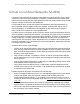User Manual
Table Of Contents
- 24-Port Gigabit (Hi-Power) PoE+ Ethernet Smart Managed Pro Switch with 2 SFP Ports and Cloud Management
- Contents
- 1 Get Started
- Available publications
- Switch management options and default management mode
- Manage the switch by using the device UI
- About on-network and off-network access
- Access the switch on-network and connected to the Internet
- Use a Windows-based computer to access the switch on-network and connected to the Internet
- Use the NETGEAR Insight mobile app to discover the IP address of the switch
- Use the NETGEAR Switch Discovery Tool to discover the switch when it is connected to the Internet
- Discover the switch in a network with a DHCP server using the Smart Control Center
- Use other options to discover the switch IP address
- Access the switch on-network and connected to the Internet when you know the switch IP address
- Access the switch off-network and not connected to the Internet
- Credentials for the device UI
- Register the switch
- Change the language of the device UI
- Change the management mode of the switch
- Use the Device View of the device UI
- Configure interface settings
- Access the NETGEAR support website
- Access the user manual online
- 2 Configure System Information
- View or define switch system information
- Configure the switch IP address settings
- Configure the IPv6 network interface
- Configure the time settings
- Configure Denial of Service settings
- Configure the DNS settings
- Configure Green Ethernet settings
- Manage switch discovery with UPnP and SSDP
- Use the Device View
- Configure Power over Ethernet
- Configure SNMP
- Configure LLDP
- Configure DHCP snooping
- Set up PoE timer schedules
- 3 Configure Switching
- Configure the port settings and maximum frame size
- Configure link aggregation groups
- Configure VLANs
- Configure a voice VLAN
- Configure Auto-VoIP
- Configure Spanning Tree Protocol
- Configure multicast
- Manage IGMP snooping
- Configure IGMP snooping
- Configure IGMP snooping for interfaces
- View, search, or clear the IGMP snooping table
- Configure IGMP snooping for VLANs
- Modify IGMP snooping settings for a VLAN
- Disable IGMP snooping on a VLAN
- Configure one or more IGMP multicast router interfaces
- Configure an IGMP multicast router VLAN
- IGMP snooping querier overview
- Configure an IGMP snooping querier
- Configure an IGMP snooping querier for a VLAN
- Display the status of the IGMP snooping querier for VLANs
- View, search, and manage the MAC address table
- Configure Layer 2 loop protection
- 4 Configure Quality of Service
- 5 Manage Device Security
- Change the device admin password for the device UI
- Manage the RADIUS settings
- Configure the TACACS+ settings
- Manage the Smart Control Center
- Configure management access
- Control access with profiles and rules
- Configure port authentication
- Set up traffic control
- Configure access control lists
- Use the ACL Wizard to create a simple ACL
- Configure a MAC ACL
- Configure MAC ACL rules
- Configure MAC bindings
- View or delete MAC ACL bindings in the MAC binding table
- Configure a basic or extended IPv4 ACL
- Configure rules for a basic IPv4 ACL
- Configure rules for an extended IPv4 ACL
- Configure an IPv6 ACL
- Configure rules for an IPv6 ACL
- Configure IP ACL interface bindings
- View or delete IP ACL bindings in the IP ACL binding table
- Configure VLAN ACL bindings
- 6 Monitor the System
- 7 Maintain or Troubleshoot the Switch
- A Configuration Examples
- B Specifications and Default Settings
24-Port Gigabit (Hi-Power) PoE+ Ethernet Smart Managed Pro Switch with 2 SFP Ports
Configuration Examples User Manual408
• Source IP Address. 192.168.187.0
• Source IP Mask. 0.0.0.255
For additional information about IP ACL rules, see
Configure rules for a basic IPv4 ACL
on page 319.
3. Click the Add
button.
4. On the IP Rules page, create a second rule for IP ACL 1 with the following settings:
•
Sequence Number. 2
• Action. Permit
• Match Every. T
rue
5. Click the Add
button.
6. On the IP Binding Configuration page, assign ACL ID 1 to the interface Gigabit ports 2, 3,
and
4, and assign a sequence number of 1. (See
Configure IP ACL interface bindings on
page 341.)
By default, this IP ACL is bound on the inbound direction, so it examines traffic as it
enters the switch.
7. Click the Apply
button.
8. On IP Binding Table page, view the interfaces and IP ACL binding information. (See
View or
delete IP ACL bindings in the IP ACL binding table on page 343)
The IP ACL in this example matches all packets with the source IP address
and subnet mask
of the Finance department’s network and deny it on the Ethernet interfaces 2, 3, and 4 of the
switch. The second rule permits all non-Finance traffic on the ports. The second rule is
required because an explicit deny all rule exists as the lowest priority rule.
Differentiated Services (DiffServ)
Standard IP-based networks are designed to provide best effort data delivery service. Best
effort service implies that the network delivers the data in a timely fashion, although there is
no guarantee that it does. During times of congestion, packets might be delayed, sent
sporadically, or dropped. For typical Internet applications, such as email and file transfer, a
slight degradation in service is acceptable and in many cases unnoticeable. However, any
degradation of service can negatively affect applications with strict timing requirements, such
as voice or multimedia.
Quality of Service (QoS) can provide consistent, predictable data delivery by distinguishing
between packets with strict timing requirements from those that are more tolerant of delay
.
Packets with strict timing requirements are given special treat
ment in a QoS-capable
network. With this in mind, all elements of the network must be QoS capable. If one node
cannot meet the necessary timing requirements, this creates a deficiency in the network path
and the performance of the entire packet flow is compromised.