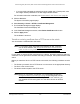User Manual
Table Of Contents
- 24-Port Gigabit (Hi-Power) PoE+ Ethernet Smart Managed Pro Switch with 2 SFP Ports and Cloud Management
- Contents
- 1 Get Started
- Available publications
- Switch management options and default management mode
- Manage the switch by using the device UI
- About on-network and off-network access
- Access the switch on-network and connected to the Internet
- Use a Windows-based computer to access the switch on-network and connected to the Internet
- Use the NETGEAR Insight mobile app to discover the IP address of the switch
- Use the NETGEAR Switch Discovery Tool to discover the switch when it is connected to the Internet
- Discover the switch in a network with a DHCP server using the Smart Control Center
- Use other options to discover the switch IP address
- Access the switch on-network and connected to the Internet when you know the switch IP address
- Access the switch off-network and not connected to the Internet
- Credentials for the device UI
- Register the switch
- Change the language of the device UI
- Change the management mode of the switch
- Use the Device View of the device UI
- Configure interface settings
- Access the NETGEAR support website
- Access the user manual online
- 2 Configure System Information
- View or define switch system information
- Configure the switch IP address settings
- Configure the IPv6 network interface
- Configure the time settings
- Configure Denial of Service settings
- Configure the DNS settings
- Configure Green Ethernet settings
- Manage switch discovery with UPnP and SSDP
- Use the Device View
- Configure Power over Ethernet
- Configure SNMP
- Configure LLDP
- Configure DHCP snooping
- Set up PoE timer schedules
- 3 Configure Switching
- Configure the port settings and maximum frame size
- Configure link aggregation groups
- Configure VLANs
- Configure a voice VLAN
- Configure Auto-VoIP
- Configure Spanning Tree Protocol
- Configure multicast
- Manage IGMP snooping
- Configure IGMP snooping
- Configure IGMP snooping for interfaces
- View, search, or clear the IGMP snooping table
- Configure IGMP snooping for VLANs
- Modify IGMP snooping settings for a VLAN
- Disable IGMP snooping on a VLAN
- Configure one or more IGMP multicast router interfaces
- Configure an IGMP multicast router VLAN
- IGMP snooping querier overview
- Configure an IGMP snooping querier
- Configure an IGMP snooping querier for a VLAN
- Display the status of the IGMP snooping querier for VLANs
- View, search, and manage the MAC address table
- Configure Layer 2 loop protection
- 4 Configure Quality of Service
- 5 Manage Device Security
- Change the device admin password for the device UI
- Manage the RADIUS settings
- Configure the TACACS+ settings
- Manage the Smart Control Center
- Configure management access
- Control access with profiles and rules
- Configure port authentication
- Set up traffic control
- Configure access control lists
- Use the ACL Wizard to create a simple ACL
- Configure a MAC ACL
- Configure MAC ACL rules
- Configure MAC bindings
- View or delete MAC ACL bindings in the MAC binding table
- Configure a basic or extended IPv4 ACL
- Configure rules for a basic IPv4 ACL
- Configure rules for an extended IPv4 ACL
- Configure an IPv6 ACL
- Configure rules for an IPv6 ACL
- Configure IP ACL interface bindings
- View or delete IP ACL bindings in the IP ACL binding table
- Configure VLAN ACL bindings
- 6 Monitor the System
- 7 Maintain or Troubleshoot the Switch
- A Configuration Examples
- B Specifications and Default Settings
24-Port Gigabit (Hi-Power) PoE+ Ethernet Smart Managed Pro Switch with 2 SFP Ports
Manage Device Security User Manual263
This selection enables or disables HTTPS. The default value is Disable.
Note: You can download SSL certificates only when HTTPS is disabled.
8. In the HTTPS
Port field, type the HTTPS port number.
The range is from 1025 to 65535. The default is port 443.
9. In the HTTPS
Session Soft Timeout (Minutes) field, enter the inactivity time-out for
HTTPS sessions.
The range is from 1 to 60 minutes. The default value is 5 minutes.
10. In the HTTPS
Session Hard Timeout (Hours) field, set the hard time-out for HTTPS
sessions.
This time-out is unaffected by the activity level of the session. The
range is from 1 to 168
hours. The default is 24 hours.
11. In the Maximum
Number of HTTPS Sessions field, enter the maximum allowable number
of HTTPS sessions.
The range is from 1 to 4 sessions. The default is 4 sessions.
12. Click the Apply
button.
Your settings are saved.
Browser security warning with HTTPS access
After you enable HTTPS access (see Configure HTTP access settings on page 260) and
you attempt to access the device UI, your browser might display a
security warning that your
connection is not private or not secure, or that a problem with the security certificate
occurred.
If such as security warning displays, you cannot proceed but must take one of the following
actions, depending on the browser that you are using:
• Google Chrome: If Google Chrome displays a Your connection is not private warning,
click the ADV
ANCED link. Then, click the Proceed to x.x.x.x (unsafe) link, in which
x.x.x.x represents the IP address of the switch.
• Apple Safari: If Apple Safari displays a This connection is not private
warning, click the
Show Details button. Then, click the visit this website link. If a warning pop-up window
displays, click the Visit Website button. If another pop-up window displays to let you
confirm changes to your certificate trust settings, enter your Mac user name and
password and click the Update Setting button.
• Mozilla Firefox:
If
Mozilla Firefox displays a Your connection is not secure warning, click
the ADVANCED button. Then, click the Add Exception button. In the pop-up window
that displays, click the Confirm Security Exception button.
• Microsoft Internet Explorer: If
Microsoft Internet Explorer displays a There is a problem
with this website’s security certificate warning, click the Continue to this website (not
recommended).