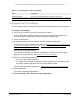User Manual
Table Of Contents
- 24-Port Gigabit (Hi-Power) PoE+ Ethernet Smart Managed Pro Switch with 2 SFP Ports and Cloud Management
- Contents
- 1 Get Started
- Available publications
- Switch management options and default management mode
- Manage the switch by using the device UI
- About on-network and off-network access
- Access the switch on-network and connected to the Internet
- Use a Windows-based computer to access the switch on-network and connected to the Internet
- Use the NETGEAR Insight mobile app to discover the IP address of the switch
- Use the NETGEAR Switch Discovery Tool to discover the switch when it is connected to the Internet
- Discover the switch in a network with a DHCP server using the Smart Control Center
- Use other options to discover the switch IP address
- Access the switch on-network and connected to the Internet when you know the switch IP address
- Access the switch off-network and not connected to the Internet
- Credentials for the device UI
- Register the switch
- Change the language of the device UI
- Change the management mode of the switch
- Use the Device View of the device UI
- Configure interface settings
- Access the NETGEAR support website
- Access the user manual online
- 2 Configure System Information
- View or define switch system information
- Configure the switch IP address settings
- Configure the IPv6 network interface
- Configure the time settings
- Configure Denial of Service settings
- Configure the DNS settings
- Configure Green Ethernet settings
- Manage switch discovery with UPnP and SSDP
- Use the Device View
- Configure Power over Ethernet
- Configure SNMP
- Configure LLDP
- Configure DHCP snooping
- Set up PoE timer schedules
- 3 Configure Switching
- Configure the port settings and maximum frame size
- Configure link aggregation groups
- Configure VLANs
- Configure a voice VLAN
- Configure Auto-VoIP
- Configure Spanning Tree Protocol
- Configure multicast
- Manage IGMP snooping
- Configure IGMP snooping
- Configure IGMP snooping for interfaces
- View, search, or clear the IGMP snooping table
- Configure IGMP snooping for VLANs
- Modify IGMP snooping settings for a VLAN
- Disable IGMP snooping on a VLAN
- Configure one or more IGMP multicast router interfaces
- Configure an IGMP multicast router VLAN
- IGMP snooping querier overview
- Configure an IGMP snooping querier
- Configure an IGMP snooping querier for a VLAN
- Display the status of the IGMP snooping querier for VLANs
- View, search, and manage the MAC address table
- Configure Layer 2 loop protection
- 4 Configure Quality of Service
- 5 Manage Device Security
- Change the device admin password for the device UI
- Manage the RADIUS settings
- Configure the TACACS+ settings
- Manage the Smart Control Center
- Configure management access
- Control access with profiles and rules
- Configure port authentication
- Set up traffic control
- Configure access control lists
- Use the ACL Wizard to create a simple ACL
- Configure a MAC ACL
- Configure MAC ACL rules
- Configure MAC bindings
- View or delete MAC ACL bindings in the MAC binding table
- Configure a basic or extended IPv4 ACL
- Configure rules for a basic IPv4 ACL
- Configure rules for an extended IPv4 ACL
- Configure an IPv6 ACL
- Configure rules for an IPv6 ACL
- Configure IP ACL interface bindings
- View or delete IP ACL bindings in the IP ACL binding table
- Configure VLAN ACL bindings
- 6 Monitor the System
- 7 Maintain or Troubleshoot the Switch
- A Configuration Examples
- B Specifications and Default Settings
24-Port Gigabit (Hi-Power) PoE+ Ethernet Smart Managed Pro Switch with 2 SFP Ports
Configure Switching User Manual162
c. Configuration Name. Specify a name to identify the STP, RSTP, or MSTP
configuration.
The name can be up to 32 alphanumeric characters.
d. Configuration Revision Level. Specify
an identifier to identify the STP, RSTP, or
MSTP configuration.
The values can be from 0 to 65535. The default value is 0.
e. Forward BPDU while STP Disabled. Enable
or disable the bridge protocol data unit
(BPDU) flood.
This setting specifies whether spanning tree BPDUs are forwarded while spanning
tree is disabled on the switch.
8. Click the Apply
button.
Your settings are saved.
The following table describes the nonconfigurable STP Status fields displayed on the page.
Table 27. STP Configuration status
Field Description
Global Settings
Configuration Digest Key The identifier used to identify the configuration currently being used.
STP Status
Bridge Identifier The bridge identifier for the CST. It is made up using the bridge priority and
the base MAC address of the bridge.
Time Since Topology Change The time in day-hour-minute-second format since the topology of the CST
last changed.
Topology Change Count The number of times that the topology changed for the CST.
Topology Change The value of the topology change setting for the switch that indicates if a
topology
change is in progress on any port assigned to the CST. The option
is True or False.
Designated Root The bridge identifier of the root bridge. It consists of the bridge priority and
the base MAC address of the bridge.
Root Path Cost The path cost to the designated root for the CST.
Root Port The port to access the designated root for the CST.
Max Age (secs) The maximum age timer controls the maximum length of time in seconds
that passes before a bridge port saves its configuration BPDU information.
Forward Delay (secs) The derived value of the Root Port Bridge Forward Delay setting.
Hold Time (secs) The minimum time in seconds between the transmission of configuration
BPDUs.