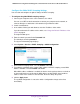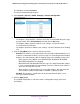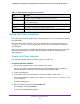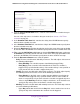User Manual
Table Of Contents
- 24-Port Gigabit Smart Managed Pro Switch with PoE+ and 2 SFP Ports Model GS724TPv2
- Contents
- 1. Get Started
- Switch Management Interface Overview
- Change the Default IP Address of the Switch
- Discover a Switch in a Network With a DHCP Server
- Discover a Switch in a Network Without a DHCP Server
- Configure the Network Settings on Your Computer
- Access the Web Browser–Based Management Interface
- About the User Interfaces
- Use a Web Browser to Access the Switch and Log In
- Web Browser–Based Management Interface Device View
- Interface Naming Conventions
- Configure Interface Settings
- Context-Sensitive Help and Access to the Support WebSite
- Register Your Product
- 2. Configure System Information
- 3. Configure Switching
- Configure Port Settings
- Configure Link Aggregation Groups
- Configure VLANs
- Configure a Voice VLAN
- Configure Auto-VoIP
- Configure Spanning Tree Protocol
- Configure Multicast
- View the MFDB Table
- View the MFDB Statistics
- IGMP Snooping Overview
- Configure IGMP Snooping
- Configure IGMP Snooping for Interfaces
- View the IGMP Snooping Table
- Configure IGMP Snooping for VLANs
- Modify IGMP Snooping Settings for a VLAN
- IGMP Snooping Querier Overview
- Configure IGMP Snooping Querier
- Configure IGMP Snooping Querier for VLANs
- Display IGMP Snooping Querier for VLAN Status
- Configure a Static Multicast Group
- Remove a Static Multicast Group
- Configure Multicast Group Membership
- Configure the Multicast Forward All Option
- View and Configure the MAC Address Table
- 4. Configure Quality of Service
- 5. Manage Device Security
- Configure the Management Security Settings
- Configure Management Access
- Configure Port Authentication
- Configure Traffic Control
- Configure Access Control Lists
- Use the ACL Wizard to Create a Simple ACL
- Configure a MAC ACL
- Configure MAC ACL Rules
- Configure MAC Bindings
- View or Delete MAC ACL Bindings in the MAC Binding Table
- Configure an IP ACL
- Configure Rules for a Basic IP ACL
- Configure Rules for an Extended IP ACL
- Configure IP ACL Interface Bindings
- View or Delete IP ACL Bindings in the IP ACL Binding Table
- 6. Monitor the System
- 7. Maintenance
- A. Configuration Examples
- B. Specifications and Default Settings

Configure System Information
89
NETGEAR 24-Port Gigabit Smart Managed Pro Switch with PoE+ and 2 SFP Ports Model GS724TPv2
6. From the Timer Schedule Name menu, select the name of the timer schedule that you
want to configure.
You can select only names of schedules that you created (see Create a PoE Timer
Schedule on page 87).
7. In the Shutdown Time Start field, enter the time of day in the HH:MM format to specify
when the timer schedule must start.
8. In the Shutdown Time End field, enter the time of day in the HH:MM format to specify when
the timer schedule must stop.
9. Next to the Date Start field, click the calendar icon and use the menus in the pop-up window
to enter the date in the DD-Mon-YYYY format to specify when the timer schedule must start.
10. Either select the No End Date radio button or select the End Date radio button, and next to
the End Date field, click the calendar icon and use the menus in the pop-up window to enter
the date in the DD-Mon-YYYY format to specify when the timer schedule must stop.
11. From the Recurrence Pattern menu, select the pattern:
• Daily. The timer schedule works with daily recurrence. The fields adjust. Select one of
the following radio buttons:
- Every WeekDay. The schedule operates from Monday through Friday.
- Every Day(s). Enter a number from 0 to 65534 in the field. The schedule is
triggered every specified number of days. If the number of days is not specified, or
if you enter 0, then the schedule is triggered only once.
• Weekly. The timer schedule works with weekly recurrence. The fields adjust. Specify
the following field and select one or more of the following check boxes:
- Every Week(s). In the field, enter a number from 0 to 65534 to specify that the
schedule must be triggered every specified number of weeks. If the number of
weeks is not specified, or if you enter 0, then the schedule is triggered only once.
- Select a single Week Day check box, multiple check boxes, or all check boxes to
specify the day or days of the week that the schedule must operate.
• Monthly. The timer schedule works with monthly recurrence. The fields adjust. Select
one of the following radio buttons:
- Upper Day radio button and field. In the Day field, enter a number from 1 to 31 to
specify the day of the month when the schedule must be triggered.