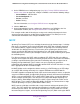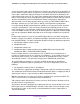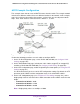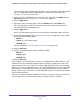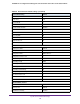User Manual
Table Of Contents
- 24-Port Gigabit Smart Managed Pro Switch with PoE+ and 2 SFP Ports Model GS724TPv2
- Contents
- 1. Get Started
- Switch Management Interface Overview
- Change the Default IP Address of the Switch
- Discover a Switch in a Network With a DHCP Server
- Discover a Switch in a Network Without a DHCP Server
- Configure the Network Settings on Your Computer
- Access the Web Browser–Based Management Interface
- About the User Interfaces
- Use a Web Browser to Access the Switch and Log In
- Web Browser–Based Management Interface Device View
- Interface Naming Conventions
- Configure Interface Settings
- Context-Sensitive Help and Access to the Support WebSite
- Register Your Product
- 2. Configure System Information
- 3. Configure Switching
- Configure Port Settings
- Configure Link Aggregation Groups
- Configure VLANs
- Configure a Voice VLAN
- Configure Auto-VoIP
- Configure Spanning Tree Protocol
- Configure Multicast
- View the MFDB Table
- View the MFDB Statistics
- IGMP Snooping Overview
- Configure IGMP Snooping
- Configure IGMP Snooping for Interfaces
- View the IGMP Snooping Table
- Configure IGMP Snooping for VLANs
- Modify IGMP Snooping Settings for a VLAN
- IGMP Snooping Querier Overview
- Configure IGMP Snooping Querier
- Configure IGMP Snooping Querier for VLANs
- Display IGMP Snooping Querier for VLAN Status
- Configure a Static Multicast Group
- Remove a Static Multicast Group
- Configure Multicast Group Membership
- Configure the Multicast Forward All Option
- View and Configure the MAC Address Table
- 4. Configure Quality of Service
- 5. Manage Device Security
- Configure the Management Security Settings
- Configure Management Access
- Configure Port Authentication
- Configure Traffic Control
- Configure Access Control Lists
- Use the ACL Wizard to Create a Simple ACL
- Configure a MAC ACL
- Configure MAC ACL Rules
- Configure MAC Bindings
- View or Delete MAC ACL Bindings in the MAC Binding Table
- Configure an IP ACL
- Configure Rules for a Basic IP ACL
- Configure Rules for an Extended IP ACL
- Configure IP ACL Interface Bindings
- View or Delete IP ACL Bindings in the IP ACL Binding Table
- 6. Monitor the System
- 7. Maintenance
- A. Configuration Examples
- B. Specifications and Default Settings
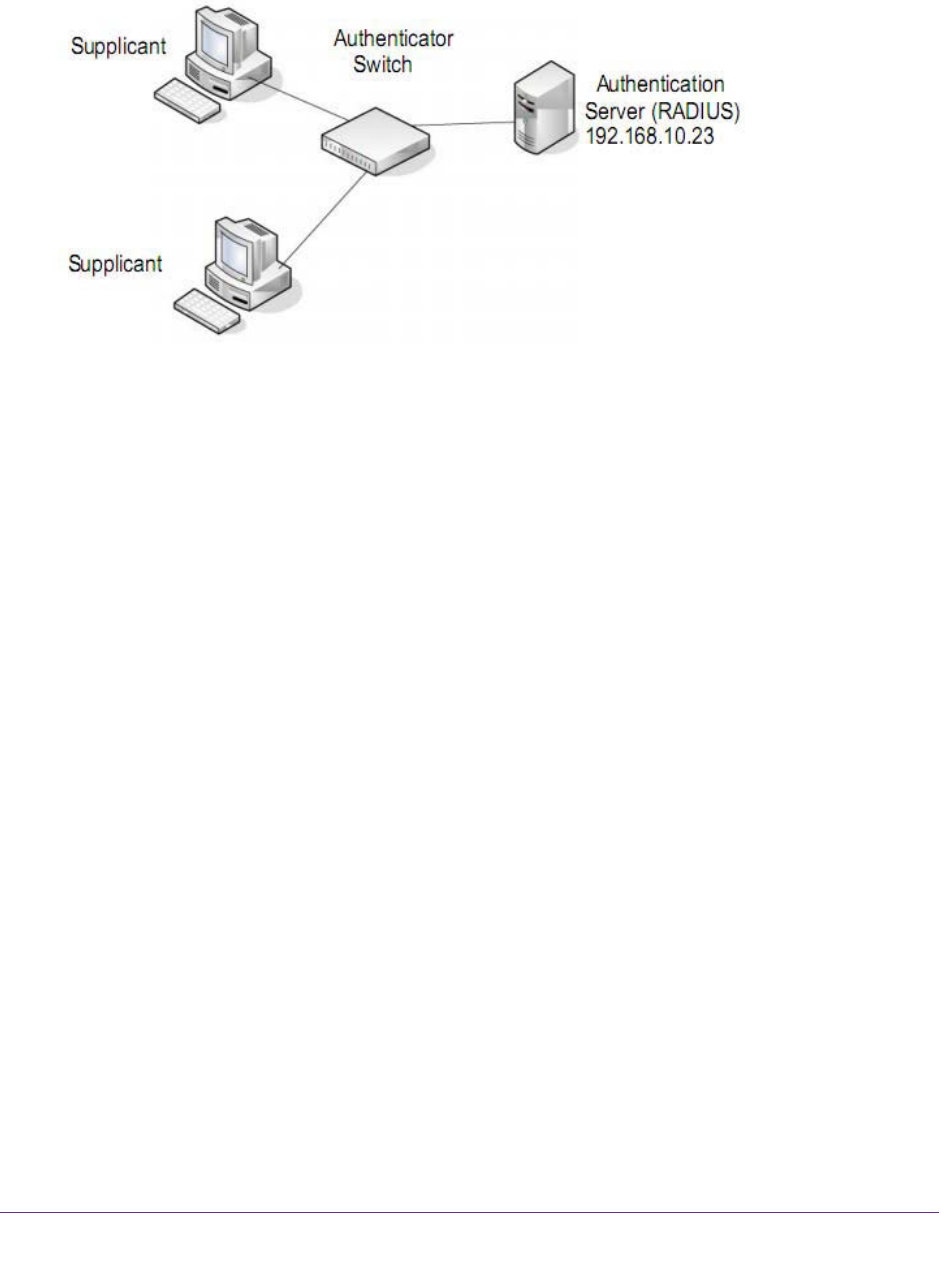
Configuration Examples
302
NETGEAR 24-Port Gigabit Smart Managed Pro Switch with PoE+ and 2 SFP Ports Model GS724TPv2
controls the authorized/unauthorized state of the controlled port depending on the outcome of
the RADIUS-based authentication process.
Figure 1. 802.1X authentication roles
802.1X Example Configuration
This example shows how to configure the switch so that 802.1X-based authentication is
required on the ports in a corporate conference room (g5–g8). These ports are available to
visitors and must be authenticated before access is granted to the network. The
authentication is handled by an external RADIUS server. When the visitor is successfully
authenticated, traffic is automatically assigned to the guest VLAN. This example assumes
that a VLAN was configured with a VLAN ID of 150 and VLAN name of Guest.
1. On the Port Authentication page (see Configure 802.1X Settings for a Port on
page 204), select ports g5, g6, g7, and g8.
2. From the Port Control menu, select Unauthorized.
The selection from the Port Control menu for all other ports on which authentication is
not needed must be Authorized. When the selection from the Port Control menu is
Authorized, the port is unconditionally put in a force-authorized state and does not
require any authentication. When the selection from the Port Control menu is Auto, the
authenticator PAE sets the controlled port mode.
3. In the Guest VLAN field for ports g5–g8, enter 150 to assign these ports to the guest VLAN.
You can configure additional settings to control access to the network through the ports.
See Configure a Port Security Interface on page 215 for information about the settings.
4. Click the Apply button.
5. On the 802.1X Configuration page, set the port based authentication state and guest VLAN
mode to Enable, and then the Apply button. (See Configure the Global Port Security Mode
on page 214.)
This example uses the default values for the port authentication settings, but you can
configure several additional settings. For example, the EAPOL Flood Mode field allows
you to enable the forwarding of EAPoL frames when 802.1X is disabled on the device.