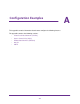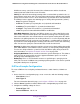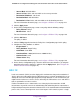User Manual
Table Of Contents
- 24-Port Gigabit Smart Managed Pro Switch with PoE+ and 2 SFP Ports Model GS724TPv2
- Contents
- 1. Get Started
- Switch Management Interface Overview
- Change the Default IP Address of the Switch
- Discover a Switch in a Network With a DHCP Server
- Discover a Switch in a Network Without a DHCP Server
- Configure the Network Settings on Your Computer
- Access the Web Browser–Based Management Interface
- About the User Interfaces
- Use a Web Browser to Access the Switch and Log In
- Web Browser–Based Management Interface Device View
- Interface Naming Conventions
- Configure Interface Settings
- Context-Sensitive Help and Access to the Support WebSite
- Register Your Product
- 2. Configure System Information
- 3. Configure Switching
- Configure Port Settings
- Configure Link Aggregation Groups
- Configure VLANs
- Configure a Voice VLAN
- Configure Auto-VoIP
- Configure Spanning Tree Protocol
- Configure Multicast
- View the MFDB Table
- View the MFDB Statistics
- IGMP Snooping Overview
- Configure IGMP Snooping
- Configure IGMP Snooping for Interfaces
- View the IGMP Snooping Table
- Configure IGMP Snooping for VLANs
- Modify IGMP Snooping Settings for a VLAN
- IGMP Snooping Querier Overview
- Configure IGMP Snooping Querier
- Configure IGMP Snooping Querier for VLANs
- Display IGMP Snooping Querier for VLAN Status
- Configure a Static Multicast Group
- Remove a Static Multicast Group
- Configure Multicast Group Membership
- Configure the Multicast Forward All Option
- View and Configure the MAC Address Table
- 4. Configure Quality of Service
- 5. Manage Device Security
- Configure the Management Security Settings
- Configure Management Access
- Configure Port Authentication
- Configure Traffic Control
- Configure Access Control Lists
- Use the ACL Wizard to Create a Simple ACL
- Configure a MAC ACL
- Configure MAC ACL Rules
- Configure MAC Bindings
- View or Delete MAC ACL Bindings in the MAC Binding Table
- Configure an IP ACL
- Configure Rules for a Basic IP ACL
- Configure Rules for an Extended IP ACL
- Configure IP ACL Interface Bindings
- View or Delete IP ACL Bindings in the IP ACL Binding Table
- 6. Monitor the System
- 7. Maintenance
- A. Configuration Examples
- B. Specifications and Default Settings

Configuration Examples
299
NETGEAR 24-Port Gigabit Smart Managed Pro Switch with PoE+ and 2 SFP Ports Model GS724TPv2
definition to convey some QoS characteristics to downstream switches that do not
routinely look at the DSCP value in the IP header.
• Policing. A method of constraining incoming traffic associated with a particular class so
that it conforms to the terms of the TCS. Special treatment can be applied to out-of-profile
packets that are either in excess of the conformance specification or are nonconformant.
The DiffServ feature supports the following types of traffic policing treatments (actions):
• drop. The packet is dropped.
• mark cos. The 802.1p user priority bits are (re)marked and forwarded.
• mark dscp. The packet DSCP is (re)marked and forwarded.
• mark prec. The packet IP Precedence is (re)marked and forwarded.
• send. The packet is forwarded without DiffServ modification.
Color Mode Awareness. Policing in the DiffServ feature uses either color blind or color
aware mode. Color blind mode ignores the coloration (marking) of the incoming packet.
Color aware mode takes into consideration the current packet marking when the switch
determines the policing outcome. An auxiliary traffic class is used in conjunction with the
policing definition to specify a value for one of the 802.1p, secondary 802.1p, IP DSCP, or
IP precedence fields designating the incoming color value to be used as the conforming
color. You can also specify the color of traffic that exceeds the threshold.
• Counting. Updating octet and packet statistics to keep track of data handling along traffic
paths within DiffServ. In this DiffServ feature, counters are not explicitly configured by the
user, but are designed into the system based on the DiffServ policy being created. For
more information, see Monitor the Switch and the Ports on page 249.
• Assigning QoS Queue. Directs a traffic stream to the specified QoS queue. This allows a
traffic classifier to specify which one of the supported hardware queues are used for
handling packets belonging to the class.
• Redirecting. Forces a classified traffic stream to a specified egress port (physical or
LAG). This can occur in addition to any marking or policing action. It can also be specified
along with a QoS queue assignment.
DiffServ Example Configuration
To create a DiffServ class and policy and attach them to a switch interface, follow these
steps:
1. On the QoS Class Configuration page, create a new class with the following settings:
• Class Name. Class1
• Class Type. All
For more information about this page, see Configure a DiffServ Class on page 163.
2. Click the Class1 hyperlink to view the DiffServ Class Configuration page for this class.
3. Configure the following settings for Class1:
• Protocol Type. UDP
• Source IP Address. 192.12.1.0.