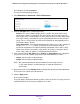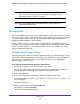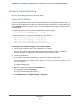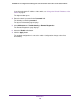User Manual
Table Of Contents
- 24-Port Gigabit Smart Managed Pro Switch with PoE+ and 2 SFP Ports Model GS724TPv2
- Contents
- 1. Get Started
- Switch Management Interface Overview
- Change the Default IP Address of the Switch
- Discover a Switch in a Network With a DHCP Server
- Discover a Switch in a Network Without a DHCP Server
- Configure the Network Settings on Your Computer
- Access the Web Browser–Based Management Interface
- About the User Interfaces
- Use a Web Browser to Access the Switch and Log In
- Web Browser–Based Management Interface Device View
- Interface Naming Conventions
- Configure Interface Settings
- Context-Sensitive Help and Access to the Support WebSite
- Register Your Product
- 2. Configure System Information
- 3. Configure Switching
- Configure Port Settings
- Configure Link Aggregation Groups
- Configure VLANs
- Configure a Voice VLAN
- Configure Auto-VoIP
- Configure Spanning Tree Protocol
- Configure Multicast
- View the MFDB Table
- View the MFDB Statistics
- IGMP Snooping Overview
- Configure IGMP Snooping
- Configure IGMP Snooping for Interfaces
- View the IGMP Snooping Table
- Configure IGMP Snooping for VLANs
- Modify IGMP Snooping Settings for a VLAN
- IGMP Snooping Querier Overview
- Configure IGMP Snooping Querier
- Configure IGMP Snooping Querier for VLANs
- Display IGMP Snooping Querier for VLAN Status
- Configure a Static Multicast Group
- Remove a Static Multicast Group
- Configure Multicast Group Membership
- Configure the Multicast Forward All Option
- View and Configure the MAC Address Table
- 4. Configure Quality of Service
- 5. Manage Device Security
- Configure the Management Security Settings
- Configure Management Access
- Configure Port Authentication
- Configure Traffic Control
- Configure Access Control Lists
- Use the ACL Wizard to Create a Simple ACL
- Configure a MAC ACL
- Configure MAC ACL Rules
- Configure MAC Bindings
- View or Delete MAC ACL Bindings in the MAC Binding Table
- Configure an IP ACL
- Configure Rules for a Basic IP ACL
- Configure Rules for an Extended IP ACL
- Configure IP ACL Interface Bindings
- View or Delete IP ACL Bindings in the IP ACL Binding Table
- 6. Monitor the System
- 7. Maintenance
- A. Configuration Examples
- B. Specifications and Default Settings
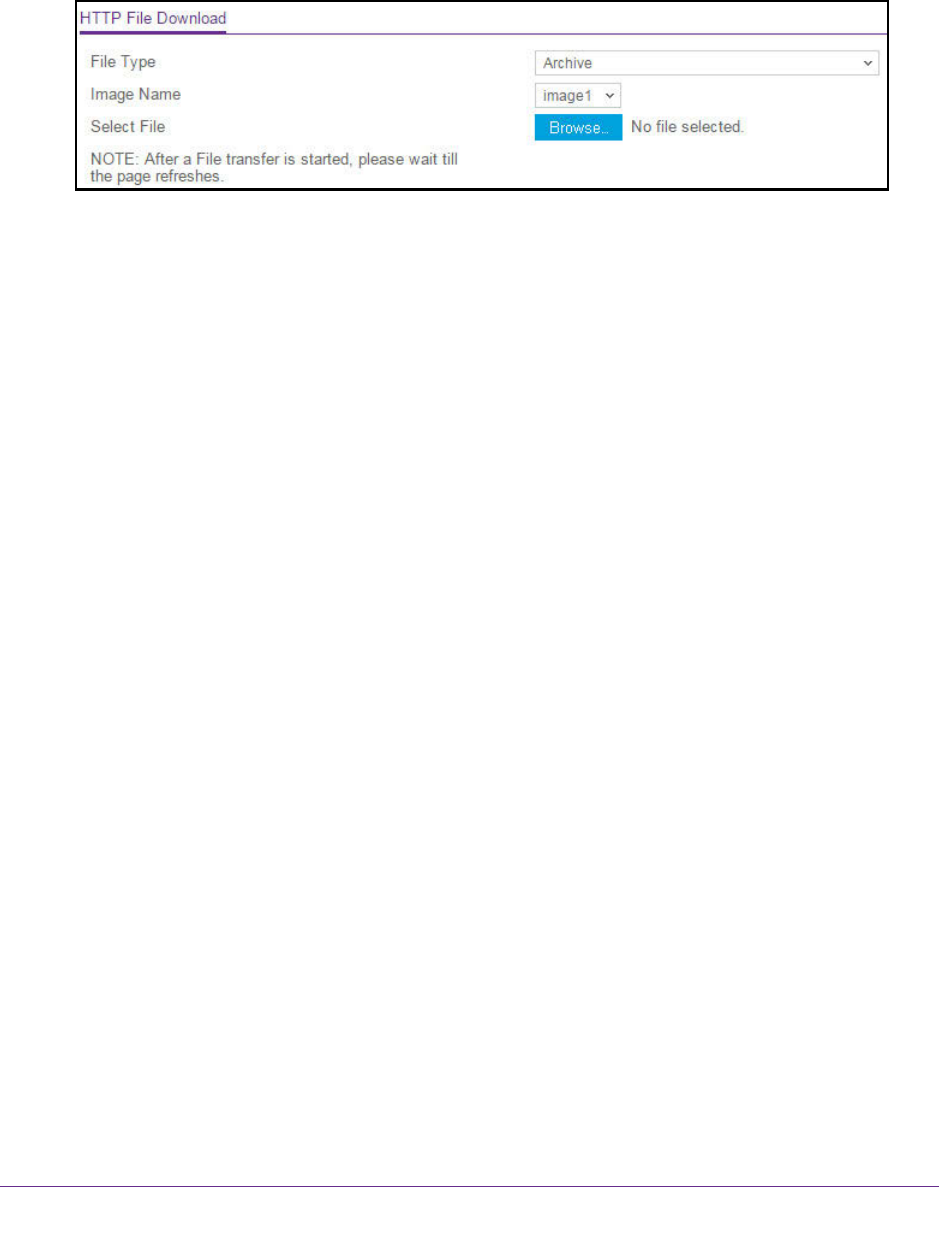
Maintenance
283
NETGEAR 24-Port Gigabit Smart Managed Pro Switch with PoE+ and 2 SFP Ports Model GS724TPv2
The default password is password.
The System Information page displays.
5. Select Maintenance > Download > HTTP File Download.
6. From the File Type menu, select the type of file:
• Archive. The system software image, which is saved in one of two flash sectors
called images (image1 and image2). The active image stores the active copy, the
other image stores a second copy. The device boots and runs from the active image.
If the active image is corrupted, the system automatically boots from the nonactive
image. This is a safety feature for faults occurring during the boot upgrade process.
The default setting is Archive.
• Text Configuration. A text-based configuration file enables you to edit a configured
text file (startup-config) offline as needed. The most common usage of
text-based configuration is to upload a working configuration from a device, edit it
offline to personalize it for another similar device (for example, change the device
name, serial number, IP address), and download it to that device.
7. If the selection from the File Type menu is Archive, the Image Name menu is displayed
and you must select the software image that must be downloaded to the switch:
• image1. Select image1 to upload image1.
• image2. Select image2 to upload image2.
Note: We recommended that you do not overwrite the active image. If you do
so, the switch displays a warning that you are trying to overwrite the
active image.
8. Next to Select File, click the Browse button and locate the file that you want to download.
The file name can contain up to 80 characters.
9. Click the Apply button.
The file transfer begins.
The page displays information about the progress of the file transfer. The page refreshes
automatically when the file transfer completes (or if it fails).