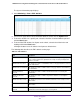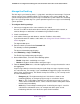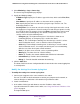User Manual
Table Of Contents
- 24-Port Gigabit Smart Managed Pro Switch with PoE+ and 2 SFP Ports Model GS724TPv2
- Contents
- 1. Get Started
- Switch Management Interface Overview
- Change the Default IP Address of the Switch
- Discover a Switch in a Network With a DHCP Server
- Discover a Switch in a Network Without a DHCP Server
- Configure the Network Settings on Your Computer
- Access the Web Browser–Based Management Interface
- About the User Interfaces
- Use a Web Browser to Access the Switch and Log In
- Web Browser–Based Management Interface Device View
- Interface Naming Conventions
- Configure Interface Settings
- Context-Sensitive Help and Access to the Support WebSite
- Register Your Product
- 2. Configure System Information
- 3. Configure Switching
- Configure Port Settings
- Configure Link Aggregation Groups
- Configure VLANs
- Configure a Voice VLAN
- Configure Auto-VoIP
- Configure Spanning Tree Protocol
- Configure Multicast
- View the MFDB Table
- View the MFDB Statistics
- IGMP Snooping Overview
- Configure IGMP Snooping
- Configure IGMP Snooping for Interfaces
- View the IGMP Snooping Table
- Configure IGMP Snooping for VLANs
- Modify IGMP Snooping Settings for a VLAN
- IGMP Snooping Querier Overview
- Configure IGMP Snooping Querier
- Configure IGMP Snooping Querier for VLANs
- Display IGMP Snooping Querier for VLAN Status
- Configure a Static Multicast Group
- Remove a Static Multicast Group
- Configure Multicast Group Membership
- Configure the Multicast Forward All Option
- View and Configure the MAC Address Table
- 4. Configure Quality of Service
- 5. Manage Device Security
- Configure the Management Security Settings
- Configure Management Access
- Configure Port Authentication
- Configure Traffic Control
- Configure Access Control Lists
- Use the ACL Wizard to Create a Simple ACL
- Configure a MAC ACL
- Configure MAC ACL Rules
- Configure MAC Bindings
- View or Delete MAC ACL Bindings in the MAC Binding Table
- Configure an IP ACL
- Configure Rules for a Basic IP ACL
- Configure Rules for an Extended IP ACL
- Configure IP ACL Interface Bindings
- View or Delete IP ACL Bindings in the IP ACL Binding Table
- 6. Monitor the System
- 7. Maintenance
- A. Configuration Examples
- B. Specifications and Default Settings

Monitor the System
269
NETGEAR 24-Port Gigabit Smart Managed Pro Switch with PoE+ and 2 SFP Ports Model GS724TPv2
5. Select Monitoring > Logs > Server Log.
The Server Log Configuration page displays.
6. Specify the following settings:
• IP Address Type. Specify the IP address type of the host, which can be IPv4, IPv6,
or DNS.
• Host Address. Specify the IP address or host name of the syslog host.
• Port. Specify the port on the host to which syslog messages must be sent. The
default port number is 514.
• Severity Filter. Use the menu to select the severity of the logs that must be sent to
the logging host. Logs with the selected severity level and all logs of greater severity
are sent to the host. For example, if you select Error, the logged messages include
Error, Critical, Alert, and Emergency. The default severity level is Alert (1). The
severity can be one of the following levels:
- Emergency (0). The highest warning level. If the device is down or not
functioning properly, an emergency log is saved to the device.
- Alert (1). The second-highest warning level. An alert log is saved if a serious
device malfunction occurs, such as all device features being down.
- Critical (2). The third-highest warning level. A critical log is saved if a critical
device malfunction occurs, for example, two device ports are not functioning,
while the rest of the device ports remain functional.
- Error (3). A device error occurred, such as a port being offline.
- Warning (4). The lowest level of a device warning.
- Notice (5). Provides the network administrators with device information.
- Informational (6). Provides device information.
- Debug (7). Provides detailed information about the log.
7. Click the Add button.
The Status field in the Server Configuration table shows whether the remote logging host
is currently active.
Modify the Settings for a Remote Syslog Host
To modify the settings for a remote syslog host:
1. Connect your computer to the same network as the switch.
You can use a WiFi or wired connection to connect your computer to the network, or
connect directly to a switch that is off-network using an Ethernet cable.
2. Launch a web browser.
3. In the address field of your web browser, enter the IP address of the switch.
If you do not know the IP address of the switch, see Change the Default IP Address of the
Switch on page 9.
The login window opens.