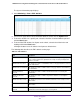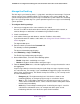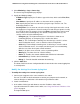User Manual
Table Of Contents
- 24-Port Gigabit Smart Managed Pro Switch with PoE+ and 2 SFP Ports Model GS724TPv2
- Contents
- 1. Get Started
- Switch Management Interface Overview
- Change the Default IP Address of the Switch
- Discover a Switch in a Network With a DHCP Server
- Discover a Switch in a Network Without a DHCP Server
- Configure the Network Settings on Your Computer
- Access the Web Browser–Based Management Interface
- About the User Interfaces
- Use a Web Browser to Access the Switch and Log In
- Web Browser–Based Management Interface Device View
- Interface Naming Conventions
- Configure Interface Settings
- Context-Sensitive Help and Access to the Support WebSite
- Register Your Product
- 2. Configure System Information
- 3. Configure Switching
- Configure Port Settings
- Configure Link Aggregation Groups
- Configure VLANs
- Configure a Voice VLAN
- Configure Auto-VoIP
- Configure Spanning Tree Protocol
- Configure Multicast
- View the MFDB Table
- View the MFDB Statistics
- IGMP Snooping Overview
- Configure IGMP Snooping
- Configure IGMP Snooping for Interfaces
- View the IGMP Snooping Table
- Configure IGMP Snooping for VLANs
- Modify IGMP Snooping Settings for a VLAN
- IGMP Snooping Querier Overview
- Configure IGMP Snooping Querier
- Configure IGMP Snooping Querier for VLANs
- Display IGMP Snooping Querier for VLAN Status
- Configure a Static Multicast Group
- Remove a Static Multicast Group
- Configure Multicast Group Membership
- Configure the Multicast Forward All Option
- View and Configure the MAC Address Table
- 4. Configure Quality of Service
- 5. Manage Device Security
- Configure the Management Security Settings
- Configure Management Access
- Configure Port Authentication
- Configure Traffic Control
- Configure Access Control Lists
- Use the ACL Wizard to Create a Simple ACL
- Configure a MAC ACL
- Configure MAC ACL Rules
- Configure MAC Bindings
- View or Delete MAC ACL Bindings in the MAC Binding Table
- Configure an IP ACL
- Configure Rules for a Basic IP ACL
- Configure Rules for an Extended IP ACL
- Configure IP ACL Interface Bindings
- View or Delete IP ACL Bindings in the IP ACL Binding Table
- 6. Monitor the System
- 7. Maintenance
- A. Configuration Examples
- B. Specifications and Default Settings
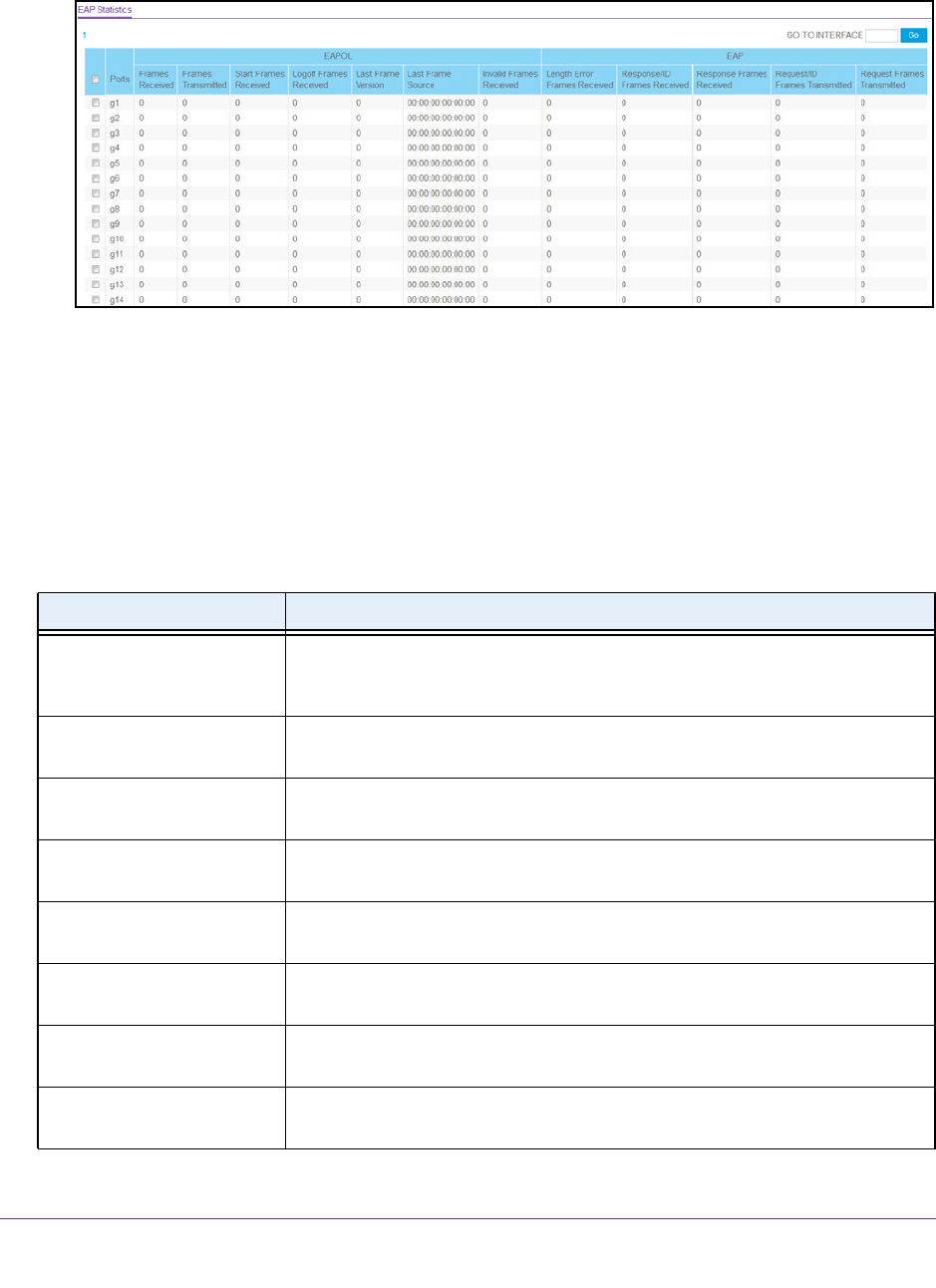
Monitor the System
261
NETGEAR 24-Port Gigabit Smart Managed Pro Switch with PoE+ and 2 SFP Ports Model GS724TPv2
The System Information page displays.
5. Select Monitoring > Ports > EAP Statistics.
6. To refresh the page with the latest information about the switch, click the Update button.
7. To clear the counters for a specific port, select the check box associated with the port and
click the Clear button.
8. To clear all the EAP counters for all ports on the switch, select the check box in the row
heading and click the Clear button.
Clicking the button resets all statistics for all ports to default values.
The following table describes the EAP statistics on the page.
Table 55. EAP statistics
Field Description
Port Selects the port to be displayed. When the selection is changed, a page update
occurs causing all fields to be updated for the newly selected port. All physical
interfaces are valid.
EAPOL Frames Received This displays the number of valid EAPoL frames of any type that were received
by this authenticator.
EAPOL Frames Transmitted This displays the number of EAPoL frames of any type that were transmitted by
this authenticator.
EAPOL Start Frames
Received
This displays the number of EAPoL start frames that were received by this
authenticator.
EAPOL Logoff Frames
Received
This displays the number of EAPoL logoff frames that were received by this
authenticator.
EAPOL Last Frame Version This displays the protocol version number carried in the most recently received
EAPoL frame.
EAPOL Last Frame Source This displays the source MAC address carried in the most recently received
EAPoL frame.
EAPOL Invalid Frames
Received
This displays the number of EAPoL frames that were received by this
authenticator in which the frame type is not recognized.