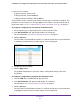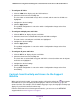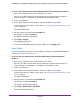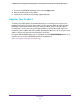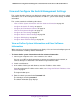User Manual
Table Of Contents
- 24-Port Gigabit Smart Managed Pro Switch with PoE+ and 2 SFP Ports Model GS724TPv2
- Contents
- 1. Get Started
- Switch Management Interface Overview
- Change the Default IP Address of the Switch
- Discover a Switch in a Network With a DHCP Server
- Discover a Switch in a Network Without a DHCP Server
- Configure the Network Settings on Your Computer
- Access the Web Browser–Based Management Interface
- About the User Interfaces
- Use a Web Browser to Access the Switch and Log In
- Web Browser–Based Management Interface Device View
- Interface Naming Conventions
- Configure Interface Settings
- Context-Sensitive Help and Access to the Support WebSite
- Register Your Product
- 2. Configure System Information
- 3. Configure Switching
- Configure Port Settings
- Configure Link Aggregation Groups
- Configure VLANs
- Configure a Voice VLAN
- Configure Auto-VoIP
- Configure Spanning Tree Protocol
- Configure Multicast
- View the MFDB Table
- View the MFDB Statistics
- IGMP Snooping Overview
- Configure IGMP Snooping
- Configure IGMP Snooping for Interfaces
- View the IGMP Snooping Table
- Configure IGMP Snooping for VLANs
- Modify IGMP Snooping Settings for a VLAN
- IGMP Snooping Querier Overview
- Configure IGMP Snooping Querier
- Configure IGMP Snooping Querier for VLANs
- Display IGMP Snooping Querier for VLAN Status
- Configure a Static Multicast Group
- Remove a Static Multicast Group
- Configure Multicast Group Membership
- Configure the Multicast Forward All Option
- View and Configure the MAC Address Table
- 4. Configure Quality of Service
- 5. Manage Device Security
- Configure the Management Security Settings
- Configure Management Access
- Configure Port Authentication
- Configure Traffic Control
- Configure Access Control Lists
- Use the ACL Wizard to Create a Simple ACL
- Configure a MAC ACL
- Configure MAC ACL Rules
- Configure MAC Bindings
- View or Delete MAC ACL Bindings in the MAC Binding Table
- Configure an IP ACL
- Configure Rules for a Basic IP ACL
- Configure Rules for an Extended IP ACL
- Configure IP ACL Interface Bindings
- View or Delete IP ACL Bindings in the IP ACL Binding Table
- 6. Monitor the System
- 7. Maintenance
- A. Configuration Examples
- B. Specifications and Default Settings
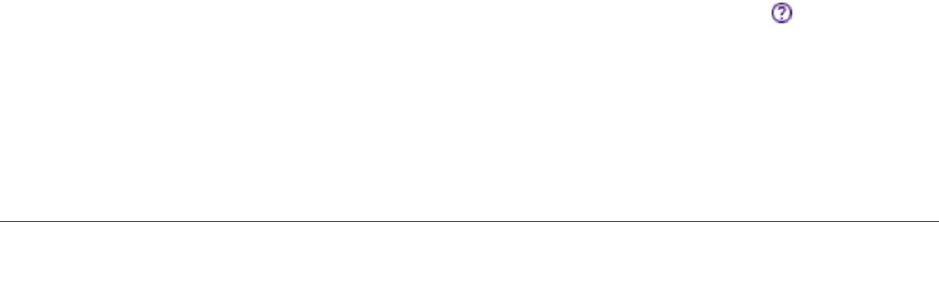
Get Started
25
NETGEAR 24-Port Gigabit Smart Managed Pro Switch with PoE+ and 2 SFP Ports Model GS724TPv2
To configure all LAGs:
1. Click the LAG link to display only the LAG interfaces.
2. Select the check box in the heading row.
The check box associated with every LAG is selected, and the rows for all LAGs are
highlighted.
3. Configure the desired settings.
4. Click the Apply button.
The updated configuration is sent to the switch. Configuration changes take effect
immediately.
To configure multiple ports and LAGs:
1. Click the All link to display all ports and LAGs.
2. Select the check box associated with each port and LAG to configure.
The rows for the selected ports and LAGs are highlighted.
3. Configure the desired settings.
4. Click the Apply button.
The updated configuration is sent to the switch. Configuration changes take effect
immediately.
To configure all ports and LAGs:
1. Click the All link to display all ports and LAGs.
2. Select the check box in the heading row.
The check box associated with every port and LAG is selected, and the rows for all ports
and LAGs are highlighted.
3. Configure the desired settings.
4. Click the Apply button.
The updated configuration is sent to the switch. Configuration changes take effect
immediately.
Context-Sensitive Help and Access to the Support
WebSite
When you log in to the switch, every page contains a link to the online help ( ) that contains
information to assist in configuring and managing the switch. The online help pages are
context sensitive. For example, if the IP Addressing page is open, the help topic for that page
displays if you click the link to the online help.
From the web browser–based management interface, you can access the NETGEAR
support website at www.netgear.com/support.