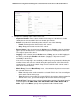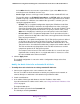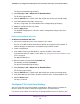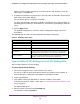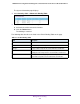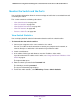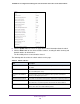User Manual
Table Of Contents
- 24-Port Gigabit Smart Managed Pro Switch with PoE+ and 2 SFP Ports Model GS724TPv2
- Contents
- 1. Get Started
- Switch Management Interface Overview
- Change the Default IP Address of the Switch
- Discover a Switch in a Network With a DHCP Server
- Discover a Switch in a Network Without a DHCP Server
- Configure the Network Settings on Your Computer
- Access the Web Browser–Based Management Interface
- About the User Interfaces
- Use a Web Browser to Access the Switch and Log In
- Web Browser–Based Management Interface Device View
- Interface Naming Conventions
- Configure Interface Settings
- Context-Sensitive Help and Access to the Support WebSite
- Register Your Product
- 2. Configure System Information
- 3. Configure Switching
- Configure Port Settings
- Configure Link Aggregation Groups
- Configure VLANs
- Configure a Voice VLAN
- Configure Auto-VoIP
- Configure Spanning Tree Protocol
- Configure Multicast
- View the MFDB Table
- View the MFDB Statistics
- IGMP Snooping Overview
- Configure IGMP Snooping
- Configure IGMP Snooping for Interfaces
- View the IGMP Snooping Table
- Configure IGMP Snooping for VLANs
- Modify IGMP Snooping Settings for a VLAN
- IGMP Snooping Querier Overview
- Configure IGMP Snooping Querier
- Configure IGMP Snooping Querier for VLANs
- Display IGMP Snooping Querier for VLAN Status
- Configure a Static Multicast Group
- Remove a Static Multicast Group
- Configure Multicast Group Membership
- Configure the Multicast Forward All Option
- View and Configure the MAC Address Table
- 4. Configure Quality of Service
- 5. Manage Device Security
- Configure the Management Security Settings
- Configure Management Access
- Configure Port Authentication
- Configure Traffic Control
- Configure Access Control Lists
- Use the ACL Wizard to Create a Simple ACL
- Configure a MAC ACL
- Configure MAC ACL Rules
- Configure MAC Bindings
- View or Delete MAC ACL Bindings in the MAC Binding Table
- Configure an IP ACL
- Configure Rules for a Basic IP ACL
- Configure Rules for an Extended IP ACL
- Configure IP ACL Interface Bindings
- View or Delete IP ACL Bindings in the IP ACL Binding Table
- 6. Monitor the System
- 7. Maintenance
- A. Configuration Examples
- B. Specifications and Default Settings

Manage Device Security
243
NETGEAR 24-Port Gigabit Smart Managed Pro Switch with PoE+ and 2 SFP Ports Model GS724TPv2
Select Other from the menu to enter a port number. If you select Other from the
menu but leave the field blank, it means any.
• Service Type. Select a service type match condition for the extended IP ACL rule.
The possible options are IP DSCP, IP precedence, and IP TOS, which are alternative
methods to specify a match criterion for the same service type field in the IP header.
Each method uses a different user notation. After you make a selection, you can
specify the appropriate values:
- IP DSCP. This is an optional configuration. Specify the IP DiffServ Code Point
(DSCP) field. The DSCP is defined as the high-order 6 bits of the service type
octet in the IP header. Enter an integer from 0 to 63. To select the IP DSCP, select
one of the DSCP keywords from the menu. To specify a numeric value, select
Other and a field displays in which you can enter numeric value of the DSCP.
- IP Precedence. This is an optional configuration. The IP precedence field in a
packet is defined as the high-order 3 bits of the service type octet in the IP header.
Enter an integer from 0 to 7.
- IP TOS. This is an optional configuration. The IP ToS field in a packet is defined
as all 8 bits of the service type octet in the IP header. The ToS bits value is a
hexadecimal number that is composed of numbers 00 to 09 and AA to FF. The
ToS mask value is a hexadecimal number that is composed of numbers 00 to FF.
The ToS mask denotes the bit positions in the ToS bits value that are used for
comparison against the IP ToS field in a packet.
For example, to check for an IP ToS value for which bit 7 is set and is the most
significant value, for which bit 5 is set, and for which bit 1 is cleared, use a ToS
bits value of 0xA0 and a ToS mask of 0xFF.
9. Click the Apply button.
The updated configuration is sent to the switch. Configuration changes take effect
immediately.
Modify the Match Criteria for an Extended IP ACL Rule
To modify the match criteria for an existing extended IP ACL rule:
1. Connect your computer to the same network as the switch.
You can use a WiFi or wired connection to connect your computer to the network, or
connect directly to a switch that is off-network using an Ethernet cable.
2. Launch a web browser.
3. In the address field of your web browser, enter the IP address of the switch.
If you do not know the IP address of the switch, see Change the Default IP Address of the
Switch on page 9.
The login window opens.
4. Enter the switch’s password in the Password field.
The default password is password.