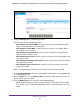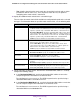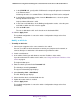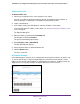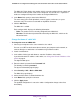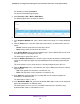User Manual
Table Of Contents
- 24-Port Gigabit Smart Managed Pro Switch with PoE+ and 2 SFP Ports Model GS724TPv2
- Contents
- 1. Get Started
- Switch Management Interface Overview
- Change the Default IP Address of the Switch
- Discover a Switch in a Network With a DHCP Server
- Discover a Switch in a Network Without a DHCP Server
- Configure the Network Settings on Your Computer
- Access the Web Browser–Based Management Interface
- About the User Interfaces
- Use a Web Browser to Access the Switch and Log In
- Web Browser–Based Management Interface Device View
- Interface Naming Conventions
- Configure Interface Settings
- Context-Sensitive Help and Access to the Support WebSite
- Register Your Product
- 2. Configure System Information
- 3. Configure Switching
- Configure Port Settings
- Configure Link Aggregation Groups
- Configure VLANs
- Configure a Voice VLAN
- Configure Auto-VoIP
- Configure Spanning Tree Protocol
- Configure Multicast
- View the MFDB Table
- View the MFDB Statistics
- IGMP Snooping Overview
- Configure IGMP Snooping
- Configure IGMP Snooping for Interfaces
- View the IGMP Snooping Table
- Configure IGMP Snooping for VLANs
- Modify IGMP Snooping Settings for a VLAN
- IGMP Snooping Querier Overview
- Configure IGMP Snooping Querier
- Configure IGMP Snooping Querier for VLANs
- Display IGMP Snooping Querier for VLAN Status
- Configure a Static Multicast Group
- Remove a Static Multicast Group
- Configure Multicast Group Membership
- Configure the Multicast Forward All Option
- View and Configure the MAC Address Table
- 4. Configure Quality of Service
- 5. Manage Device Security
- Configure the Management Security Settings
- Configure Management Access
- Configure Port Authentication
- Configure Traffic Control
- Configure Access Control Lists
- Use the ACL Wizard to Create a Simple ACL
- Configure a MAC ACL
- Configure MAC ACL Rules
- Configure MAC Bindings
- View or Delete MAC ACL Bindings in the MAC Binding Table
- Configure an IP ACL
- Configure Rules for a Basic IP ACL
- Configure Rules for an Extended IP ACL
- Configure IP ACL Interface Bindings
- View or Delete IP ACL Bindings in the IP ACL Binding Table
- 6. Monitor the System
- 7. Maintenance
- A. Configuration Examples
- B. Specifications and Default Settings
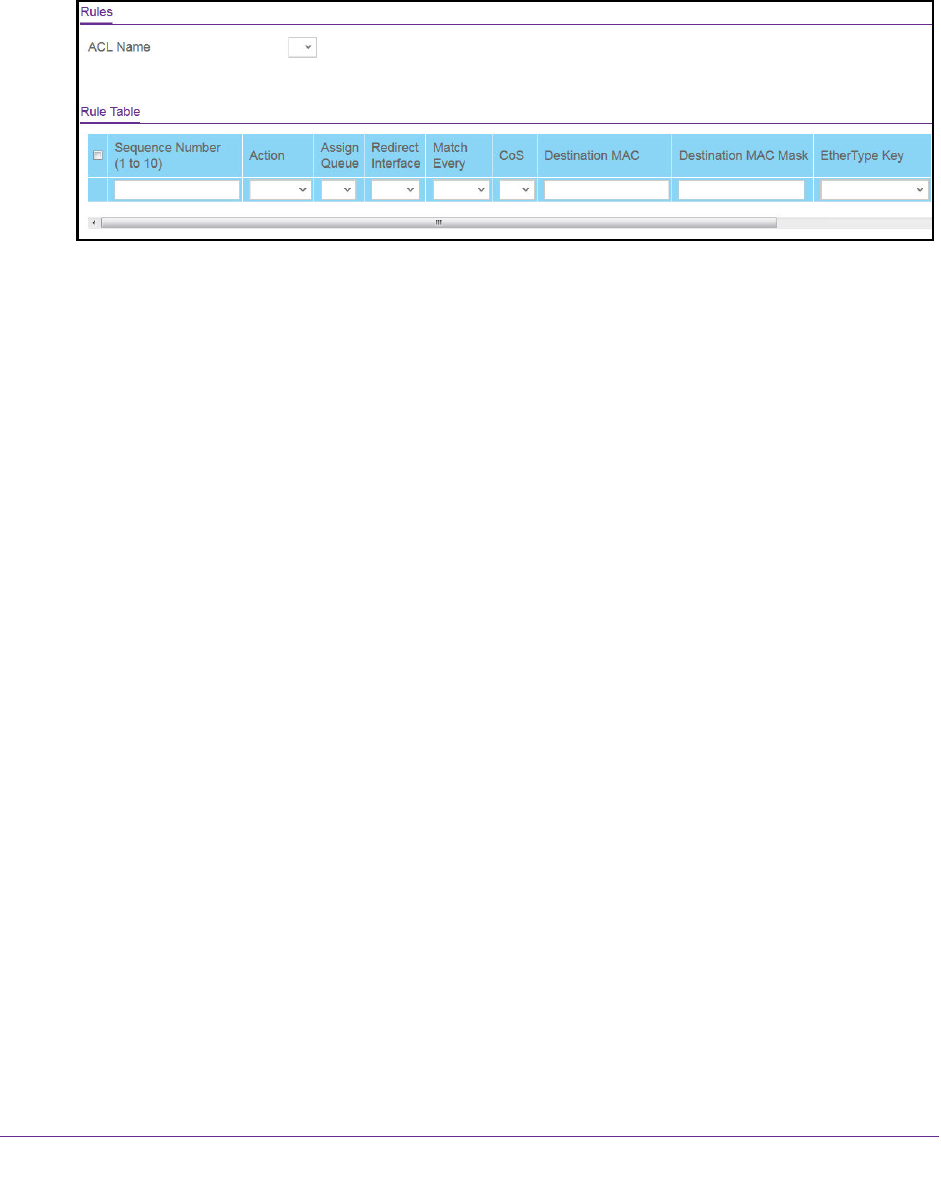
Manage Device Security
228
NETGEAR 24-Port Gigabit Smart Managed Pro Switch with PoE+ and 2 SFP Ports Model GS724TPv2
The default password is password.
The System Information page displays.
5. Select Security > ACL > Basic > MAC Rules.
The following figure does not show all columns.
6. From the ACL Name menu, select the MAC ACL.
7. In the Sequence Number field, enter a whole number in the range of 1 to 10 to identify the
rule.
8. From the Action menu, select the action that must be taken if a packet matches the rule’s
criteria:
• Permit. Forwards packets that meet the ACL criteria.
• Deny. Drops packets that meet the ACL criteria.
9. In the Assign Queue field, specify the hardware egress queue identifier that must be used
to handle all packets matching this ACL rule.
The valid range of queue IDs is 0 to 7.
10. From the Redirect Interface menu, select the egress interface to which the matching traffic
stream must be redirected, bypassing any forwarding decision normally performed by the
switch.
This field cannot be set if a mirror interface is already configured for the ACL rule.
11. From the Match Every menu, select whether each Layer 2 MAC packet must be matched
against the rule:
• True. Each packet must match the selected ACL rule.
• False. Not all packets need to match the selected ACL rule.
12. In the CoS field, specify the 802.1p user priority that must be compared against the
information in an Ethernet frame.
The valid range of values is 0 to 7.
13. In the Destination MAC field, specify the destination MAC address that must be compared
against the information in an Ethernet frame.
The valid format is xx:xx:xx:xx:xx:xx. The BPDU keyword can be specified using a
destination MAC address of 01:80:C2:xx:xx:xx.