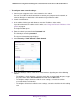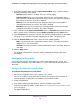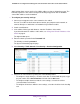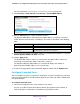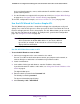User Manual
Table Of Contents
- 24-Port Gigabit Smart Managed Pro Switch with PoE+ and 2 SFP Ports Model GS724TPv2
- Contents
- 1. Get Started
- Switch Management Interface Overview
- Change the Default IP Address of the Switch
- Discover a Switch in a Network With a DHCP Server
- Discover a Switch in a Network Without a DHCP Server
- Configure the Network Settings on Your Computer
- Access the Web Browser–Based Management Interface
- About the User Interfaces
- Use a Web Browser to Access the Switch and Log In
- Web Browser–Based Management Interface Device View
- Interface Naming Conventions
- Configure Interface Settings
- Context-Sensitive Help and Access to the Support WebSite
- Register Your Product
- 2. Configure System Information
- 3. Configure Switching
- Configure Port Settings
- Configure Link Aggregation Groups
- Configure VLANs
- Configure a Voice VLAN
- Configure Auto-VoIP
- Configure Spanning Tree Protocol
- Configure Multicast
- View the MFDB Table
- View the MFDB Statistics
- IGMP Snooping Overview
- Configure IGMP Snooping
- Configure IGMP Snooping for Interfaces
- View the IGMP Snooping Table
- Configure IGMP Snooping for VLANs
- Modify IGMP Snooping Settings for a VLAN
- IGMP Snooping Querier Overview
- Configure IGMP Snooping Querier
- Configure IGMP Snooping Querier for VLANs
- Display IGMP Snooping Querier for VLAN Status
- Configure a Static Multicast Group
- Remove a Static Multicast Group
- Configure Multicast Group Membership
- Configure the Multicast Forward All Option
- View and Configure the MAC Address Table
- 4. Configure Quality of Service
- 5. Manage Device Security
- Configure the Management Security Settings
- Configure Management Access
- Configure Port Authentication
- Configure Traffic Control
- Configure Access Control Lists
- Use the ACL Wizard to Create a Simple ACL
- Configure a MAC ACL
- Configure MAC ACL Rules
- Configure MAC Bindings
- View or Delete MAC ACL Bindings in the MAC Binding Table
- Configure an IP ACL
- Configure Rules for a Basic IP ACL
- Configure Rules for an Extended IP ACL
- Configure IP ACL Interface Bindings
- View or Delete IP ACL Bindings in the IP ACL Binding Table
- 6. Monitor the System
- 7. Maintenance
- A. Configuration Examples
- B. Specifications and Default Settings
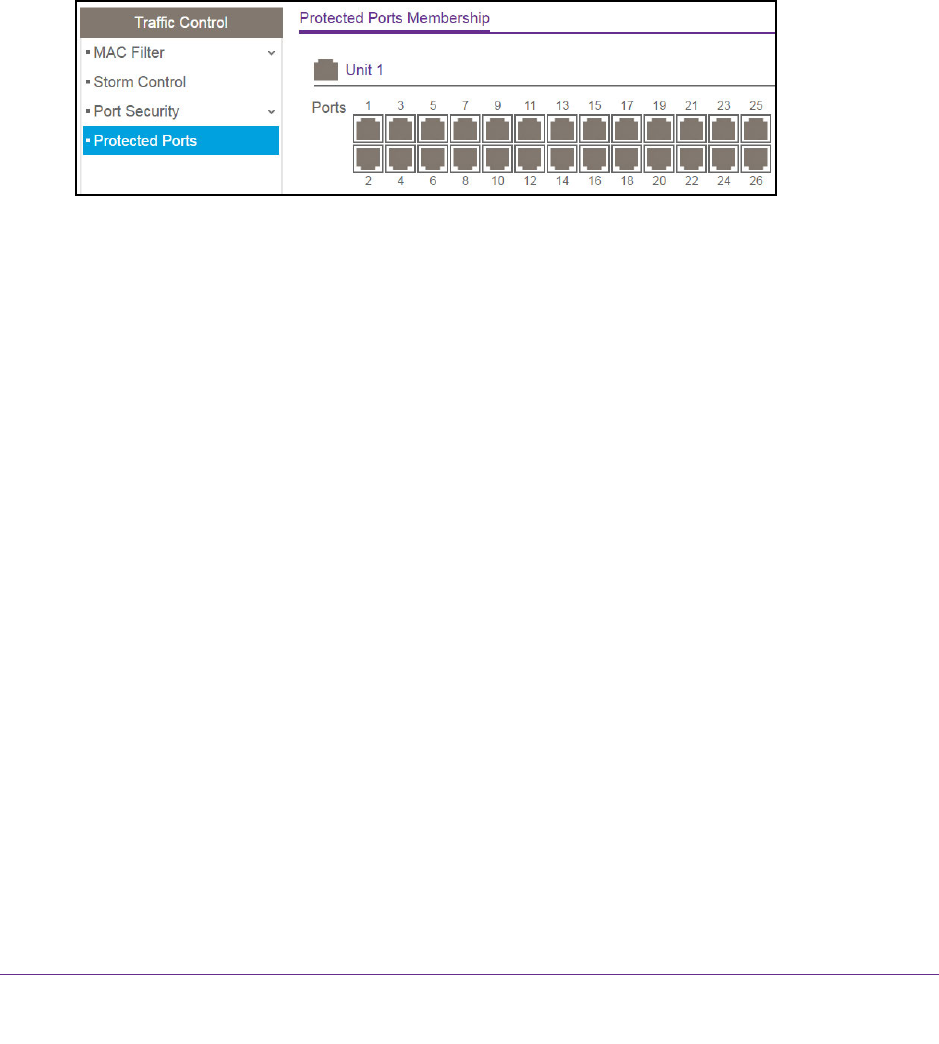
Manage Device Security
219
NETGEAR 24-Port Gigabit Smart Managed Pro Switch with PoE+ and 2 SFP Ports Model GS724TPv2
2. Launch a web browser.
3. In the address field of your web browser, enter the IP address of the switch.
If you do not know the IP address of the switch, see Change the Default IP Address of the
Switch on page 9.
The login window opens.
4. Enter the switch’s password in the Password field.
The default password is password.
The System Information page displays.
5. Select Security > Traffic Control > Protected Port.
6. In the Ports table, click each port that you want to configure as a protected port.
Protected ports are marked with a check mark. No traffic forwarding is possible between
two protected ports.
7. Click the Apply button.
The updated configuration is sent to the switch. Configuration changes take effect
immediately.
Configure Access Control Lists
Access control lists (ACLs) ensure that only authorized users can access specific resources
while blocking off any unwarranted attempts to reach network resources. ACLs are used to
provide traffic flow control, restrict contents of routing updates, decide which types of traffic
are forwarded or blocked, and above all provide security for the network. The switch’s
supports IPv4 and MAC ACLs.
You can use the ACL Wizard to configure a simple ACL and apply it to selected ports (see
Use the ACL Wizard to Create a Simple ACL on page 220) or you can configure an ACL
manually, which allows you to set up a more complex ACL.
To manually configure an ACL:
1. Create a MAC-based or IPv4-based ACL ID (see Configure a MAC ACL on page 225 or
Configure an IP ACL on page 234).
2. Create a rule, assign it to a unique ACL ID, and define the rule. (see Configure MAC ACL
Rules on page 227, Configure Rules for a Basic IP ACL on page 236, or Configure Rules
for an Extended IP ACL on page 240).