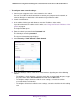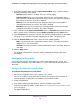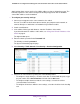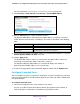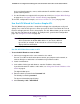User Manual
Table Of Contents
- 24-Port Gigabit Smart Managed Pro Switch with PoE+ and 2 SFP Ports Model GS724TPv2
- Contents
- 1. Get Started
- Switch Management Interface Overview
- Change the Default IP Address of the Switch
- Discover a Switch in a Network With a DHCP Server
- Discover a Switch in a Network Without a DHCP Server
- Configure the Network Settings on Your Computer
- Access the Web Browser–Based Management Interface
- About the User Interfaces
- Use a Web Browser to Access the Switch and Log In
- Web Browser–Based Management Interface Device View
- Interface Naming Conventions
- Configure Interface Settings
- Context-Sensitive Help and Access to the Support WebSite
- Register Your Product
- 2. Configure System Information
- 3. Configure Switching
- Configure Port Settings
- Configure Link Aggregation Groups
- Configure VLANs
- Configure a Voice VLAN
- Configure Auto-VoIP
- Configure Spanning Tree Protocol
- Configure Multicast
- View the MFDB Table
- View the MFDB Statistics
- IGMP Snooping Overview
- Configure IGMP Snooping
- Configure IGMP Snooping for Interfaces
- View the IGMP Snooping Table
- Configure IGMP Snooping for VLANs
- Modify IGMP Snooping Settings for a VLAN
- IGMP Snooping Querier Overview
- Configure IGMP Snooping Querier
- Configure IGMP Snooping Querier for VLANs
- Display IGMP Snooping Querier for VLAN Status
- Configure a Static Multicast Group
- Remove a Static Multicast Group
- Configure Multicast Group Membership
- Configure the Multicast Forward All Option
- View and Configure the MAC Address Table
- 4. Configure Quality of Service
- 5. Manage Device Security
- Configure the Management Security Settings
- Configure Management Access
- Configure Port Authentication
- Configure Traffic Control
- Configure Access Control Lists
- Use the ACL Wizard to Create a Simple ACL
- Configure a MAC ACL
- Configure MAC ACL Rules
- Configure MAC Bindings
- View or Delete MAC ACL Bindings in the MAC Binding Table
- Configure an IP ACL
- Configure Rules for a Basic IP ACL
- Configure Rules for an Extended IP ACL
- Configure IP ACL Interface Bindings
- View or Delete IP ACL Bindings in the IP ACL Binding Table
- 6. Monitor the System
- 7. Maintenance
- A. Configuration Examples
- B. Specifications and Default Settings
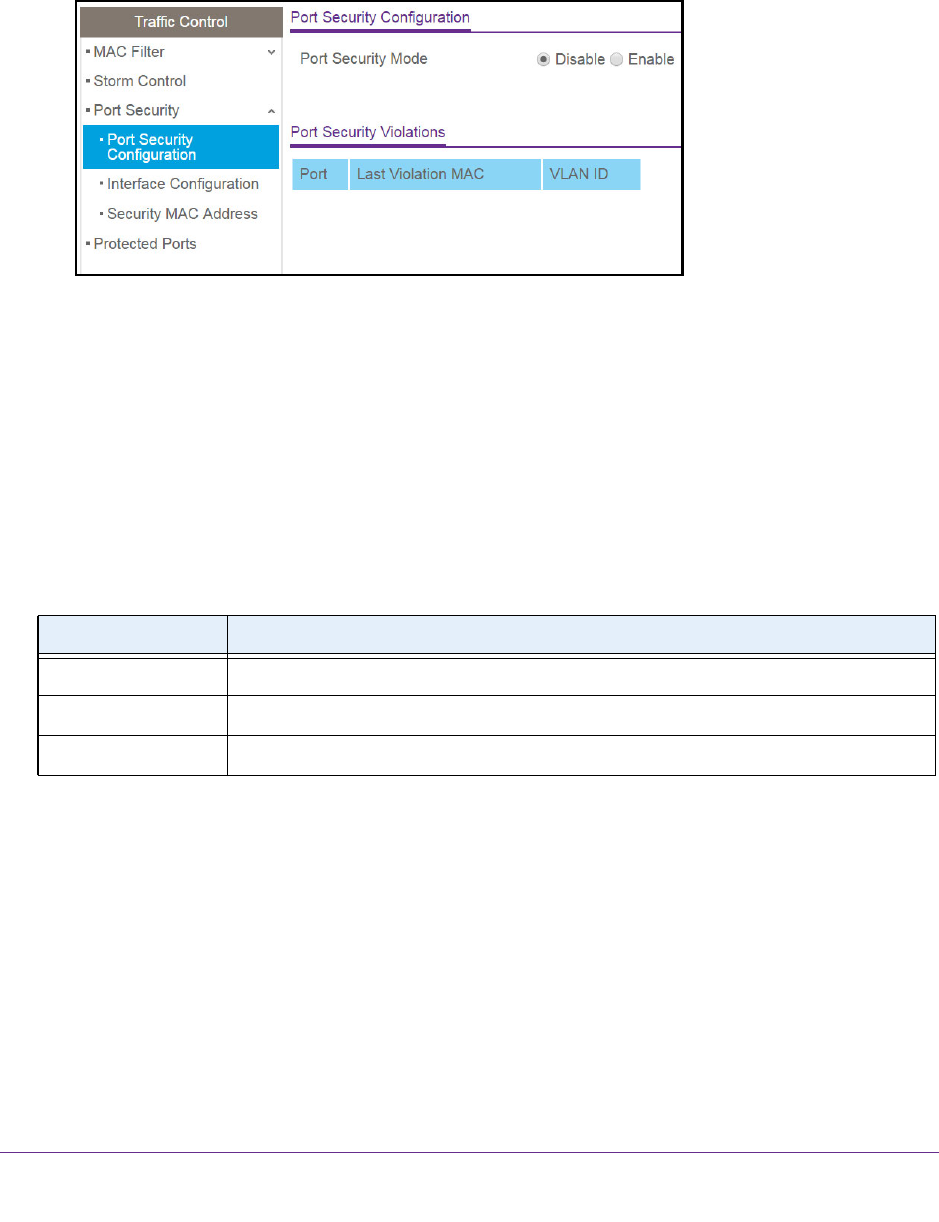
Manage Device Security
215
NETGEAR 24-Port Gigabit Smart Managed Pro Switch with PoE+ and 2 SFP Ports Model GS724TPv2
4. Enter the switch’s password in the Password field.
The default password is password.
The System Information page displays.
5. Select Security > Traffic Control > Port Security > Port Security Configuration.
6. To enable port security on the switch, select the Port Security Mode Enable radio button.
The default is Disable.
7. Click the Apply button.
The updated configuration is sent to the switch. Configuration changes take effect
immediately.
8. Click the Update button to refresh the page with the latest information about the switch.
The Port Security Violations table shows information about violations that occurred on ports
that are enabled for port security. The fields are described in the following table.
Configure a Port Security Interface
A MAC address can be defined as allowable by one of two methods: dynamically or statically.
Both methods are used concurrently when a port is locked.
Dynamic locking implements a first arrival mechanism for port security. You specify how
many addresses can be learned on the locked port. If the limit was not reached, then a
packet with an unknown source MAC address is learned and forwarded normally. When the
limit is reached, no more addresses are learned on the port. Any packets with source MAC
addresses that were not already learned are discarded. You can effectively disable dynamic
locking by setting the number of allowable dynamic entries to zero.
Table 47. Port Security Violations information
Field Description
Port The physical interface.
Last Violation MAC The source MAC address of the last packet that was discarded at a locked port.
VLAN ID The VLAN ID corresponding to the last MAC address violation.