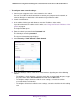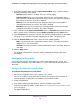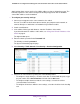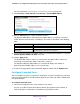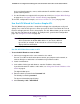User Manual
Table Of Contents
- 24-Port Gigabit Smart Managed Pro Switch with PoE+ and 2 SFP Ports Model GS724TPv2
- Contents
- 1. Get Started
- Switch Management Interface Overview
- Change the Default IP Address of the Switch
- Discover a Switch in a Network With a DHCP Server
- Discover a Switch in a Network Without a DHCP Server
- Configure the Network Settings on Your Computer
- Access the Web Browser–Based Management Interface
- About the User Interfaces
- Use a Web Browser to Access the Switch and Log In
- Web Browser–Based Management Interface Device View
- Interface Naming Conventions
- Configure Interface Settings
- Context-Sensitive Help and Access to the Support WebSite
- Register Your Product
- 2. Configure System Information
- 3. Configure Switching
- Configure Port Settings
- Configure Link Aggregation Groups
- Configure VLANs
- Configure a Voice VLAN
- Configure Auto-VoIP
- Configure Spanning Tree Protocol
- Configure Multicast
- View the MFDB Table
- View the MFDB Statistics
- IGMP Snooping Overview
- Configure IGMP Snooping
- Configure IGMP Snooping for Interfaces
- View the IGMP Snooping Table
- Configure IGMP Snooping for VLANs
- Modify IGMP Snooping Settings for a VLAN
- IGMP Snooping Querier Overview
- Configure IGMP Snooping Querier
- Configure IGMP Snooping Querier for VLANs
- Display IGMP Snooping Querier for VLAN Status
- Configure a Static Multicast Group
- Remove a Static Multicast Group
- Configure Multicast Group Membership
- Configure the Multicast Forward All Option
- View and Configure the MAC Address Table
- 4. Configure Quality of Service
- 5. Manage Device Security
- Configure the Management Security Settings
- Configure Management Access
- Configure Port Authentication
- Configure Traffic Control
- Configure Access Control Lists
- Use the ACL Wizard to Create a Simple ACL
- Configure a MAC ACL
- Configure MAC ACL Rules
- Configure MAC Bindings
- View or Delete MAC ACL Bindings in the MAC Binding Table
- Configure an IP ACL
- Configure Rules for a Basic IP ACL
- Configure Rules for an Extended IP ACL
- Configure IP ACL Interface Bindings
- View or Delete IP ACL Bindings in the IP ACL Binding Table
- 6. Monitor the System
- 7. Maintenance
- A. Configuration Examples
- B. Specifications and Default Settings

Manage Device Security
214
NETGEAR 24-Port Gigabit Smart Managed Pro Switch with PoE+ and 2 SFP Ports Model GS724TPv2
7. In the Storm Control section, from the Ingress Control Mode menu, select the mode of
broadcast affected by storm control:
• Disabled. Storm control is disabled. This is the default setting.
• Unknown Unicast. If the rate of incoming unknown Layer 2 unicast traffic (that is,
traffic for which a destination lookup failure occurs) increases beyond the configured
threshold on an interface, the traffic is dropped.
• Multicast. If the rate of incoming Layer 2 multicast traffic increases beyond the
configured threshold on an interface, the traffic is dropped.
• Broadcast. If the rate of incoming Layer 2 broadcast traffic increases beyond the
configured threshold on an interface, the traffic is dropped.
8. If the selection from the Ingress Control Mode menu is not Disabled, specify whether the
ingress control mode is enabled by selecting Enable or Disable from the Status menu.
9. In the Threshold field, specify the maximum rate at which unknown packets are forwarded.
The range is a percent of the total threshold between 0–100%. The default is 5%.
10. From the Control Action mode menu, select one of the following options:
• Drop. If the threshold of the configured broadcast storm is exceeded, the packet is
dropped. This is the default action.
• Shutdown. If the threshold of the configured broadcast storm is exceeded, the port is
shut down.
11. Click the Apply button.
The updated configuration is sent to the switch. Configuration changes take effect
immediately.
Configure Port Security
Port security lets you lock one or more ports on the switch. When a port is locked, only
packets with an allowable source MAC addresses can be forwarded. All other packets are
discarded.
Configure the Global Port Security Mode
To configure the global port security mode:
1. Connect your computer to the same network as the switch.
You can use a WiFi or wired connection to connect your computer to the network, or
connect directly to a switch that is off-network using an Ethernet cable.
2. Launch a web browser.
3. In the address field of your web browser, enter the IP address of the switch.
If you do not know the IP address of the switch, see Change the Default IP Address of the
Switch on page 9.
The login window opens.