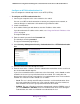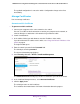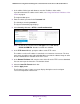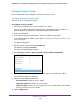User Manual
Table Of Contents
- 24-Port Gigabit Smart Managed Pro Switch with PoE+ and 2 SFP Ports Model GS724TPv2
- Contents
- 1. Get Started
- Switch Management Interface Overview
- Change the Default IP Address of the Switch
- Discover a Switch in a Network With a DHCP Server
- Discover a Switch in a Network Without a DHCP Server
- Configure the Network Settings on Your Computer
- Access the Web Browser–Based Management Interface
- About the User Interfaces
- Use a Web Browser to Access the Switch and Log In
- Web Browser–Based Management Interface Device View
- Interface Naming Conventions
- Configure Interface Settings
- Context-Sensitive Help and Access to the Support WebSite
- Register Your Product
- 2. Configure System Information
- 3. Configure Switching
- Configure Port Settings
- Configure Link Aggregation Groups
- Configure VLANs
- Configure a Voice VLAN
- Configure Auto-VoIP
- Configure Spanning Tree Protocol
- Configure Multicast
- View the MFDB Table
- View the MFDB Statistics
- IGMP Snooping Overview
- Configure IGMP Snooping
- Configure IGMP Snooping for Interfaces
- View the IGMP Snooping Table
- Configure IGMP Snooping for VLANs
- Modify IGMP Snooping Settings for a VLAN
- IGMP Snooping Querier Overview
- Configure IGMP Snooping Querier
- Configure IGMP Snooping Querier for VLANs
- Display IGMP Snooping Querier for VLAN Status
- Configure a Static Multicast Group
- Remove a Static Multicast Group
- Configure Multicast Group Membership
- Configure the Multicast Forward All Option
- View and Configure the MAC Address Table
- 4. Configure Quality of Service
- 5. Manage Device Security
- Configure the Management Security Settings
- Configure Management Access
- Configure Port Authentication
- Configure Traffic Control
- Configure Access Control Lists
- Use the ACL Wizard to Create a Simple ACL
- Configure a MAC ACL
- Configure MAC ACL Rules
- Configure MAC Bindings
- View or Delete MAC ACL Bindings in the MAC Binding Table
- Configure an IP ACL
- Configure Rules for a Basic IP ACL
- Configure Rules for an Extended IP ACL
- Configure IP ACL Interface Bindings
- View or Delete IP ACL Bindings in the IP ACL Binding Table
- 6. Monitor the System
- 7. Maintenance
- A. Configuration Examples
- B. Specifications and Default Settings
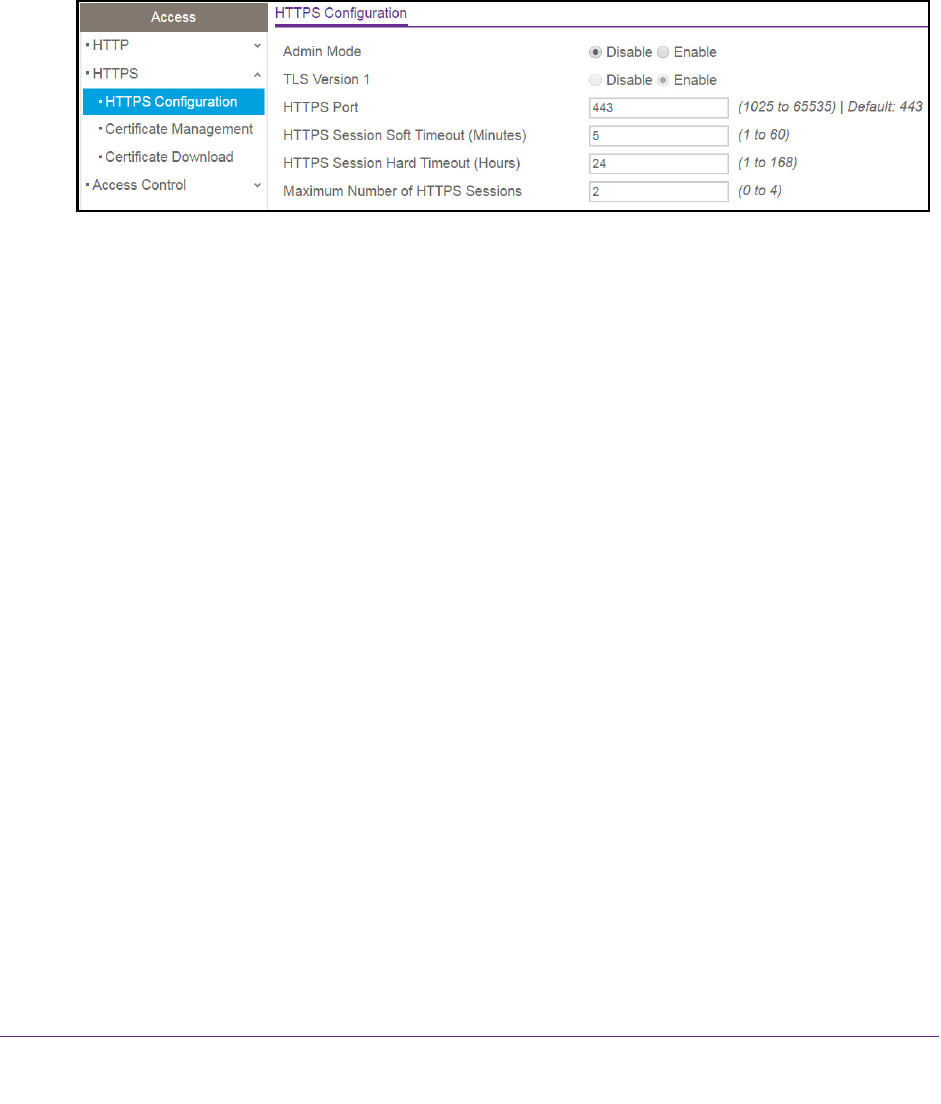
Manage Device Security
196
NETGEAR 24-Port Gigabit Smart Managed Pro Switch with PoE+ and 2 SFP Ports Model GS724TPv2
If you do not know the IP address of the switch, see Change the Default IP Address of the
Switch on page 9.
The login window opens.
4. Enter the switch’s password in the Password field.
The default password is password.
The System Information page displays.
5. Select Security > Access > HTTPS > HTTPS Configuration.
6. Select the HTTPS Admin Mode Enable or Disable radio button.
This enables or disables the administrative mode of secure HTTP (HTTPS). The
configured value is displayed. The default is Disable. You can download SSL certificates
only when the HTTPS admin mode is disabled. HTTPS admin mode can be enabled only
if a certificate is present on the device.
7. Select the TLS Version 1 Enable or Disable radio button.
This enables or disables Transport Layer Security version 1.0. The configured value is
displayed. The default is Enable.
8. In the HTTPS Port field, type the HTTPS port number.
The value must be in the range of 1025 to 65535. Port 443 is the default port. The
configured value is displayed.
9. In the HTTPS Session Soft Timeout (Minutes) field, enter the inactivity time-out for HTTPS
sessions.
The value must be in the range of 1 to 60 minutes. The default is 5 minutes. The
configured value is displayed.
10. In the HTTPS Session Hard Timeout (Hours) field, set the hard time-out for HTTPS
sessions.
This time-out is unaffected by the activity level of the session. The value must be in the
range of 1 to 168 hours. The default is 24 hours.
11. In the Maximum Number of HTTPS Sessions field, enter the maximum allowable number
of HTTPS sessions.
The value must be in the range of 0 to 4. The default is 4.
12. Click the Apply button.