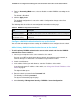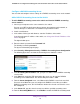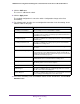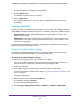User Manual
Table Of Contents
- 24-Port Gigabit Smart Managed Pro Switch with PoE+ and 2 SFP Ports Model GS724TPv2
- Contents
- 1. Get Started
- Switch Management Interface Overview
- Change the Default IP Address of the Switch
- Discover a Switch in a Network With a DHCP Server
- Discover a Switch in a Network Without a DHCP Server
- Configure the Network Settings on Your Computer
- Access the Web Browser–Based Management Interface
- About the User Interfaces
- Use a Web Browser to Access the Switch and Log In
- Web Browser–Based Management Interface Device View
- Interface Naming Conventions
- Configure Interface Settings
- Context-Sensitive Help and Access to the Support WebSite
- Register Your Product
- 2. Configure System Information
- 3. Configure Switching
- Configure Port Settings
- Configure Link Aggregation Groups
- Configure VLANs
- Configure a Voice VLAN
- Configure Auto-VoIP
- Configure Spanning Tree Protocol
- Configure Multicast
- View the MFDB Table
- View the MFDB Statistics
- IGMP Snooping Overview
- Configure IGMP Snooping
- Configure IGMP Snooping for Interfaces
- View the IGMP Snooping Table
- Configure IGMP Snooping for VLANs
- Modify IGMP Snooping Settings for a VLAN
- IGMP Snooping Querier Overview
- Configure IGMP Snooping Querier
- Configure IGMP Snooping Querier for VLANs
- Display IGMP Snooping Querier for VLAN Status
- Configure a Static Multicast Group
- Remove a Static Multicast Group
- Configure Multicast Group Membership
- Configure the Multicast Forward All Option
- View and Configure the MAC Address Table
- 4. Configure Quality of Service
- 5. Manage Device Security
- Configure the Management Security Settings
- Configure Management Access
- Configure Port Authentication
- Configure Traffic Control
- Configure Access Control Lists
- Use the ACL Wizard to Create a Simple ACL
- Configure a MAC ACL
- Configure MAC ACL Rules
- Configure MAC Bindings
- View or Delete MAC ACL Bindings in the MAC Binding Table
- Configure an IP ACL
- Configure Rules for a Basic IP ACL
- Configure Rules for an Extended IP ACL
- Configure IP ACL Interface Bindings
- View or Delete IP ACL Bindings in the IP ACL Binding Table
- 6. Monitor the System
- 7. Maintenance
- A. Configuration Examples
- B. Specifications and Default Settings
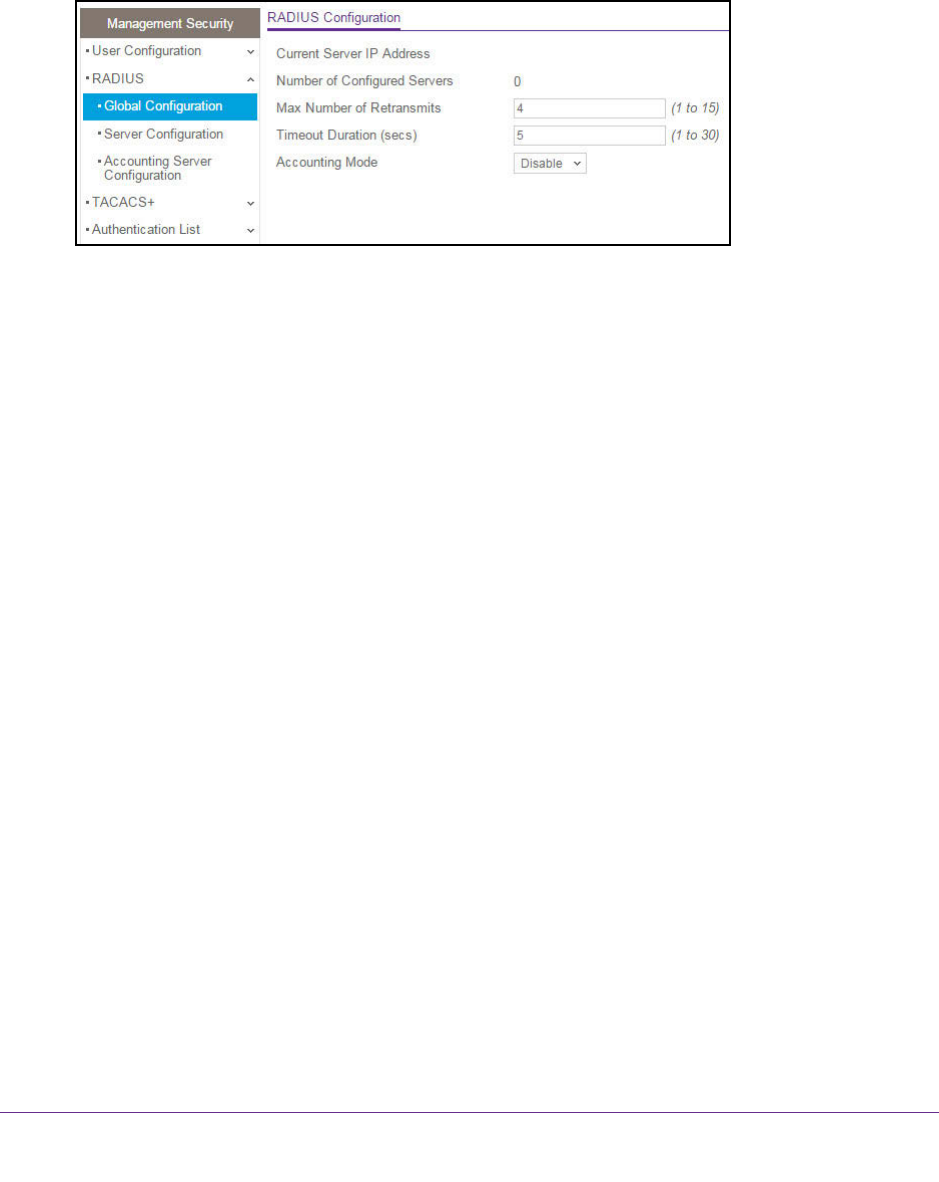
Manage Device Security
181
NETGEAR 24-Port Gigabit Smart Managed Pro Switch with PoE+ and 2 SFP Ports Model GS724TPv2
The login window opens.
4. Enter the switch’s password in the Password field.
The default password is password.
The System Information page displays.
5. Select Security > Management Security > RADIUS > Global Configuration.
The Current Server IP Address field is blank if no servers are configured (see Configure a
RADIUS Authentication Server on the Switch on page 182). The switch supports up to
three RADIUS servers. If more than one RADIUS server is configured, the current server
is the server configured as the primary server. If no servers are configured as the primary
server, the current server is the most recently added RADIUS server.
6. In the Max Number of Retransmits field, specify the maximum number of times a request
packet is retransmitted to the RADIUS server.
The valid range is from 1 to 15. The default is 4.
Consider the maximum delay time when you are configuring RADIUS maximum
retransmit and RADIUS time-out values. If multiple RADIUS servers are configured, the
maximum retransmit period on each server runs out before the next server is attempted.
A retransmit does not occur until the configured time-out period on that server passes
without a response from the RADIUS server. Therefore, the maximum delay in receiving
a response from the RADIUS application equals the retransmit time x time-out period for
all configured servers. If the RADIUS request was generated by a user login attempt, all
user interfaces are blocked until the RADIUS application returns a response.
7. In the Timeout Duration field, specify the time-out value, in seconds, for request
retransmissions.
The valid range is from 1 to 30. The default is 5.
Consider the maximum delay time when you are configuring RADIUS maximum
retransmit and RADIUS time-out values. If multiple RADIUS servers are configured, the
maximum retransmit period on each server runs out before the next server is attempted.
A retransmit does not occur until the configured time-out period on that server passes
without a response from the RADIUS server. Therefore, the maximum delay in receiving
a response from the RADIUS application equals the retransmit time x time-out period for
all configured servers. If the RADIUS request was generated by a user login attempt, all
user interfaces are blocked until the RADIUS application returns a response.