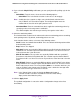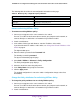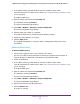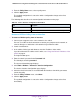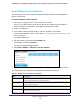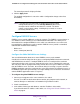User Manual
Table Of Contents
- 24-Port Gigabit Smart Managed Pro Switch with PoE+ and 2 SFP Ports Model GS724TPv2
- Contents
- 1. Get Started
- Switch Management Interface Overview
- Change the Default IP Address of the Switch
- Discover a Switch in a Network With a DHCP Server
- Discover a Switch in a Network Without a DHCP Server
- Configure the Network Settings on Your Computer
- Access the Web Browser–Based Management Interface
- About the User Interfaces
- Use a Web Browser to Access the Switch and Log In
- Web Browser–Based Management Interface Device View
- Interface Naming Conventions
- Configure Interface Settings
- Context-Sensitive Help and Access to the Support WebSite
- Register Your Product
- 2. Configure System Information
- 3. Configure Switching
- Configure Port Settings
- Configure Link Aggregation Groups
- Configure VLANs
- Configure a Voice VLAN
- Configure Auto-VoIP
- Configure Spanning Tree Protocol
- Configure Multicast
- View the MFDB Table
- View the MFDB Statistics
- IGMP Snooping Overview
- Configure IGMP Snooping
- Configure IGMP Snooping for Interfaces
- View the IGMP Snooping Table
- Configure IGMP Snooping for VLANs
- Modify IGMP Snooping Settings for a VLAN
- IGMP Snooping Querier Overview
- Configure IGMP Snooping Querier
- Configure IGMP Snooping Querier for VLANs
- Display IGMP Snooping Querier for VLAN Status
- Configure a Static Multicast Group
- Remove a Static Multicast Group
- Configure Multicast Group Membership
- Configure the Multicast Forward All Option
- View and Configure the MAC Address Table
- 4. Configure Quality of Service
- 5. Manage Device Security
- Configure the Management Security Settings
- Configure Management Access
- Configure Port Authentication
- Configure Traffic Control
- Configure Access Control Lists
- Use the ACL Wizard to Create a Simple ACL
- Configure a MAC ACL
- Configure MAC ACL Rules
- Configure MAC Bindings
- View or Delete MAC ACL Bindings in the MAC Binding Table
- Configure an IP ACL
- Configure Rules for a Basic IP ACL
- Configure Rules for an Extended IP ACL
- Configure IP ACL Interface Bindings
- View or Delete IP ACL Bindings in the IP ACL Binding Table
- 6. Monitor the System
- 7. Maintenance
- A. Configuration Examples
- B. Specifications and Default Settings
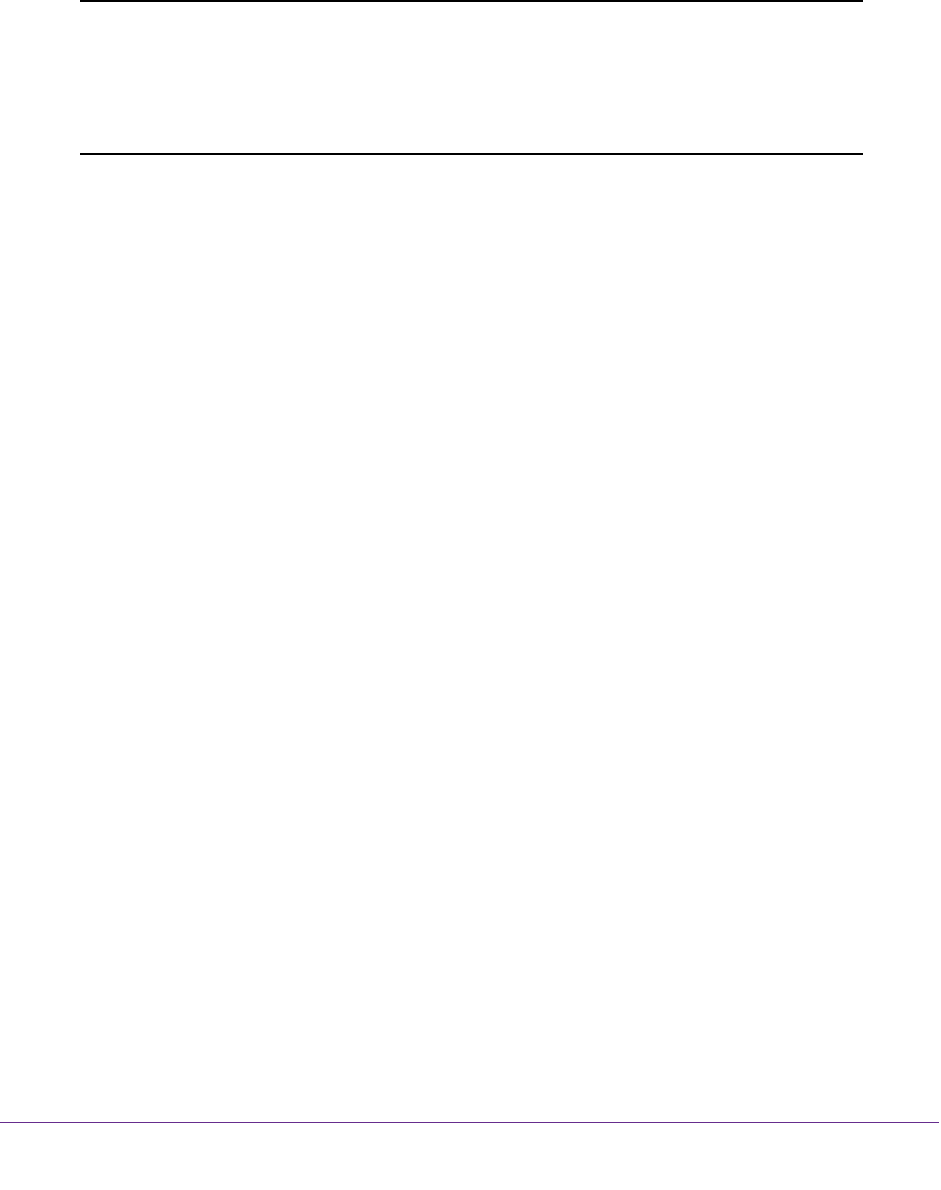
Manage Device Security
180
NETGEAR 24-Port Gigabit Smart Managed Pro Switch with PoE+ and 2 SFP Ports Model GS724TPv2
The entered password is displayed in dots.
9. Click the Apply button.
The updated configuration is sent to the switch. Configuration changes take effect
immediately.
Note: If you forget the password and are unable to log in to the switch
management interface, press the Factory Defaults button on the
front panel of the switch for more than five seconds. The device
reboots, and all switch settings, including the password, are reset to
the factory default values.
Configure RADIUS Servers
RADIUS servers provide additional security for networks. The RADIUS server maintains a
user database, which contains per-user authentication information. The switch passes
information to the configured RADIUS server, which can authenticate a user name and
password before authorizing use of the network. RADIUS servers provide a centralized
authentication method for the following:
• Web access
• Access control port (802.1X)
Configure the Global RADIUS Server Settings
You can add information about one or more RADIUS servers on the network.
Consider the maximum delay time when you are configuring RADIUS maximum retransmit
and RADIUS time-out values. If multiple RADIUS servers are configured, the maximum
retransmit period on each server runs out before the next server is attempted. A retransmit
does not occur until the configured time-out period on that server passes without a response
from the RADIUS server. Therefore, the maximum delay in receiving a response from the
RADIUS application equals the retransmit time x time-out period for all configured servers. If
the RADIUS request was generated by a user login attempt, all user interfaces are blocked
until the RADIUS application returns a response.
To configure the global RADIUS server settings:
1. Connect your computer to the same network as the switch.
You can use a WiFi or wired connection to connect your computer to the network, or
connect directly to a switch that is off-network using an Ethernet cable.
2. Launch a web browser.
3. In the address field of your web browser, enter the IP address of the switch.
If you do not know the IP address of the switch, see Change the Default IP Address of the
Switch on page 9.