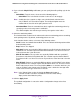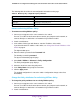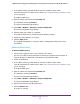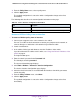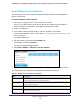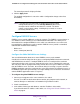User Manual
Table Of Contents
- 24-Port Gigabit Smart Managed Pro Switch with PoE+ and 2 SFP Ports Model GS724TPv2
- Contents
- 1. Get Started
- Switch Management Interface Overview
- Change the Default IP Address of the Switch
- Discover a Switch in a Network With a DHCP Server
- Discover a Switch in a Network Without a DHCP Server
- Configure the Network Settings on Your Computer
- Access the Web Browser–Based Management Interface
- About the User Interfaces
- Use a Web Browser to Access the Switch and Log In
- Web Browser–Based Management Interface Device View
- Interface Naming Conventions
- Configure Interface Settings
- Context-Sensitive Help and Access to the Support WebSite
- Register Your Product
- 2. Configure System Information
- 3. Configure Switching
- Configure Port Settings
- Configure Link Aggregation Groups
- Configure VLANs
- Configure a Voice VLAN
- Configure Auto-VoIP
- Configure Spanning Tree Protocol
- Configure Multicast
- View the MFDB Table
- View the MFDB Statistics
- IGMP Snooping Overview
- Configure IGMP Snooping
- Configure IGMP Snooping for Interfaces
- View the IGMP Snooping Table
- Configure IGMP Snooping for VLANs
- Modify IGMP Snooping Settings for a VLAN
- IGMP Snooping Querier Overview
- Configure IGMP Snooping Querier
- Configure IGMP Snooping Querier for VLANs
- Display IGMP Snooping Querier for VLAN Status
- Configure a Static Multicast Group
- Remove a Static Multicast Group
- Configure Multicast Group Membership
- Configure the Multicast Forward All Option
- View and Configure the MAC Address Table
- 4. Configure Quality of Service
- 5. Manage Device Security
- Configure the Management Security Settings
- Configure Management Access
- Configure Port Authentication
- Configure Traffic Control
- Configure Access Control Lists
- Use the ACL Wizard to Create a Simple ACL
- Configure a MAC ACL
- Configure MAC ACL Rules
- Configure MAC Bindings
- View or Delete MAC ACL Bindings in the MAC Binding Table
- Configure an IP ACL
- Configure Rules for a Basic IP ACL
- Configure Rules for an Extended IP ACL
- Configure IP ACL Interface Bindings
- View or Delete IP ACL Bindings in the IP ACL Binding Table
- 6. Monitor the System
- 7. Maintenance
- A. Configuration Examples
- B. Specifications and Default Settings

Configure Quality of Service
171
NETGEAR 24-Port Gigabit Smart Managed Pro Switch with PoE+ and 2 SFP Ports Model GS724TPv2
12. If you select the Simple Policy radio button, you can specify the traffic policing style for the
class:
• Color Mode. From the menu, select one of the following options:
- Color Blind. This is the default selection. Color classes do not apply.
Note: A valid color class contains a single, non-excluded match criterion for the
CoS, IP DSCP, or IP Precedence option. The configured option must not
conflict with the classifier of the policy instance itself.
• Committed Rate. Enter the committed rate that is applied to conforming packets by
specifying a value in the range from 1 to 65535.b
The switch multiplies the value that you enter by 16 to get the value in kb/s.
13. Select the conforming actions.
The Conform Action section lists the actions to be taken on conforming packets according
to the policing metrics. By default, conforming packets are sent.
In the Conform Action section, select one of the following actions:
• Send. Packets are forwarded unmodified. This is the default confirming action and the
default violating action.
• Drop. Packets are dropped.
• Mark CoS. Packets are marked by DiffServ with the specified CoS value before being
forwarded. This selection requires that the Mark CoS field is set. You must select a
CoS value from 0 to 7 from the menu.
• Mark IP Precedence. These packets are marked by DiffServ with the specified IP
Precedence value before being forwarded. This selection requires that the Mark IP
Precedence field is set. You must select an IP precedence value from 0 to 7 from the
menu.
• Mark IP DSCP. Packets are marked by DiffServ with the specified DSCP value before
being forwarded. This selection requires that the DSCP field is set. You must select a
DSCP code from the menu. The menu includes Other as a selection, which lets you
enter an IP DSCP value from 0 to 63. The DSCP value is defined as the high-order
six bits of the Service Type octet in the IP header.
Note: In the Violate Action section, by default the Drop radio button is
selected. No other selection is available because the switch always
drops packets that violate the policy.
14. Click the Apply button.
The updated configuration is sent to the switch. Configuration changes take effect
immediately.