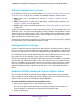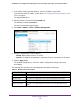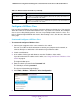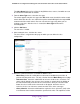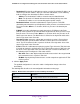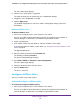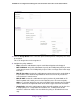User Manual
Table Of Contents
- 24-Port Gigabit Smart Managed Pro Switch with PoE+ and 2 SFP Ports Model GS724TPv2
- Contents
- 1. Get Started
- Switch Management Interface Overview
- Change the Default IP Address of the Switch
- Discover a Switch in a Network With a DHCP Server
- Discover a Switch in a Network Without a DHCP Server
- Configure the Network Settings on Your Computer
- Access the Web Browser–Based Management Interface
- About the User Interfaces
- Use a Web Browser to Access the Switch and Log In
- Web Browser–Based Management Interface Device View
- Interface Naming Conventions
- Configure Interface Settings
- Context-Sensitive Help and Access to the Support WebSite
- Register Your Product
- 2. Configure System Information
- 3. Configure Switching
- Configure Port Settings
- Configure Link Aggregation Groups
- Configure VLANs
- Configure a Voice VLAN
- Configure Auto-VoIP
- Configure Spanning Tree Protocol
- Configure Multicast
- View the MFDB Table
- View the MFDB Statistics
- IGMP Snooping Overview
- Configure IGMP Snooping
- Configure IGMP Snooping for Interfaces
- View the IGMP Snooping Table
- Configure IGMP Snooping for VLANs
- Modify IGMP Snooping Settings for a VLAN
- IGMP Snooping Querier Overview
- Configure IGMP Snooping Querier
- Configure IGMP Snooping Querier for VLANs
- Display IGMP Snooping Querier for VLAN Status
- Configure a Static Multicast Group
- Remove a Static Multicast Group
- Configure Multicast Group Membership
- Configure the Multicast Forward All Option
- View and Configure the MAC Address Table
- 4. Configure Quality of Service
- 5. Manage Device Security
- Configure the Management Security Settings
- Configure Management Access
- Configure Port Authentication
- Configure Traffic Control
- Configure Access Control Lists
- Use the ACL Wizard to Create a Simple ACL
- Configure a MAC ACL
- Configure MAC ACL Rules
- Configure MAC Bindings
- View or Delete MAC ACL Bindings in the MAC Binding Table
- Configure an IP ACL
- Configure Rules for a Basic IP ACL
- Configure Rules for an Extended IP ACL
- Configure IP ACL Interface Bindings
- View or Delete IP ACL Bindings in the IP ACL Binding Table
- 6. Monitor the System
- 7. Maintenance
- A. Configuration Examples
- B. Specifications and Default Settings

Configure Quality of Service
165
NETGEAR 24-Port Gigabit Smart Managed Pro Switch with PoE+ and 2 SFP Ports Model GS724TPv2
values for the Class of Service match criterion in the range 0 to 7 from which one can
be selected.
• VLAN. Select this radio button to require a packet’s VLAN ID to match a VLAN ID or a
VLAN ID within a continuous range. If you configure a range, a match occurs if a
packet’s VLAN ID is the same as any VLAN ID within the range. The VLAN value is in
the range of 1–4093.
• Ethernet Type. Select this radio button to require the EtherType value in the Ethernet
frame header to match the specified EtherType value. After you select the radio
button, specify the EtherType keyword from the list of common protocols that are
mapped to their Ethertype value.
• Source MAC. Select this radio button to require a packet’s source MAC address to
match the specified MAC address. After you select this radio button, use the following
fields to configure the source MAC address match criteria:
- Address. The source MAC address to match.
- Mask. The MAC mask, which specifies the bits in the source MAC address to
compare against the Ethernet frame. Use Fs and zeros to configure the MAC
mask. An F means that the bit is checked, and a zero in a bit position means that
the data is not significant. For example, if the MAC address is aa:bb:cc:dd:ee:ff,
and the mask is ff:ff:00:00:00:00, all MAC addresses with aa:bb:xx:xx:xx:xx result
in a match (where x is any hexadecimal number). Note that this is not a wildcard
mask, which ACLs use.
• Destination MAC. Select this radio button to require a packet’s destination MAC
address to match the specified MAC address. After you select the radio button, use
the following fields to configure the destination MAC address match criteria:
- Address. The destination MAC address to match.
- Mask. The MAC mask, which specifies the bits in the destination MAC address to
compare against an Ethernet frame. Use Fs and zeros to configure the MAC
mask. An F means that the bit is checked, and a zero in a bit position means that
the data is not significant. For example, if the MAC address is aa:bb:cc:dd:ee:ff,
and the mask is ff:ff:00:00:00:00, all MAC addresses with aa:bb:xx:xx:xx:xx result
in a match (where x is any hexadecimal number). Note that this is not a wildcard
mask, which ACLs use.
• Protocol Type. Select this radio button to require a packet’s Layer 4 protocol to match
the specified protocol, which you must select from the menu. The menu includes
Other as a selection, which lets you enter a protocol number from 0 to 255.
• Source IP. Select this radio button to require a packet’s source IP address to match
the specified IP address. After you select the radio button, use the following fields to
configure the source IP address match criteria:
- Address. The source IP address format to match in dotted-decimal.
- Mask. The bit mask in IP dotted-decimal format indicating which parts of the
source IP address to use for matching against packet content.
• Source L4 Port. Select this radio button to require a packet’s TCP/UDP source port to
match the specified protocol, which you must select from the menu. The menu
includes Other as a selection, which lets you enter a source port number.