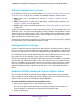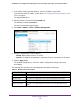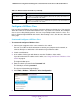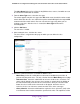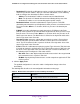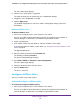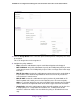User Manual
Table Of Contents
- 24-Port Gigabit Smart Managed Pro Switch with PoE+ and 2 SFP Ports Model GS724TPv2
- Contents
- 1. Get Started
- Switch Management Interface Overview
- Change the Default IP Address of the Switch
- Discover a Switch in a Network With a DHCP Server
- Discover a Switch in a Network Without a DHCP Server
- Configure the Network Settings on Your Computer
- Access the Web Browser–Based Management Interface
- About the User Interfaces
- Use a Web Browser to Access the Switch and Log In
- Web Browser–Based Management Interface Device View
- Interface Naming Conventions
- Configure Interface Settings
- Context-Sensitive Help and Access to the Support WebSite
- Register Your Product
- 2. Configure System Information
- 3. Configure Switching
- Configure Port Settings
- Configure Link Aggregation Groups
- Configure VLANs
- Configure a Voice VLAN
- Configure Auto-VoIP
- Configure Spanning Tree Protocol
- Configure Multicast
- View the MFDB Table
- View the MFDB Statistics
- IGMP Snooping Overview
- Configure IGMP Snooping
- Configure IGMP Snooping for Interfaces
- View the IGMP Snooping Table
- Configure IGMP Snooping for VLANs
- Modify IGMP Snooping Settings for a VLAN
- IGMP Snooping Querier Overview
- Configure IGMP Snooping Querier
- Configure IGMP Snooping Querier for VLANs
- Display IGMP Snooping Querier for VLAN Status
- Configure a Static Multicast Group
- Remove a Static Multicast Group
- Configure Multicast Group Membership
- Configure the Multicast Forward All Option
- View and Configure the MAC Address Table
- 4. Configure Quality of Service
- 5. Manage Device Security
- Configure the Management Security Settings
- Configure Management Access
- Configure Port Authentication
- Configure Traffic Control
- Configure Access Control Lists
- Use the ACL Wizard to Create a Simple ACL
- Configure a MAC ACL
- Configure MAC ACL Rules
- Configure MAC Bindings
- View or Delete MAC ACL Bindings in the MAC Binding Table
- Configure an IP ACL
- Configure Rules for a Basic IP ACL
- Configure Rules for an Extended IP ACL
- Configure IP ACL Interface Bindings
- View or Delete IP ACL Bindings in the IP ACL Binding Table
- 6. Monitor the System
- 7. Maintenance
- A. Configuration Examples
- B. Specifications and Default Settings

Configure Quality of Service
161
NETGEAR 24-Port Gigabit Smart Managed Pro Switch with PoE+ and 2 SFP Ports Model GS724TPv2
DiffServ Configuration Overview
To use DiffServ for QoS, you must enable DiffServ (see Enable the DiffServ Mode and View
the DiffServ Status on page 161) and define the following categories and their criteria:
1. Class. Create classes and define class criteria (see Configure a DiffServ Class on
page 163).
2. Policy. Create policies, associate classes with policies, and define policy statements (see
Configure a DiffServ Policy on page 168).
3. Service. Add a policy to an inbound interface (see Configure the DiffServ Service Interface
on page 174).
Packets are classified and processed based on defined criteria. The classification criteria are
defined by a class. The processing is defined by a policy’s attributes. Policy attributes can be
defined on a per-class instance basis, and it is these attributes that are applied when a match
occurs. A policy can contain multiples classes. When the policy is active, the actions taken
depend on which class matches the packet.
Packet processing begins by testing the class match criteria for a packet. A policy is applied
to a packet when a class match within that policy is found.
Configure DiffServ Settings
Packets are filtered and processed based on defined criteria. The filtering criteria is defined
by a class. The processing is defined by a policy's attributes. Policy attributes can be defined
on a per-class instance basis, and it is these attributes that are applied when a match occurs.
The configuration process begins with defining one or more match criteria for a class. Then
one or more classes are added to a policy. Policies are then added to interfaces.
Packet processing begins by testing the match criteria for a packet. The All class type option
specifies that each match criteria within a class must evaluate to true for a packet to match
that class. The Any class type option specifies that at least one match criteria must evaluate
to true for a packet to match that class. Classes are tested in the order in which they were
added to the policy. A policy is applied to a packet when a class match within that policy is
found.
Enable the DiffServ Mode and View the DiffServ Status
You can enable the DiffServ mode and view the DiffServ general status group information,
which includes the current administrative mode setting as well as the current and maximum
number of rows in each of the main DiffServ private MIB tables.
To enable the DiffServ mode and view the DiffServ status
1. Connect your computer to the same network as the switch.
You can use a WiFi or wired connection to connect your computer to the network, or
connect directly to a switch that is off-network using an Ethernet cable.
2. Launch a web browser.