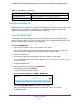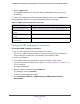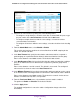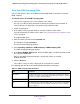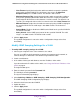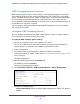User Manual
Table Of Contents
- 24-Port Gigabit Smart Managed Pro Switch with PoE+ and 2 SFP Ports Model GS724TPv2
- Contents
- 1. Get Started
- Switch Management Interface Overview
- Change the Default IP Address of the Switch
- Discover a Switch in a Network With a DHCP Server
- Discover a Switch in a Network Without a DHCP Server
- Configure the Network Settings on Your Computer
- Access the Web Browser–Based Management Interface
- About the User Interfaces
- Use a Web Browser to Access the Switch and Log In
- Web Browser–Based Management Interface Device View
- Interface Naming Conventions
- Configure Interface Settings
- Context-Sensitive Help and Access to the Support WebSite
- Register Your Product
- 2. Configure System Information
- 3. Configure Switching
- Configure Port Settings
- Configure Link Aggregation Groups
- Configure VLANs
- Configure a Voice VLAN
- Configure Auto-VoIP
- Configure Spanning Tree Protocol
- Configure Multicast
- View the MFDB Table
- View the MFDB Statistics
- IGMP Snooping Overview
- Configure IGMP Snooping
- Configure IGMP Snooping for Interfaces
- View the IGMP Snooping Table
- Configure IGMP Snooping for VLANs
- Modify IGMP Snooping Settings for a VLAN
- IGMP Snooping Querier Overview
- Configure IGMP Snooping Querier
- Configure IGMP Snooping Querier for VLANs
- Display IGMP Snooping Querier for VLAN Status
- Configure a Static Multicast Group
- Remove a Static Multicast Group
- Configure Multicast Group Membership
- Configure the Multicast Forward All Option
- View and Configure the MAC Address Table
- 4. Configure Quality of Service
- 5. Manage Device Security
- Configure the Management Security Settings
- Configure Management Access
- Configure Port Authentication
- Configure Traffic Control
- Configure Access Control Lists
- Use the ACL Wizard to Create a Simple ACL
- Configure a MAC ACL
- Configure MAC ACL Rules
- Configure MAC Bindings
- View or Delete MAC ACL Bindings in the MAC Binding Table
- Configure an IP ACL
- Configure Rules for a Basic IP ACL
- Configure Rules for an Extended IP ACL
- Configure IP ACL Interface Bindings
- View or Delete IP ACL Bindings in the IP ACL Binding Table
- 6. Monitor the System
- 7. Maintenance
- A. Configuration Examples
- B. Specifications and Default Settings

Configure Switching
139
NETGEAR 24-Port Gigabit Smart Managed Pro Switch with PoE+ and 2 SFP Ports Model GS724TPv2
• Host Timeout. Specify the time that the switch must wait for a report for a particular
group for the specified VLAN ID. The valid range is the value in the Maximum
Response Time plus 1 to 3600 seconds. The default is 260 seconds.
• Maximum Response Time. Specify the time that the switch must wait after sending a
query for the specified VLAN ID if the switch does not receive a report for a particular
group for that VLAN ID. Enter a value between 1 and 25 seconds. The default is 10
seconds. The configured value must be less than the value in the Host Timeout field.
• MRouter Timeout. Set the value for multicast router expiry time of IGMP snooping for
the specified VLAN ID. The valid range is 0 to 3600 seconds. The default is 0
seconds.
• Querier Mode. Enable or disable the IGMP Querier Mode for the specified VLAN ID.
The default is Disable.
• Query Interval. Set the IGMP query interval for the specified VLAN ID. The valid
range is 1 to 1800 seconds. The default is 60 seconds.
7. Click the Apply button.
The updated configuration is sent to the switch. Configuration changes take effect
immediately.
Modify IGMP Snooping Settings for a VLAN
To modify IGMP snooping settings for a VLAN:
1. Connect your computer to the same network as the switch.
You can use a WiFi or wired connection to connect your computer to the network, or
connect directly to a switch that is off-network using an Ethernet cable.
2. Launch a web browser.
3. In the address field of your web browser, enter the IP address of the switch.
If you do not know the IP address of the switch, see Change the Default IP Address of the
Switch on page 9.
The login window opens.
4. Enter the switch’s password in the Password field.
The default password is password.
The System Information page displays.
5. Select Switching > Multicast > IGMP Snooping > IGMP Snooping VLAN Configuration.
The IGMP Snooping VLAN Configuration page displays.
6. Select the check box next to the VLAN ID.
7. Update the values.
8. Click the Apply button.
The updated configuration is sent to the switch. Configuration changes take effect
immediately.