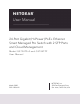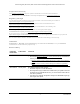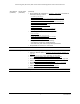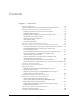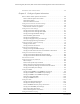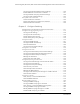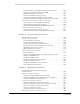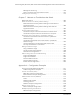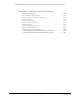User Manual
Table Of Contents
- 24-Port Gigabit (Hi-Power) PoE+ Ethernet Smart Managed Pro Switch with 2 SFP Ports and Cloud Management
- Contents
- 1 Get Started
- Available publications
- Switch management options and default management mode
- Manage the switch by using the local browser UI
- About on-network and off-network access
- Access the switch on-network and connected to the Internet
- Use a Windows-based computer to access the switch on-network
- Use the NETGEAR Insight mobile app to discover the IP address of the switch
- Use the NETGEAR Switch Discovery Tool to discover the switch
- Discover the switch in a network with a DHCP server using the Smart Control Center
- Discover the switch in a network without a DHCP server using the Smart Control Center
- Use other options to discover the switch IP address
- Access the switch on-network when you know the switch IP address
- Access the switch off-network
- Credentials for the local browser UI
- Register the switch
- Change the language of the local browser UI
- Change the management mode of the switch
- Use the Device View of the local browser UI
- Configure interface settings
- Access the NETGEAR support website
- Access the user manual online
- 2 Configure System Information
- View or define switch system information
- Configure the switch IP address settings
- Configure the IPv6 network interface
- Configure the time settings
- Configure Denial of Service settings
- Configure the DNS settings
- Configure Green Ethernet settings
- Use the Device View
- Configure Power over Ethernet
- Configure SNMP
- Configure LLDP
- Configure DHCP snooping
- Set up PoE timer schedules
- 3 Configure Switching
- Configure the port settings and maximum frame size
- Configure link aggregation groups
- Configure VLANs
- Configure a voice VLAN
- Configure Auto-VoIP
- Configure Spanning Tree Protocol
- Configure multicast
- Manage IGMP snooping
- Configure IGMP snooping
- Configure IGMP snooping for interfaces
- View, search, or clear the IGMP snooping table
- Configure IGMP snooping for VLANs
- Modify IGMP snooping settings for a VLAN
- Disable IGMP snooping on a VLAN
- Configure one or more IGMP multicast router interfaces
- Configure an IGMP multicast router VLAN
- IGMP snooping querier overview
- Configure an IGMP snooping querier
- Configure an IGMP snooping querier for a VLAN
- Display the status of the IGMP snooping querier for VLANs
- View, search, and manage the MAC address table
- Configure Layer 2 loop protection
- 4 Configure Quality of Service
- 5 Manage Device Security
- Change the local device password for the local browser UI
- Manage the RADIUS settings
- Configure the TACACS+ settings
- Manage the Smart Control Center Utility
- Configure management access
- Control access with profiles and rules
- Configure port authentication
- Set up traffic control
- Configure access control lists
- Use the ACL Wizard to create a simple ACL
- Configure a MAC ACL
- Configure MAC ACL rules
- Configure MAC bindings
- View or delete MAC ACL bindings in the MAC binding table
- Configure a basic or extended IPv4 ACL
- Configure rules for a basic IPv4 ACL
- Configure rules for an extended IPv4 ACL
- Configure an IPv6 ACL
- Configure rules for an IPv6 ACL
- Configure IP ACL interface bindings
- View or delete IP ACL bindings in the IP ACL binding table
- Configure VLAN ACL bindings
- 6 Monitor the System
- 7 Maintain or Troubleshoot the Switch
- A Configuration Examples
- B Specifications and Default Settings
4
Contents
Chapter 1 Get Started
Available publications . . . . . . . . . . . . . . . . . . . . . . . . . . . . . . . . . . . . . . . . . . . . 12
Switch management options and default management mode . . . . . . . . .13
Manage the switch by using the local browser UI. . . . . . . . . . . . . . . . . . . . . 14
Software requirements to use the local browser UI. . . . . . . . . . . . . . . . .14
Supported web browsers. . . . . . . . . . . . . . . . . . . . . . . . . . . . . . . . . . . . . . .14
Navigation tabs, configuration menus, and page menu. . . . . . . . . . . . .15
Configuration and status options . . . . . . . . . . . . . . . . . . . . . . . . . . . . . . . .16
Buttons in the local browser UI . . . . . . . . . . . . . . . . . . . . . . . . . . . . . . . . . .16
User-defined fields . . . . . . . . . . . . . . . . . . . . . . . . . . . . . . . . . . . . . . . . . . . .17
Context-sensitive help . . . . . . . . . . . . . . . . . . . . . . . . . . . . . . . . . . . . . . . . .17
About on-network and off-network access. . . . . . . . . . . . . . . . . . . . . . . . . . . 17
Access the switch on-network and connected to the Internet . . . . . . . . . . 18
Use a Windows-based computer to access the switch on-network . . .19
Use the NETGEAR Insight mobile app to discover the
IP address of the switch . . . . . . . . . . . . . . . . . . . . . . . . . . . . . . . . . . . . . . . .21
Use the NETGEAR Switch Discovery Tool to discover the switch . . . . .22
Discover the switch in a network with a DHCP server
using the Smart Control Center . . . . . . . . . . . . . . . . . . . . . . . . . . . . . . . . .23
Discover the switch in a network without a DHCP server
using the Smart Control Center . . . . . . . . . . . . . . . . . . . . . . . . . . . . . . . . .24
Use other options to discover the switch IP address. . . . . . . . . . . . . . . .25
Access the switch on-network when you know the switch IP address .26
Access the switch off-network. . . . . . . . . . . . . . . . . . . . . . . . . . . . . . . . . . . . . . 27
Credentials for the local browser UI . . . . . . . . . . . . . . . . . . . . . . . . . . . . . . . . 30
Register the switch . . . . . . . . . . . . . . . . . . . . . . . . . . . . . . . . . . . . . . . . . . . . . . . 31
Register the switch with your NETGEAR account and
access the switch online . . . . . . . . . . . . . . . . . . . . . . . . . . . . . . . . . . . . . . . .32
Register the switch with your NETGEAR account and get a
registration key for offline access . . . . . . . . . . . . . . . . . . . . . . . . . . . . . . . .33
Change the language of the local browser UI . . . . . . . . . . . . . . . . . . . . . . . . 36
Change the management mode of the switch . . . . . . . . . . . . . . . . . . . . . . . 37
About changing the management mode . . . . . . . . . . . . . . . . . . . . . . . . .37
Change the management mode to NETGEAR Insight
Mobile App and Insight Cloud Portal. . . . . . . . . . . . . . . . . . . . . . . . . . . . .37
Change the management mode back to Directly Connect
to Web Browser Interface. . . . . . . . . . . . . . . . . . . . . . . . . . . . . . . . . . . . . . .39
Use the Device View of the local browser UI . . . . . . . . . . . . . . . . . . . . . . . . . 40
Configure interface settings. . . . . . . . . . . . . . . . . . . . . . . . . . . . . . . . . . . . . . .44
Access the NETGEAR support website . . . . . . . . . . . . . . . . . . . . . . . . . . . . . . 48