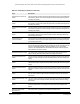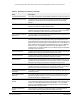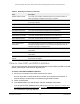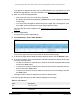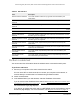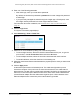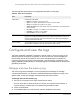User Manual
Table Of Contents
- 24-Port Gigabit (Hi-Power) PoE+ Ethernet Smart Managed Pro Switch with 2 SFP Ports and Cloud Management
- Contents
- 1 Get Started
- Available publications
- Switch management options and default management mode
- Manage the switch by using the local browser UI
- About on-network and off-network access
- Access the switch on-network and connected to the Internet
- Use a Windows-based computer to access the switch on-network
- Use the NETGEAR Insight mobile app to discover the IP address of the switch
- Use the NETGEAR Switch Discovery Tool to discover the switch
- Discover the switch in a network with a DHCP server using the Smart Control Center
- Discover the switch in a network without a DHCP server using the Smart Control Center
- Use other options to discover the switch IP address
- Access the switch on-network when you know the switch IP address
- Access the switch off-network
- Credentials for the local browser UI
- Register the switch
- Change the language of the local browser UI
- Change the management mode of the switch
- Use the Device View of the local browser UI
- Configure interface settings
- Access the NETGEAR support website
- Access the user manual online
- 2 Configure System Information
- View or define switch system information
- Configure the switch IP address settings
- Configure the IPv6 network interface
- Configure the time settings
- Configure Denial of Service settings
- Configure the DNS settings
- Configure Green Ethernet settings
- Use the Device View
- Configure Power over Ethernet
- Configure SNMP
- Configure LLDP
- Configure DHCP snooping
- Set up PoE timer schedules
- 3 Configure Switching
- Configure the port settings and maximum frame size
- Configure link aggregation groups
- Configure VLANs
- Configure a voice VLAN
- Configure Auto-VoIP
- Configure Spanning Tree Protocol
- Configure multicast
- Manage IGMP snooping
- Configure IGMP snooping
- Configure IGMP snooping for interfaces
- View, search, or clear the IGMP snooping table
- Configure IGMP snooping for VLANs
- Modify IGMP snooping settings for a VLAN
- Disable IGMP snooping on a VLAN
- Configure one or more IGMP multicast router interfaces
- Configure an IGMP multicast router VLAN
- IGMP snooping querier overview
- Configure an IGMP snooping querier
- Configure an IGMP snooping querier for a VLAN
- Display the status of the IGMP snooping querier for VLANs
- View, search, and manage the MAC address table
- Configure Layer 2 loop protection
- 4 Configure Quality of Service
- 5 Manage Device Security
- Change the local device password for the local browser UI
- Manage the RADIUS settings
- Configure the TACACS+ settings
- Manage the Smart Control Center Utility
- Configure management access
- Control access with profiles and rules
- Configure port authentication
- Set up traffic control
- Configure access control lists
- Use the ACL Wizard to create a simple ACL
- Configure a MAC ACL
- Configure MAC ACL rules
- Configure MAC bindings
- View or delete MAC ACL bindings in the MAC binding table
- Configure a basic or extended IPv4 ACL
- Configure rules for a basic IPv4 ACL
- Configure rules for an extended IPv4 ACL
- Configure an IPv6 ACL
- Configure rules for an IPv6 ACL
- Configure IP ACL interface bindings
- View or delete IP ACL bindings in the IP ACL binding table
- Configure VLAN ACL bindings
- 6 Monitor the System
- 7 Maintain or Troubleshoot the Switch
- A Configuration Examples
- B Specifications and Default Settings
24-Port Gigabit (Hi-Power) PoE+ Ethernet Smart Managed Pro Switch with 2 SFP Ports
Monitor the System User Manual362
The following table describes the detailed port information that displays for a particular port.
Table 62. Detailed port statistics
Field Description
ifIndex The interface or LAG.
Port Type For normal ports, this field is displayed as blank. Otherwise, the options are as
follows:
• Mirrored.
The
port is a participating in port mirroring as a mirrored port.
• Probe. The port is a participating in port mirroring as the probe port.
• Port Channel. The port is a member of a LAG.
Port Channel ID If the port is a member of a port channel (LAG), the port channel’
s interface ID
and name are shown. Otherwise, Disable is shown.
Port Role Each MST bridge port that is enabled is assigned a port role fo
r each spanning
tree. The port role is one of the following values: Root, Desig
nated, Alternate,
Backup, Master, or Disabled.
STP Mode The Spanning Tree Protocol administrative mode that is associated
with
the port
or port channel. The options are as follows:
• Enable.
Spanning
tree is enabled for the port.
• Disable. Spanning tree is disabled for the port.
STP State The port's current Spanning Tree state. This state controls what action a port
takes on receipt of a frame. If the bridge detects a malfunctioning port, it places
that port into the broken state.
The states are defined in IEEE 802.1D:
• Disabled
• Blocking
• Listening
• Learning
• Forwarding
• Broken
Admin Mode The port control administration state.
The port must be enabled for it to be
allowed into the network.
The default is Enabled.
Flow Control Mode Indicates
whether flow control is enabled or disabled for the port. This
field does
not apply to LAGs.
LACP Mode Indicates the Link Aggregation Control Protocol administrative state. The mode
must be enabled for the port to participate in link aggregation
.
Physical Mode Indicates the port speed and duplex mode. In autonegotiation mode the duplex
mode and speed are set from the autonegotiation process.
Physical Status Indicates the port speed and duplex mode for physical interfaces.
Link Status Indicates whether the link is up or down.
Link Trap Indicates whether or not the port sends a trap when link status changes.
Packets RX and TX 64
Octets
The total number of packets (including bad packets) received or
transmitted
that
were 64 octets in length (excluding framing bits but including FCS octets).